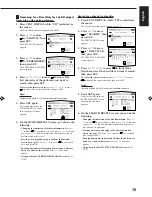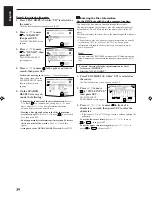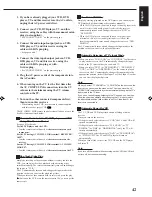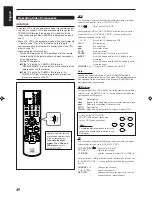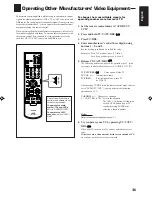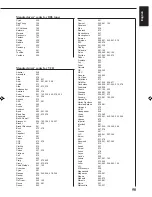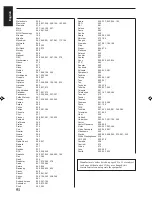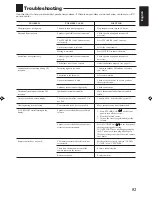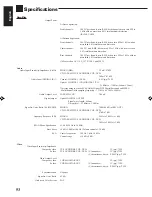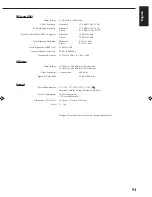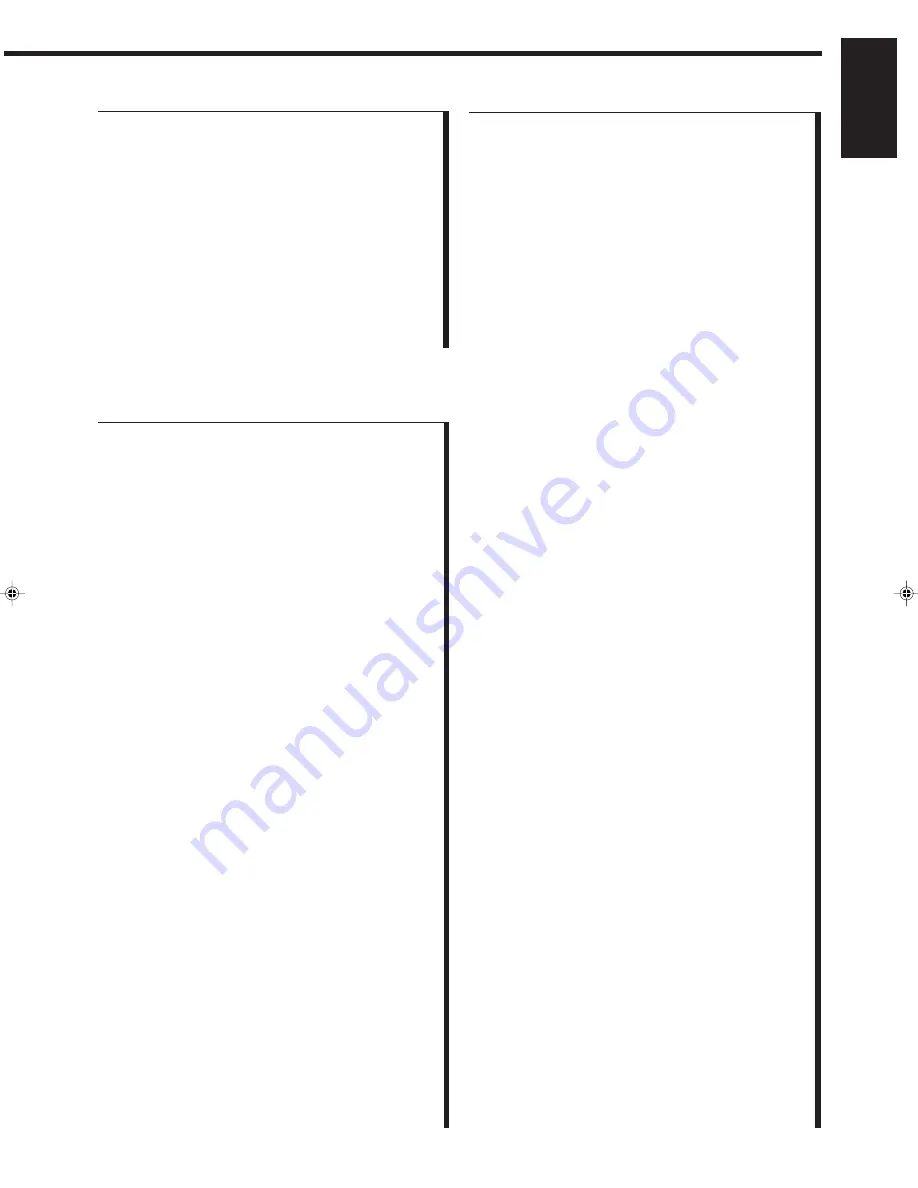
50
English
Dual
041
Dumont
000, 081, 104
Dynatech
000
Elbe
038
Elcatech
072
Electrohome
037
Electrophonic
037
Emerex
032
Emerson
000, 037, 043, 061, 278
ESC
240, 278
Ferguson
041, 320
Fidelity
000
Finlandia
081, 104
Finlux
000, 042, 081, 104
Firstline
037, 043, 045, 072
Fisher
046, 104
Frontech
020
Fuji
033
Funai
000
Garrard
000
GE
048, 240
GEC
081
General
020, 052
Go Video
432
GoldHand
072
GoldStar
037, 038, 225, 471
Goodmans
000, 020, 037, 062, 072, 278
Gradiente
000, 008
Graetz
041, 104, 240
Granada
046, 081, 104
Grandin
000, 037, 072
Grundig
072, 081, 195, 226
Hanseatic
037
Harley Davidson
000
Harman/Kardon
038, 081
Harwood
072
HCM
072
Headquarter
046
Hinari
072, 240
Hitachi
000, 041, 042, 166, 235, 240
Hypson
072
Imperial
000
Interfunk
081
ITT
041, 046, 104, 240, 384
ITV
037, 278
Jensen
041
JVC
008, 041, 067, 384
Kaisui
072
KEC
037, 278
Kenwood
038, 041, 067, 384
KLH
072
Kodak
037
Korpel
072
Lenco
278
Leyco
072
Lloyd’s
000
Loewe
037, 081, 162
Logik
072, 240
Luxor
043, 046, 048, 062, 104
LXI
037
M Electronic
000
Magnasonic
278
Magnavox
000, 081
Magnin
240
Manesth
045, 072
Marantz
062, 081
Marta
037
Matsushita
162, 227
Manufacturers’ codes for VCR
Admiral
048
Adventura
000
Aiko
278
Aiwa
000, 037
Akai
041, 061, 281, 288
Akiba
072
Alba
020, 072, 278
Ambassador
020
Amstrad
000, 278
Anam
037, 162, 226, 240, 278, 553
Anam National
162, 226
Anitech
072
ASA
037, 081
Asha
240
Asuka
037
Audiovox
037
Baird
000, 041, 104
Basic Line
020, 072, 278
Beaumark
240
Bell & Howell
104
Blaupunkt
034, 162, 195, 226, 227
Brandt
187, 320
Brandt Electronic
041
Bush
072, 278
Calix
037
Capehart
020
Carver
081
Catron
020
CCE
072, 278
CGE
000
Cimline
072
Cineral
278
Citizen
037, 278
Clatronic
020
Colt
072
Condor
020
Craig
037, 072, 240
Crown
020, 072, 278
Curtis Mathes
041, 162
Cybernex
240
Cyrus
081
Daewoo
020, 045, 046, 278, 368
Dansai
072
Daytron
020
De Graaf
042, 166
Decca
000, 081
Denon
042
Manufacturers’ codes for DBS tuner
Cyrus
200
Dae Young
735
DNT
200
DX Antenna
752
Kathrein
200
Marantz
200
Panasonic
739
Pantech
747
Philips
200
Radiola
200
RFT
200
Samsung
773
Sony
661
Toshiba
486
Ventana
200
EN41_54.RX-7001PGD[U,US]/f
00.5.31, 11:11 AM
50