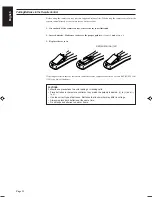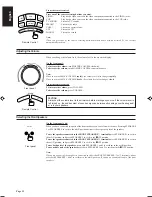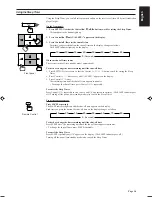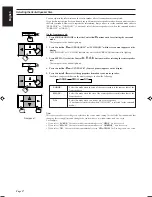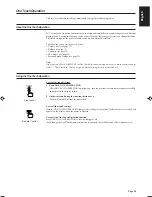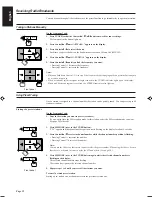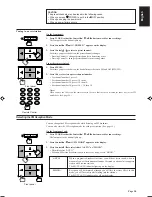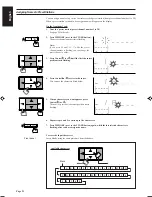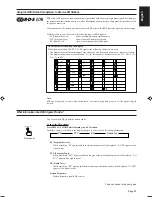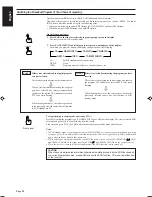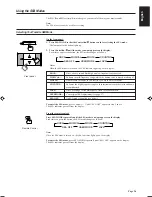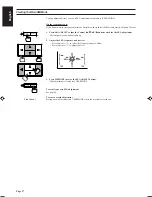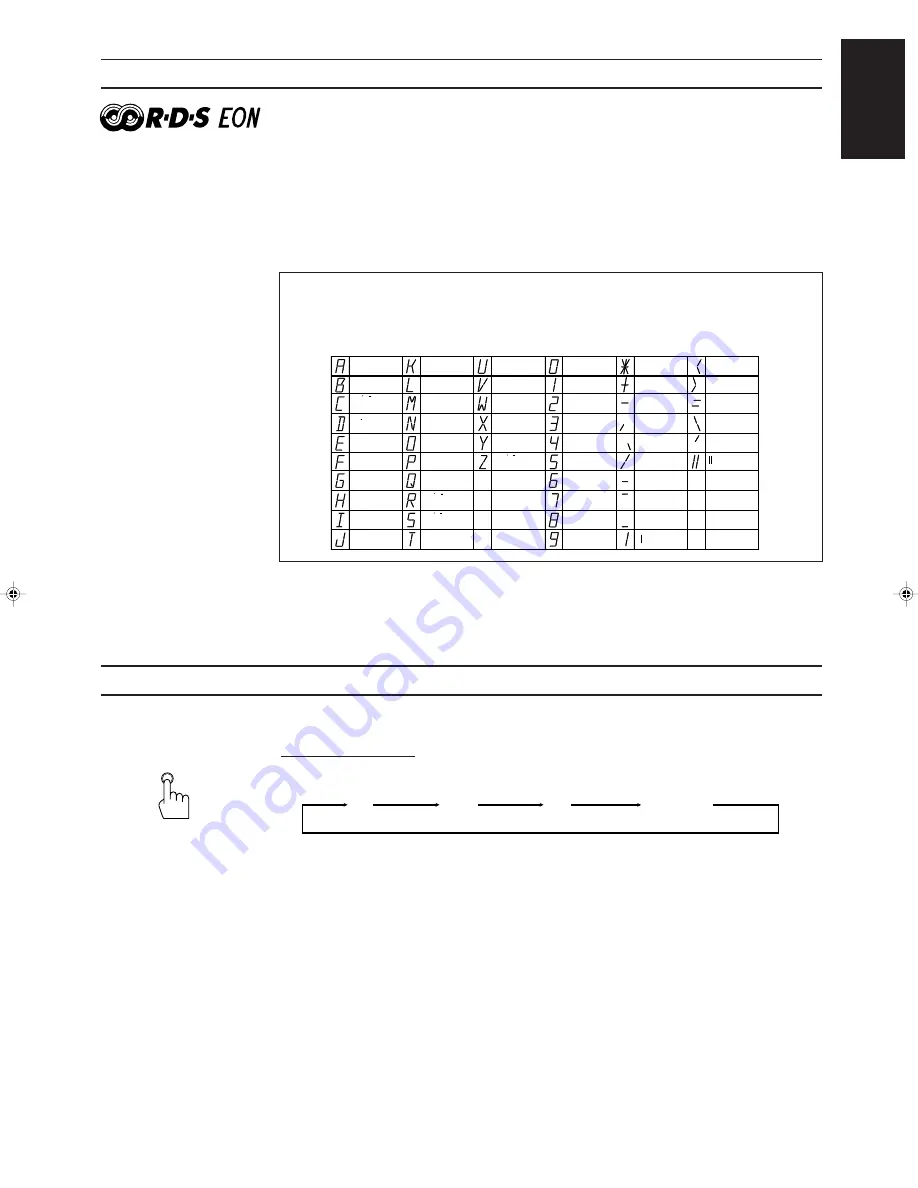
Page 22
English
Using the RDS (Radio Data System) to Receive FM Stations
RDS allows FM stations to send an additional signal along with their regular program signals. For example,
the stations send their station names, as well as information about what type of program they broadcast, such
as sports or music, etc.
When tuned to an FM station which provides the RDS service, the RDS indicator lights up on the display.
With the receiver, you can receive the following types of RDS signals.
PS (Program Service) :
shows commonly known station names
PTY (Program Type) :
shows types of broadcast programs
RT (Radio Text) :
shows text messages the station sends
About characters shown on the display
When the display shows PS, PTY, or RT signals, the following characters are used.
• The display cannot differentiate upper case and lower case letters and always uses upper case letters.
• The display cannot show accented letters, “A”, for instance, may stand for accented “A’s” like “Å, Ä,
Ã, Á, À, and Â.”
Note:
RDS may not operate correctly if the station tuned is not transmitting data properly or if the signal strength
is weak.
What Information Can RDS Signals Provide?
You can see the RDS signals the station sends.
To show the RDS signals
Press DISPLAY MODE while listening to an FM station.
Each time you press the button, the display changes to show you the following information:
PS (Program Service):
While searching, “PS” appears and then the station names will be displayed. “NO PS” appears if no
signal is sent.
PTY (Program Type):
While searching, “PTY” appears and then the type of the broadcast program will be displayed. “NO
PTY” appears if no signal is sent.
RT (Radio Text):
While searching, “RT” appears and then text messages the station sends will be displayed. “NO RT”
appears if no signal is sent.
Station Frequency:
Station frequency (non-RDS service)
A, Å, Ä,
Ã, Á, À, Â
B
C, C, C
D, D
E, Ë, É,
È, Ê
F
G
H
I, Ï, Í, Ì, Î
J
K
L
M
N, Ñ
O, Ö, Õ, Ô,
Ò, Ó, Ø
P
U, Ü, Ú,
Ù, Û
V
W
X
Y
Z, Z, Z
Q
R, R, R
S, S, S
T
0
1
2
3
4
5
6
7
8
9
*
+
-
,
.
/
–
–
–
<
>
=
\
'
DISPLAY MODE
Front panel
PS
PTY
RT
Frequency
To be continued to the next page
RX-630RBK[EF]0055-001A.En.01-27
97.7.25, 5:25 PM
22