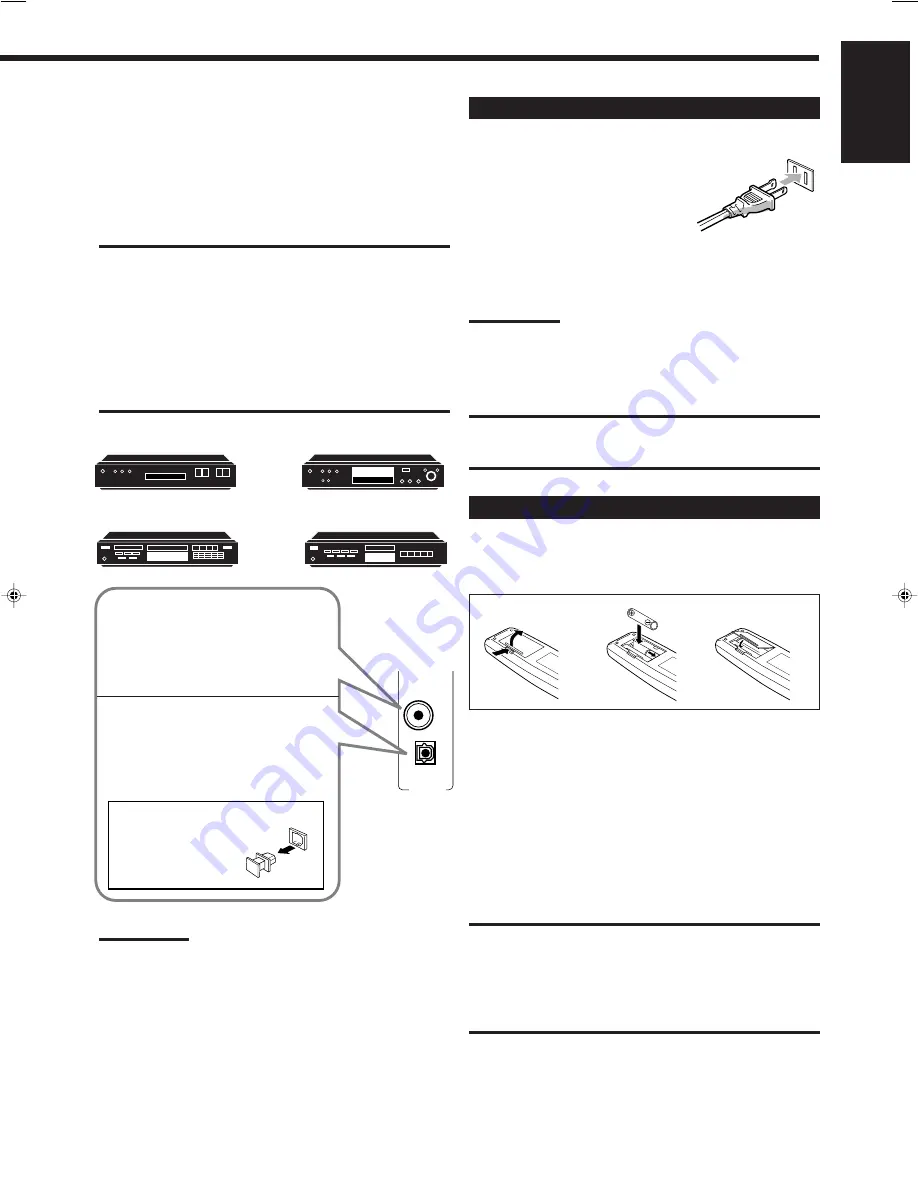
7
English
DVD
DBS
DIGITAL 2 (CD)
DIGITAL 1
(DVD)
PCM / DOLBY DIGITAL
/ DTS
DIGITAL IN
Digital connections
This receiver is equipped with two DIGITAL IN terminals — one
digital coaxial terminal and one digital optical terminal.
You can connect any component to one of the digital terminals using
a digital coaxial cable (not supplied) or digital optical cable (not
supplied).
IMPORTANT:
• When connecting the DVD player or the DBS tuner using the digital
terminal, you also need to connect it to the video jack on the rear.
Without connecting it to the video jack, you can view no playback
picture.
• After connecting the components using the DIGITAL IN terminals,
set the following correctly if necessary.
– Set the digital input (DIGITAL IN) terminal setting correctly. For
details, see “Digital Input (DIGITAL IN) Terminal Setting” on page
14.
– Select the digital input mode correctly. For details, see “Selecting
the Analog or Digital Input Mode” on page 14.
MD recorder
DVD player
DBS tuner
CD player
Notes:
• When shipped from the factory, the DIGITAL IN terminals has been
set for use with the following components.
– DIGITAL 1 (coaxial): For DVD player
– DIGITAL 2 (optical): For CD player
• When you want to operate the CD player or MD recorder using the
COMPU LINK remote control system, connect the target
component also as described in “Analog connections” (see page 5).
• When you want to operate the DVD player using the AV COMPU
LINK remote control system, connect the DVD player also as
described in “Analog connections” (see page 5).
Connecting the Power Cord
Before plugging the receiver into an AC outlet, make sure that all
connections have been made.
Plug the power cord into an AC outlet.
Keep the power cord away from the
connecting cables and the antenna. The
power cord may cause noise or screen interference. We recommend
that you use a coaxial cable to connect the antenna, since it is well-
shielded against interference.
Note:
The preset settings such as preset channels and sound adjustment
may be erased in a few days in the following cases:
– When you unplug the power cord.
– When a power failure occurs.
CAUTIONS:
• Do not touch the power cord with wet hands.
• Do not pull on the power cord to unplug the cord. When unplugging
the cord, always grasp the plug so as not to damage the cord.
Putting Batteries in the Remote Control
Before using the remote control, put two supplied batteries first.
When using the remote control, aim the remote control directly at
the remote sensor on the receiver.
1. On the back of the remote control, remove the
battery cover.
2. Insert batteries. Make sure to match the polarity:
(+) to (+) and (–) to (–).
3. Replace the cover.
If the range or effectiveness of the remote control decreases, replace
the batteries. Use two R6P(SUM-3)/AA(15F) type dry-cell batteries.
CAUTION:
Follow these precautions to avoid leaking or cracking cells:
• Place batteries in the remote control so they match the polarity: (+)
to (+) and (–) to (–).
• Use the correct type of batteries. Batteries that look similar may
differ in voltage.
• Always replace both batteries at the same time.
• Do not expose batteries to heat or flame.
When the component has a digital
optical output terminal, connect it to the
DIGITAL 2 (CD), using a digital optical
cable (not supplied).
When the component has a digital
coaxial output terminal, connect it to the
DIGITAL 1 (DVD) terminal, using a
digital coaxial cable (not supplied).
1
3
2
Before connecting a digital
optical cable, unplug the
protective plug.
EN01-07.RX-6000V[J]
99.12.14, 4:02 PM
7











































