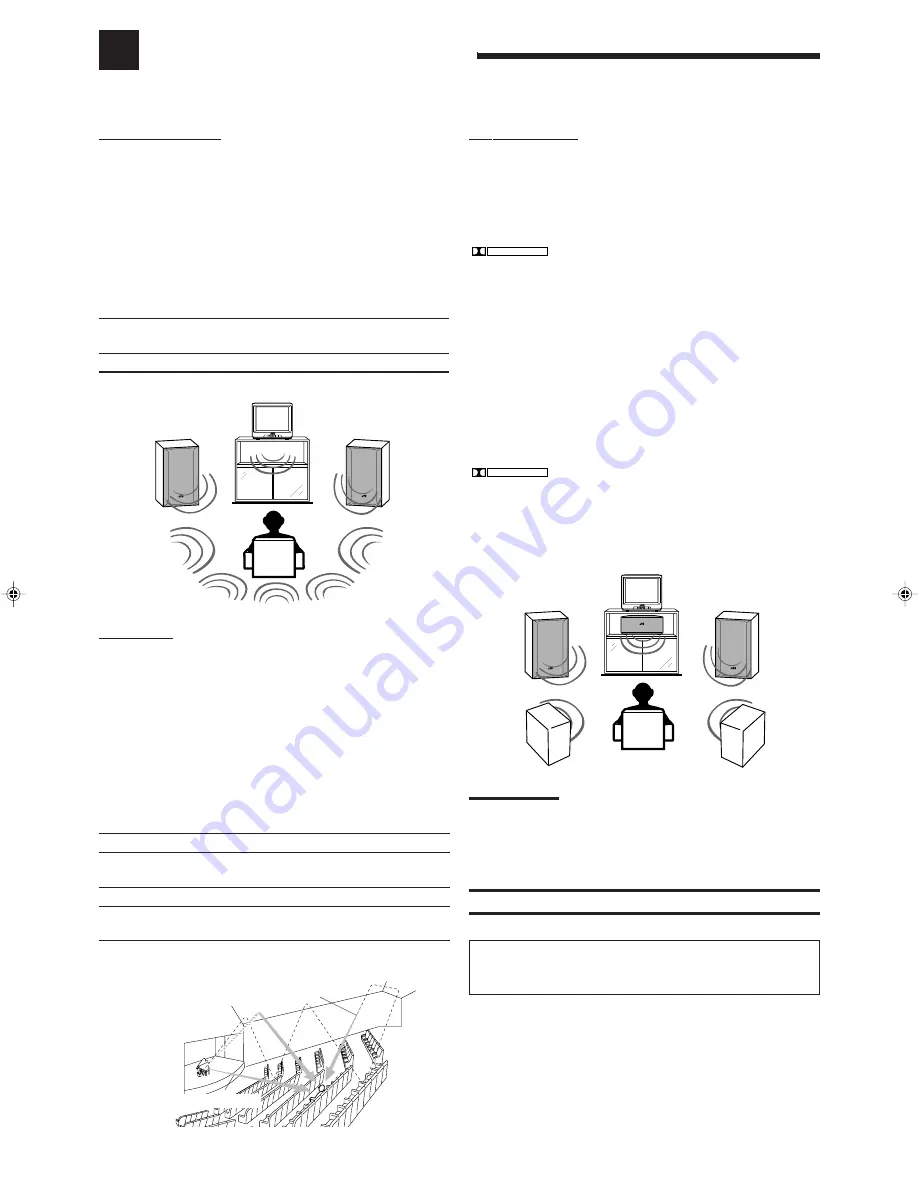
15
Using the DSP Modes
The built-in Surround Processor provides three types of the DSP (Digital Signal Processor) mode — 3D-PHONIC mode,
DAP (Digital Acoustic Processor) mode and Surround mode (Dolby Pro Logic and JVC Theater Surround).
* Manufactured under license from Dolby Laboratories Licensing
Corporation. Additionally licensed under Canadian patent number
1,037,877. “Dolby,” the double-D symbol, and “Pro Logic” are
trademarks of Dolby Laboratories Licensing Corporation.
Early reflections
Reflections from
behind
Direct sounds
3D-PHONIC modes
The 3D-PHONIC mode gives you such a nearly surround effect as it
is reproduced through the Dolby Surround decoder, which is widely
used to reproduce sounds with a feeling of movement like those
experienced in movie theaters. The 3D-PHONIC mode is the result
of research on sound localization technology carried out at JVC for
many years. This mode can be used when two front speakers are
connected to this receiver (without respect to the rear/center
speaker connection).
You can select either 3D ACTION or 3D THEATER to your
preference.
3D ACTION:
Best for action and war movies — where the
action is fast and explosive.
3D THEATER: Reproduces the sound field of a large theater.
DAP modes
The sound heard in a concert hall or club consists of direct sound
and indirect sound — early reflections and reflections from behind.
Direct sounds reach the listener directly without any reflection. On
the other hand, indirect sounds are delayed by the distances of the
ceiling and walls. These direct sounds and indirect sounds are the
most important elements of the acoustic surround effects. The DAP
mode can create these important elements, and gives you a real
“being there” feeling. This mode can be used when the front
speakers are connected to this receiver (without respect to the
rear/center speaker connection).
You can select one of the following to your preference.
DANCE CLUB: Gives a throbbing bass beat.
LIVE CLUB:
Gives the feeling of a live music club with a low
ceiling.
HALL:
Gives clear vocal and the feeling of a concert hall.
PAVILION:
Gives the spacious feeling of a pavilion with a
high ceiling.
Surround Modes
With this receiver, you can use two types of the Surround modes.
• Dolby Surround
Dolby Surround has been developed to reproduce the important
elements of the acoustic surround at home.
To watch the soundtracks of video software bearing the mark
DOLBY SURROUND
* which includes the same encoded surround
information as found in Dolby Stereo films, the receiver can provide
you with Dolby Surround decoder.
There are two types of Dolby Surround – “Pro Logic” and “3
Stereo.”
“Pro Logic” can be used when the front speakers and rear
speakers are connected to this receiver (regardless of the center
speaker connection). On the other hand, “3 Stereo” can be used
when the rear speakers are not connected (center speaker must
be connected).
• JVC Theater Surround
In order to reproduce a more realistic sound field in your listening
room while playing soundtracks of video software bearing the mark
DOLBY SURROUND
, JVC Theater Surround has been designed to give
you clearer vocals and to create a real “being there” feeling.
This mode can be used when the front speakers and rear
speakers are connected to this receiver (without respect to the
center speaker connection).
Notes:
• The DSP modes have no effect on monaural sources.
• The DSP modes cannot be used for recording.
• When you select “DVD MULTI” as the source to play, you cannot
select or adjust the DSP modes.
IMPORTANT:
Before recording, turn off the DVD MULTI playback mode.
As for the DVD MULTI playback mode, see
page 20.
EN08-20.RX-558V[J]/1
98.12.21, 2:25 PM
15














































