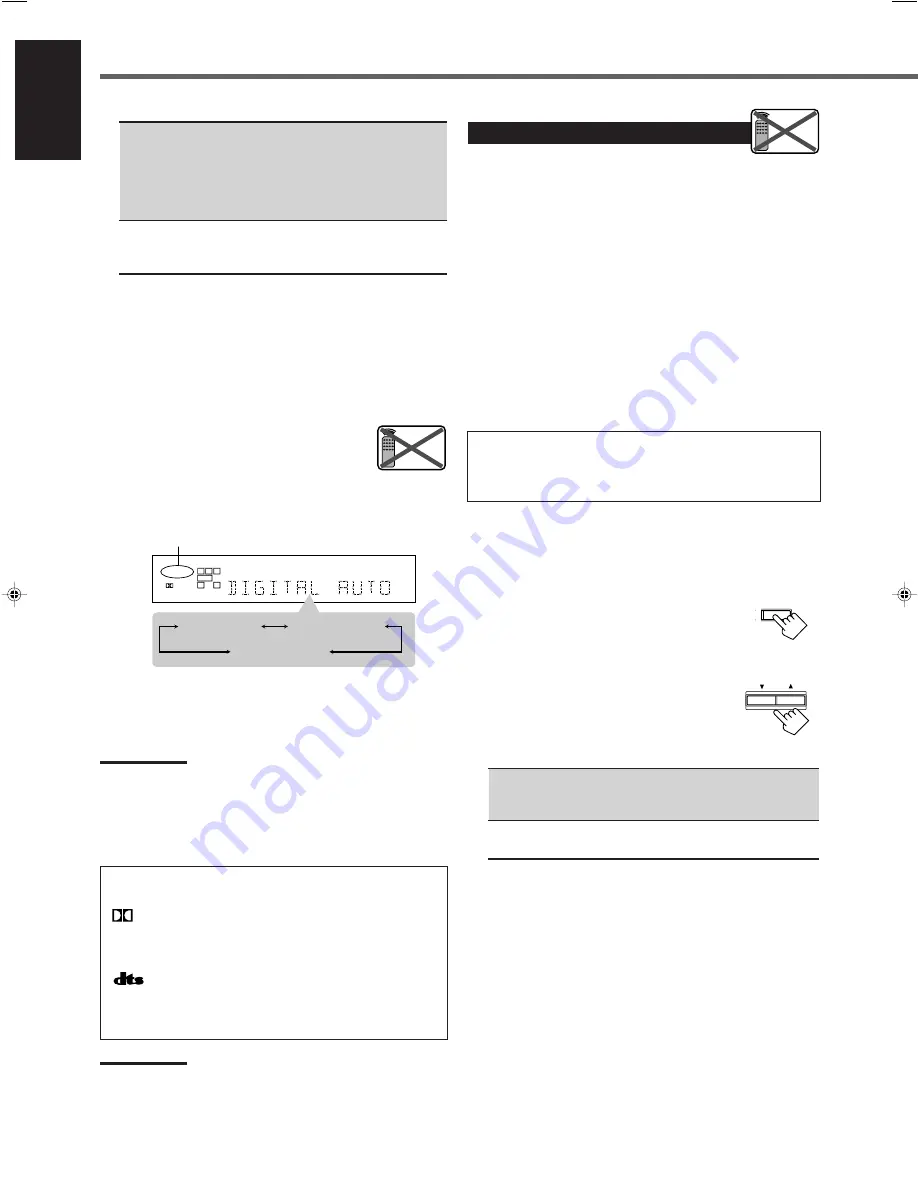
12
English
DIGITAL AUTO
: Select this for the digital input mode. The
receiver automatically detects the
incoming signal format. (The DIGITAL
AUTO indicator lights up on the display,
then the digital signal indicator for the
detected signals lights up.)
ANALOG
: Select this for the analog input mode.
(Initial setting when shipped from the
factory.)
If the following symptoms occur while playing Dolby Digital or
DTS Digital Surround software with “DIGITAL AUTO”
selected, follow the procedure below.
• Sound does not come out at the beginning of playback.
• Noise comes out while searching or skipping chapters or tracks.
1
Press INPUT DIGITAL (or ANALOG/DIGITAL on the remote
control).
• “DIGITAL AUTO” appears on the display.
2
Press CONTROL UP
5
/DOWN
∞
to select
“DOLBY DIGITAL” or “DTS SURROUND”
while “DIGITAL AUTO” still remains on the
display.
• Each time you press the button, the digital input mode
changes as follows:
• To play back software encoded with Dolby Digital, select
“DOLBY DIGITAL.”
• To play back software encoded with DTS Digital Surround,
select “DTS SURROUND.”
Note:
When you turn off the power or select another source, “DOLBY
DIGITAL” and “DTS SURROUND” are canceled and the digital input
mode is automatically reset to “DIGITAL AUTO.”
The followings are the analog/digital signal indicators on the display
to indicate what type of the signal comes into the receiver.
ANALOG
: Lights when the analog input is selected.
LINEAR PCM
: Lights when Linear PCM signals come in.
DIGITAL
: • Lights when Dolby Digital signals come in.
• Flashes when “DOLBY DIGITAL” is
selected for software not encoded with
Dolby Digital signals.
: • Lights when DTS signals come in.
• Flashes when “DTS SURROUND” is
selected for software not encoded with DTS
signals.
Note:
When “DIGITAL AUTO” cannot recognize the incoming signals, no
digital signal indicators light up on the display.
Basic Settings
Remote
NOT
L
C
S.WFR
LS
RS
CH-
S
LFE
SPK
DIGITAL AUTO
DIGITAL
R
DIGITAL AUTO
DTS SURROUND
DOLBY DIGITAL
When “DOLBY DIGITAL” or “DTS SURROUND”
is selected, “DIGITAL AUTO” goes off.
Setting the Speaker Information
To obtain the best possible sound or effect from the Surround modes
(see page 18), register the following speakers and subwoofer
information after all connections are completed.
The followings are items you can set:
• Subwoofer information—SUBWOOFER
• Speaker size—FRNT SP, CNTR SP, REAR SP
• Speaker distance—UNIT, FRNT DIS, CNTR DIS, REAR DIS
• Crossover frequency—CROSS
• Low frequency effect attenuator—LFE ATT
• Dynamic range compression—D. COMP
Before you start, remember...
There is a time limit in doing the following steps. If the setting is
canceled before you finish, start from step
1
again.
“YES” for the subwoofer and “SMALL” for the front, center
and rear speakers are initial settings. To get best possible
sound, change the subwoofer and speaker settings to fit your
listening conditions.
Subwoofer information
Register whether you have connected a subwoofer or not.
1
Press SETTING repeatedly until
“SUBWOOFER” (with the current
setting) appears on the display.
2
Press CONTROL UP
5
/DOWN
∞
to
register whether you have connected a
subwoofer or not.
• Each time you press the button, the subwoofer
setting alternates between “YES” and “NO.”
YES
: Select this when you have connected a subwoofer.
You can adjust the subwoofer output level
(see page 15).
NO
: Select this when you have not connected or have
disconnected a subwoofer.
Remote
NOT
T SETTING
CONTROL
DOWN
UP
EN08-17.RX-5020/5022V[C]_f
01.12.27, 10:11 AM
12
















































