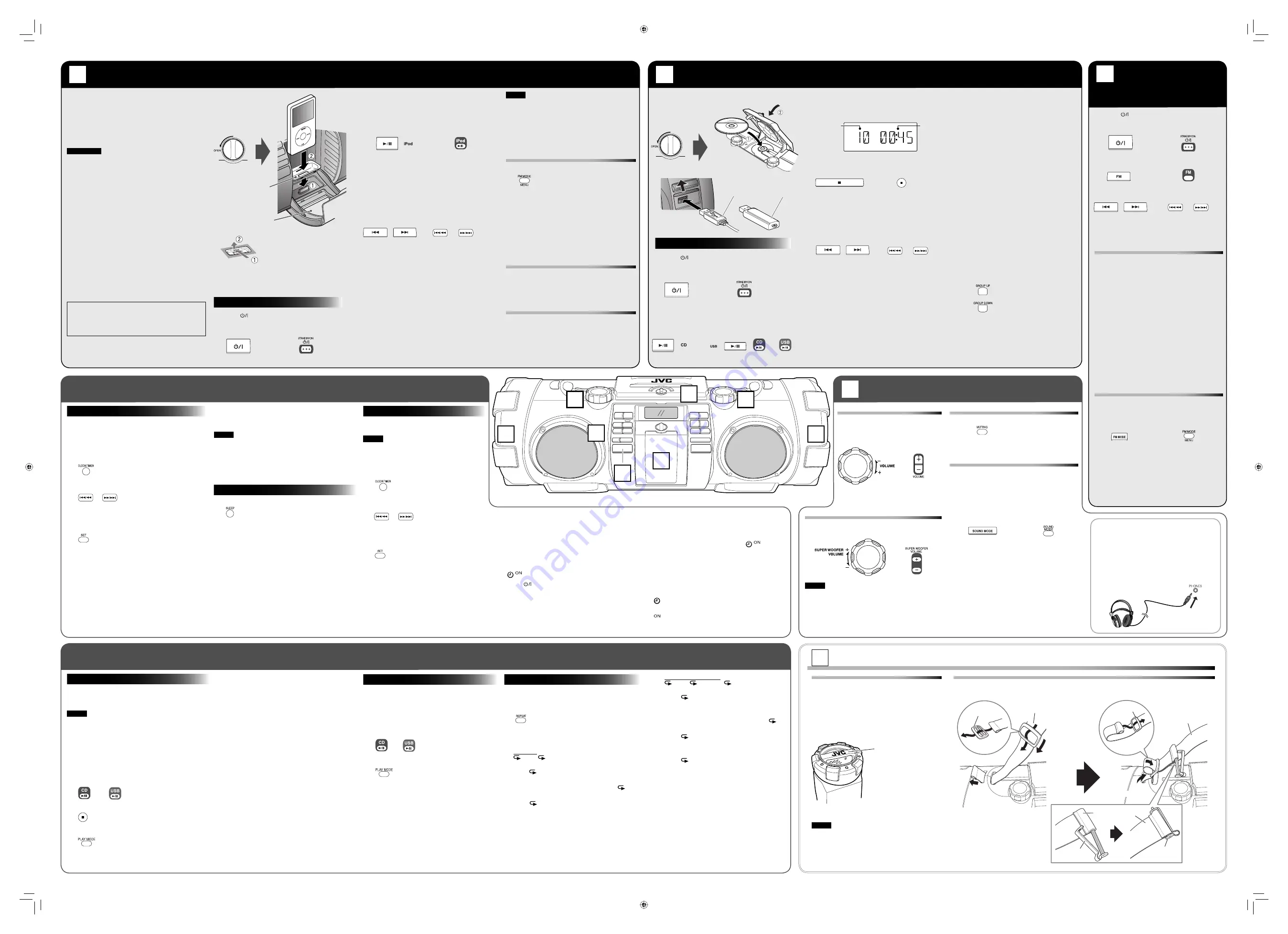
A
Listening to an iPod device
B
Playing back a disc/USB device
C
Listening to
FM stations
Using the timer
(Remote control only)
D
Adjusting the sound
Convenient playback
(Remote control only)
E
Carrying this unit
1. Press .
The unit turns on.
2. Press
FM.
3. Select the station.
• Press and hold
4
or
¢
to change the
frequency automatically until a station of
sufficient signal strength is tuned in.
Presetting stations (Remote control only)
You can preset 30 FM stations manually.
1. Tune in to a station you want to preset.
2. Press
SET.
• Finish the following steps while the
indication on the display is flashing.
3. Press the number button to select a
preset number you want to store.
Number buttons:
To select P-5, press 5.
To select P-15, press +10 then 5.
To select P-20, press +10 once then press 10.
To select P-25, press +10,+10 then press 5.
4. Press SET to store the station.
To listen to the preset stations
, press number
buttons to select the preset number.
Improving the FM reception
When an FM stereo (FM) broadcast is hard to
receive or noisy, select the monaural reception
(MONO) mode.
• To restore stereo reception, press FM MODE
again.
Adjusting the antenna
Adjust the FM telescopic antenna’s length,
angle and direction until the best reception is
obtained.
Using the carrying handles
Be sure to hold both handles when you carry
the unit.
If you carry the unit by only one handle, because
of the length of the unit, the end may drag on
the ground and be damaged as a result.
Do not insert any foreign objects into them
which are below the speakers.
Using the shoulder belt
Attach the supplied shoulder belt (adjustable in length) to each end of the system as illustrated.
You can operate iPod through the unit.
• Before connecting iPod to the unit, check its type
and software version. (See playable iPod devices
on the other side of this sheet.)
• Note that any data cannot be sent to iPod from
the unit.
CAUTIONS
• JVC is not responsible for any loss of or damage
to iPod that might result from the use of this
product.
• When you connect iPod to the unit, make sure
the connection on this unit is fully inserted into
iPod.
• Do not carry the unit with iPod connected. You
might drop it down or it might cause damages to
the connector part.
• Do not touch or hit the iPod terminal pins or the
connector pins directly. It might cause damages
to the connector part.
• Remove iPod from the unit when you do not use.
• While playing back a track from iPod, do not
disconnect the iPod. Doing so may cause
malfunction of both this unit and iPod.
• Always set the volume to the minimum level
when connecting or disconnecting iPod.
• Do not leave the front door open.
• Do not press down on the front door when it is
open, as the unit could fall and possibly cause
an injury.
1. Press .
The unit turns on.
2. Press
iPod
6
.
iPod is turned on and starts playing.
• When you selected another source press
iPod
6
again to start playback.
3. Adjust the volume.
To pause
, press iPod
6
.
• To cancel pause, press iPod
6
again.
Playback continues from the point where it
was paused.
To select a track
, press
4
or
¢
.
• Press
¢
once to skip to the beginning of
the next track.
• Press
4
to skip to the beginning of the
track being played.
Press
4
twice quickly to skip to the
beginning of the previous track.
To fast forward/reverse
, press and hold
4
or
¢
during playback.
NOTE
When iPod is selected as the source...
– “CONNECT” appears on the display of the unit
when iPod connected.
– “NOiPod” appears on the display of the unit
when iPod is not connected.
iPod menu operation
(Remote control only)
1 Press MENU to display the menu.
2 Press GROUP UP or GROUP DOWN to
select a menu item, then press SET to
confirm it.
To go back to the previous menu,
press MENU.
Refer also to the instruction manual for iPod for
details.
Turning off iPod
Press and hold iPod
6
for about 2 seconds.
• Selecting another source also turns off iPod.
• Turning off the unit may not turn off iPod
depending on the current source.
About the battery charge of iPod
• When the unit is connected to the AC outlet:
The iPod battery is always charged.
• When the unit is operated on batteries:
The iPod battery is not charged even if
the unit is turned on.
Load a disc or connect a USB device.
1. Press .
The unit turns on.
2. Press
CD
6
or USB
6
.
Starts reading the disc or USB device and
playback.
3. Adjust the volume.
Display during playback
To stop playback
, Press
7
.
To pause
, press CD
6
or USB
6
.
• To cancel pause, press
6
again. Playback
continues from the point where it was paused.
To select a track
, press
4
or
¢
.
• Press
¢
once to skip to the beginning of the
next track.
• Press
4
to skip to the beginning of the track
being played.
Press
4
twice quickly to skip to the
beginning of the previous track.
When the power is supplied through the AC outlet
for the first time after the purchase, the CLOCK
indicator and “AM 12:00” flash on the display. Set
the clock before using the sleep and daily timers.
1. Press
CLOCK/TIMER.
2. Press
4
/
1
or
¡
/
¢
to adjust the hour.
• When you press and hold the button, the
hour digit changes continuously.
3. Press
SET.
The minutes digits start flashing on the display.
4. Press
4
/
1
or
¡
/
¢
to adjust the
minute.
• When you press and hold the button, the
minute digit changes continuously.
• If you want to change the hour setting, press
CANCEL.
5. Press
SET.
Finish setting the clock.
To display the clock
, press DISPLAY.
• Each time you press the button, the clock and
normal indicator changes alternately.
NOTE
• About one hour after you disconnect the AC
power cord, the set time will be reset.
• If the power supplied using batteries, the clock
does not appear on the display when the unit is
turned off.
1. Press
SLEEP.
Each time you press the button, the shut-off time
(in minute) changes as follows:
10
\
20
\
30
\
60
\
90
\
120
\
OFF
\
( back to the beginning)
The unit is now set to turn off after the minutes you
set have elapsed.
To check the remaining time until the unit shuts
off
, press SLEEP once.
To cancel the sleep timer
, press SLEEP repeatedly to
select “OFF.”
Using the Daily Timer, you can wake up with
your favorite music.
NOTE
Tune into a station, load a disc, or connect a
USB device/iPod to the unit, and make sure
that the source works properly beforehand.
1. Press
CLOCK/TIMER.
2. Press
4
/
1
or
¡
/
¢
to adjust the
hour.
• When you press and hold the button,
the hour digit changes continuously.
3. Press
SET.
The minutes digits start flashing on the
display.
4. Press
4
/
1
or
¡
/
¢
to adjust the
minute.
• When you press and hold the button,
the minute digit changes continuously.
• If you want to change the hour setting,
press CANCEL.
Adjusting the super woofer volume
You can adjust the volume level between 1 and 6.
NOTE
DO NOT turn off (standby) the unit with the
volume set to an extremely high level;
otherwise, the sudden blast of sound can damage
your hearing, speakers and headphones when you
turn on the unit or start playback.
You can program up to 30 tracks from a disc or a
USB devise in any desired order including the same
tracks.
NOTE
• You can only make a program when playback is
stopped.
• While making a program, you cannot specify a
group number to select a track.
Load a disc or connect a USB device before
making a program.
See
ı
Playing back a disc/USB device.
1. Press
CD
6
or USB
6
.
2. Press
7
to stop playback.
3. Press PLAY MODE to select PROGRAM.
4. Press the number buttons to select the track
to program.
5. Repeat step 4 to select other tracks for the
program.
• To cancel the last track in the program, press
CANCEL once.
6. Press
CD
6
or USB
6
.
Playback starts.
While stopped:
To confirm the programmed tracks
, press
4
/
1
or
¡
/
¢
repeatedly; the tracks in the
program will successively appears on the display in
the programmed order.
• To add a track to the end of the program, press
the number buttons to select the track.
To delete the tracks in the program
, press CANCEL
repeatedly.
• Each time you press the button, the last track
in the program is erased.
• Turning off the power also clears the program.
To exit from the program play
, press PLAY MODE
repeatedly until the “PRGM” indicator goes off.
You can play all the tracks, on the disc or USB
devise in random order.
Load a disc or connect a USB device before
random play.
See
ı
Playing back a disc/USB device.
1. Press
CD
6
or USB
6
.
2. Press PLAY MODE to select RANDOM.
3. Press
CD
6
or USB
6
.
The tracks are played in random order once.
• The
4
/
1
button works only to go back to
the beginning of the current track during the
random playback.
While paused:
To exit from random mode
, press PLAY MODE
repeatedly until the “RANDOM” indicator goes off.
You can repeat a track or tracks on the disc or USB
devise as many times as you like.
Press REPEAT.
Each time you press the button, the play mode
changes as follows:
Connect iPod
Disc
USB device
Main unit
Main unit
Remote control
Remote control
To locate a track directly,
press number
buttons.
• To directly play track 5, press 5.
• To directly play track 15, press +10
then 5.
• To directly play track 20, press +10
once, then press 10.
• To directly play track 25, press +10,
+10 then press 5.
• To directly play track 40, press +10,
+10, +10 then press 10.
• To directly play track 109, press +100
once, then press 9.
• To directly play track 120, press +100,
+10 then 10.
• To directly play track 125, press +100,
+10, +10 then 5.
To fast forward/reverse
, press and hold
4
or
¢
during playback.
To select a group (for MP3/WMA)
, press
GROUP UP or GROUP DOWN. (Remote
control only)
• Press GROUP UP to skip to the next
group.
• Press GROUP DOWN to skip to the
previous group.
5. Press
SET.
Finish setting on-time.
6. Press
4
/
1
or
¡
/
¢
to select the source.
7. Press
4
/
1
or
¡
/
¢
to adjust the
volume.
See the instruction about adjusting volume.
8. Press
SET.
lights.
9. Press to turn off the unit.
• The daily timer works only when the unit is on
standby.
• When the on-time comes, the unit sets the
volume gradually to the preset level.
Turning off the sound temporarily
To restore the sound, press MUTING again
or adjust the volume
Sound mode
Sound modes can be selected to enhance the
type of music being played.
Press SOUND MODE to select the sound
mode.
Each time you press the button, the sound
mode changes as follows:
Sound mode selection:
BEAT:
Set to this position for music with a
heavy beat, such as rock and disco
music.
POP:
Set to this position for light music
including popular and vocal music.
CLEAR:
Set to this position for crisp and clear
sounding music.
FLAT:
(no effect): Set to this position not to
apply any sound mode.
Dock adapter
(supplied with
iPod or sold
separately)
Start Playback
Main unit
Remote control
Main unit
Remote control
To correct a misentry during the process
, press
CANCEL.
You can return to the previous step.
To change the set timer info when
is lit,
press CLOCK/TIMER twice.
You can start setting from step 2.
To turn off the daily timer
, press CANCEL.
• While the timer is being set, the timer indicator
(
) lights up.
• While the timer is working, the timer indicator
(
) flashes.
• If you don’t operate the unit for more than 1 hour,
the unit will turn off.
Main unit
Remote control
Main unit
Remote control
Setting the Clock
Setting the Daily Timer
Start Playback
Using Headphones
Be sure to turn down the volume before
connecting or putting on the headphones.
• Connecting the headphones deactivates
the speakers.
• Sound adjustments other than the super
woofer volume level also affect the sound
through the headphones.
Program Playback
Random Playback
Repeat Playback
Main unit
Remote control
USB cord
USB
memory
Main unit
Remote control
Main unit
Remote control
Main unit
Remote control
Setting the Sleep Timer
or
or
Main unit
Main unit
Remote control
Current track
number
Playback
time
For CDs:
ALL
\
\
canceled
\
(back to the
beginning)
•
ALL
: Repeats all the tracks on the disc.
• In program mode or
random mode, only
ALL
can be selected.
•
:
Repeats the current track.
To exit from the repeat mode
, press REPEAT
repeatedly until the repeat indicator goes off.
NOTE
• Remove a disc, USB device or iPod from
the unit.
• Disconnect all the cords from the unit.
• The unit is not waterproof or dust proof.
Adjusting the volume
You can adjust the volume level
between MIN 01 and 30 MAX.
Remote control
(On the right)
Main unit
(On the left)
Remote control
Remote control
B
For MP3/WMA files:
ALL
\
GROUP
\
\
canceled
\
(back
to the beginning)
•
ALL
:
Repeats all the tracks on the
disc or USB devise.
• In program mode or
random mode, only
ALL
can be selected.
•
GROUP
: In normal play mode,
repeats all the tracks in a
group.
•
:
Repeats the current track.
To detach the dock adapter
Pull up the dock adapter
with your fingernail or
sharp pointed tool using
the slot.
• Be careful not to injure your fingertips or
damage the terminal of the dock.
Front door
Open the front door
Main unit
Remote control
or
or
Carrying handle
A
B
C
D
E
D
E
Stopper*
Stopper*
Shoulder belt*
Shoulder belt*
Buckle*
Main unit
Shoulder belt*
Buckle*
Main unit
* Supplied for this unit.
RV-NB50[J_C].indd 2
RV-NB50[J_C].indd 2
10.7.20 9:30:58 PM
10.7.20 9:30:58 PM


