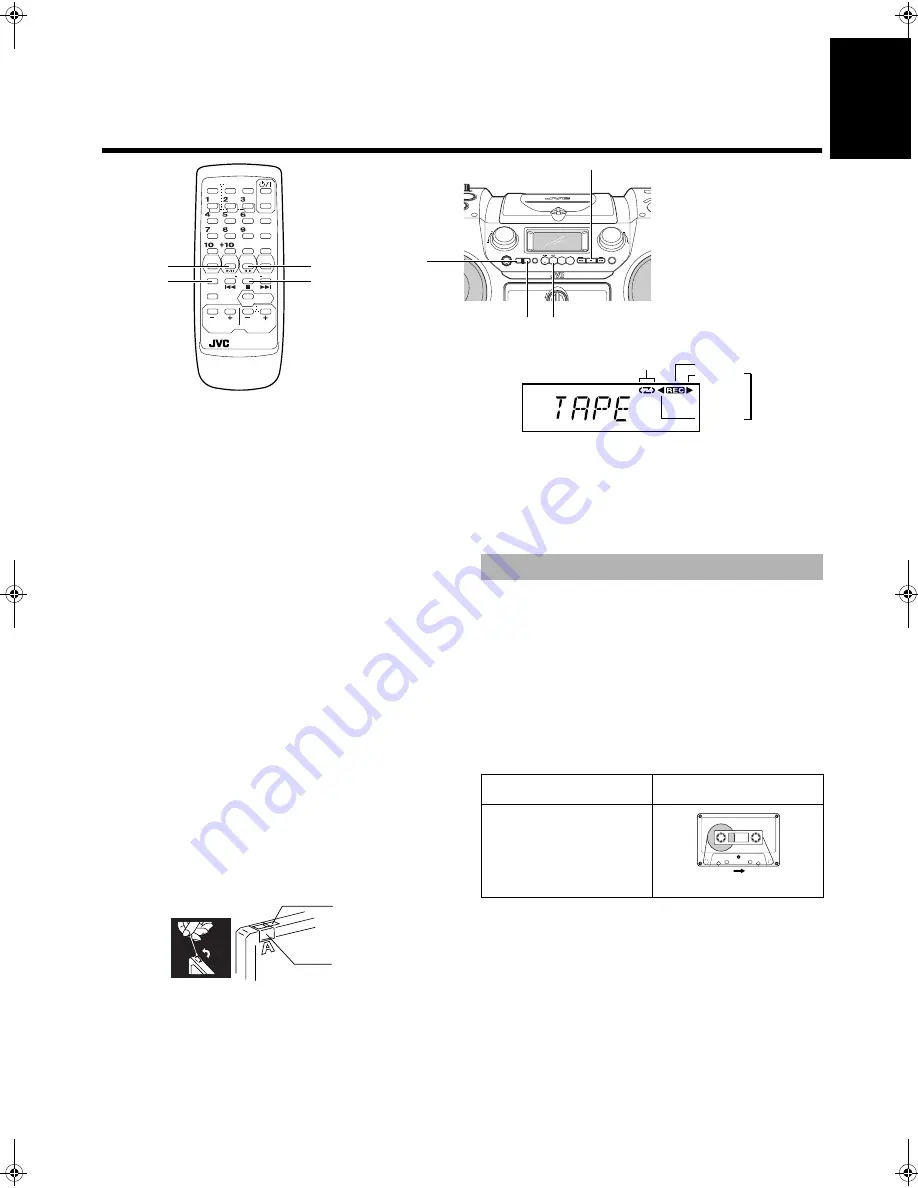
13
English
■
■
Using the Cassette Deck
■
■
(Recording)
C D
TAPE
AUX
TUNER
PRESET
BAND
MULTI CONTROL
REW
STOP
FF
TUNING
ONE TOUCH
REC
STANDBY
MID
/
TREBLE
SUPER WOOFER
VOLUME
VOLUME
MID
TREBLE
/
OPEN
STANDBY/ON
%
CLOCK
DOWN
UP
SET
TIMER
TIMER
ON/OFF
SLEEP
PROGRAM
RANDOM
REPEAT
DISPLAY
VOLUME
SUPER WOOFER
VOLUME
RM-SRVDP100E
REMOTE CONTROL
AUX
CD
TAPE
BAND
FM MODE
TUNER
AUTO
PRESET
REVERSE MODE REW MULTI CONTROL
FF
MID /
TREBLE
7
ONE
TOUCH
REC
TAPE
2 3
Reverse mode indicator
Tape Direction
indicator
PRESET
TUNING
CD
6
REVERSE
MODE
7
TAPE
2 3
REC indicator
Forward
Reverse
When the System is in use, the display shows other items as well.
For simplicity, we show here only the items described in this section.
Recording onto a tape from any of the sound sources is simple. Just
place a tape in the Cassette Deck, have the source ready, make one
or two settings, and you're ready to record. For each source the pro-
cedure is a little bit different so we explain each separately. But first,
here are a few things to make your recordings better.
Things To Know Before You Start
Recording —————————————
■
It may be unlawful to record or playback copyrighted
material without the consent of the copyright owner.
■
When you want to record onto both sides of a tape, you can set
Reverse mode to do so. Recording automatically stops after re-
cording in the reverse (
2
) direction. Therefore, make sure that
the tape direction is forward (
3
) when recording with Reverse
mode on.
■
The recording level, which is the volume at which the new tape
is being made, is automatically set correctly, so it is not affected
by the VOLUME control on the System. Nor is it affected by
adjusting the sound effects. Thus, during recording you can ad-
just the sound you are actually listening to without affecting the
recording level.
■
Two small tabs on the back of the cassette tape, one for side A
and one for side B, can be removed to prevent accidental erasure
or recording.
■
To record on a cassette with the tabs removed, you must cover
the holes with adhesive tape first. However, when a type II tape
is used, only cover part of the hole as shown, since the other part
of the hole (Type II detection slot) is used to detect the tape
type.
■
Type I and Type II tapes can be used for recording.
Note:
At the start and end of cassette tapes, there is leader tape
which cannot be recorded onto. Thus, before recording, wind on the
leader tape first to ensure getting the beginning of the recording.
CAUTION: If a recording you make has excessive
noise or static, the System may have been too
close to a TV which was on during the recording.
Either turn off the TV or increase the distance be-
tween the TV and the System.
You can record any sound source to tape.
The sources are CD, Tuner, auxiliary equipment, Rhythm Machine,
microphone and guitar. The microphone sound and guitar sound can
be mixed with any source. Also, you can mix the sound from the
Rhythm Machine with the CD or auxiliary equipment.
■
1. Insert a blank or erasable cassette tape
into the Cassette Deck.
Be sure that the Tape Direction indicator and the tape insertion
direction are as follows:
[Forward recording]
*Recording will be made on the tape side facing you.
•
If the Tape Direction indicator
2
(Reverse) is lit, press the
TAPE
2 3
button to change the direction. (In this case, since
the tape is played, you need to press the
■
button. Then, press
the
4
button to rewind the tape. You may need to wind past
the leader tape which cannot be recorded onto.)
•
If the inserted tape is not fully rewound, press the
4
button to
rewind it. You may need to wind past the leader tape which can-
not be recorded onto.
Type II detection
slot
Adhesive tape
Standard Recording
Tape Direction indicator
Tape insertion direction
3
(Forward)
(Front view)
RD-DP100(E)-Eng.fm Page 13 Monday, March 6, 2000 10:32 AM















































