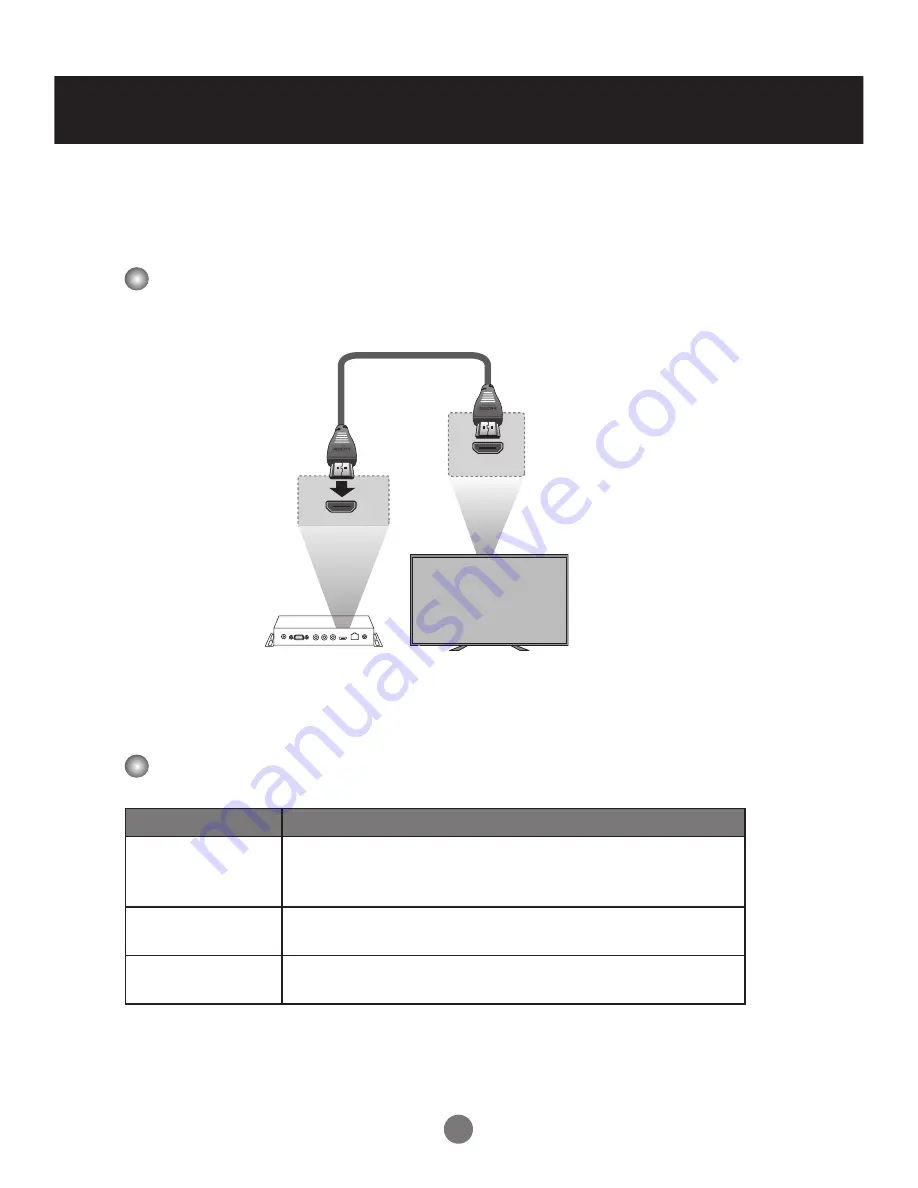
47
Daisy Chain Connection
HDMI CEI Connection
Connecting the cable
With Consumer Electronics Interface (CEI) feature, you can command and
control two or more CEC-enabled boxes, that are connected through HDMI, by
using only one of their remote controls. (e.g. controlling a television set, set-
top box and DVD player using only the remote control of the display).
Connect the HDMI cable as shown in the illustration.
HDMI
HDMI
Display
HDMI CEI statement
Term
Description
One Touch Play Turning on the HDMI source device cause the connected
Display to be turned on and switch to HDMI Input
automatically.
Routing Control Switch (Remote control or Front key) Display Input to
HDMI will cause the HDMI source device to be turned on.
System Standby Turning off the Display will cause the HDMI Devices in
the CEC net to be turned off.
*Not support HDMI splitter or Daisy Chain connection, only support PC-Display 1:1
control.
















































