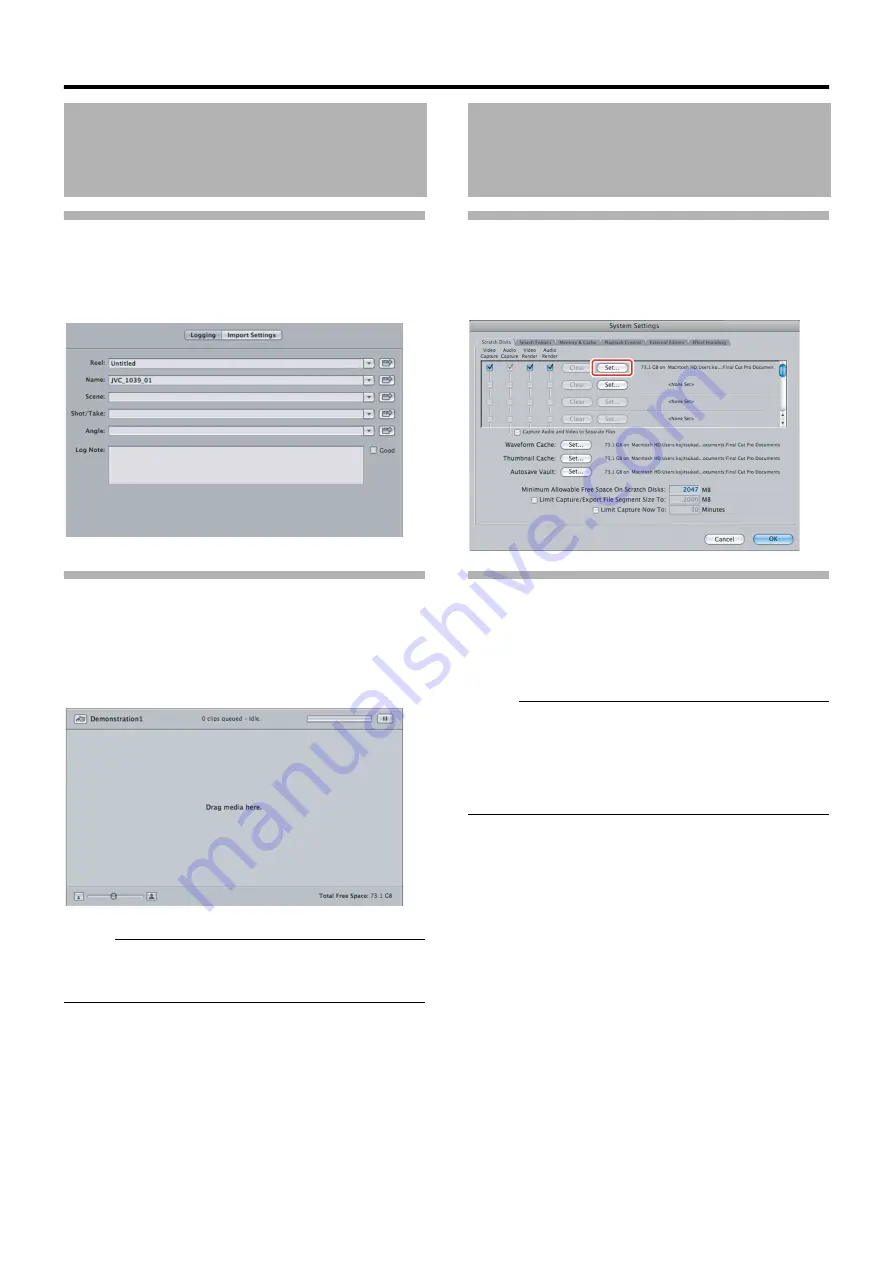
8
Logging
䡵
Logging window
You can enter comments or other text data in the fields
displayed on the Logging window. Data entered here will be
transferred together to the clip bin of Final Cut Pro.
Ingest
Pressing the [Add Clip to Queue] or [Add Selection to
Queue] button adds the material to be converted. The video
conversion status is displayed. (
Progress of the video conversion process is indicated by the
progress bar located at the top right corner of the Ingest
screen.
Memo
:
●
The above procedure can also be done by dragging and
dropping the selected clip from the Browser window to the
Ingest window.
Setting the Location for Storing the
Converted QuickTime Movie Files
You can use the Setting button illustrated below ([Final Cut
Pro] menu
B
[System Settings]
B
[Scratch Disks]) to specify
the location for storing the converted QuickTime movie files.
Operating Spanned Clips
If a clip is recorded continuously by the device you are using
to more than one memory card, or when the file size exceeds
the limit of 4 GB within a single memory card, it may be split
into multiple clips. This software enables such split clips to
be previewed or transferred as a single clip.
Memo
:
●
When a recorded clip spans across multiple cards,
archive in advance the data of all the cards such as in the
hard disk of a computer. Combine the folders on each of
these cards using the JVC ProHD Clip Manager and
mount the combined folder. (
Loading Video/Still Picture Materials
Screen Descriptions
(continue)
Others









