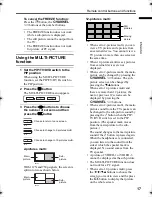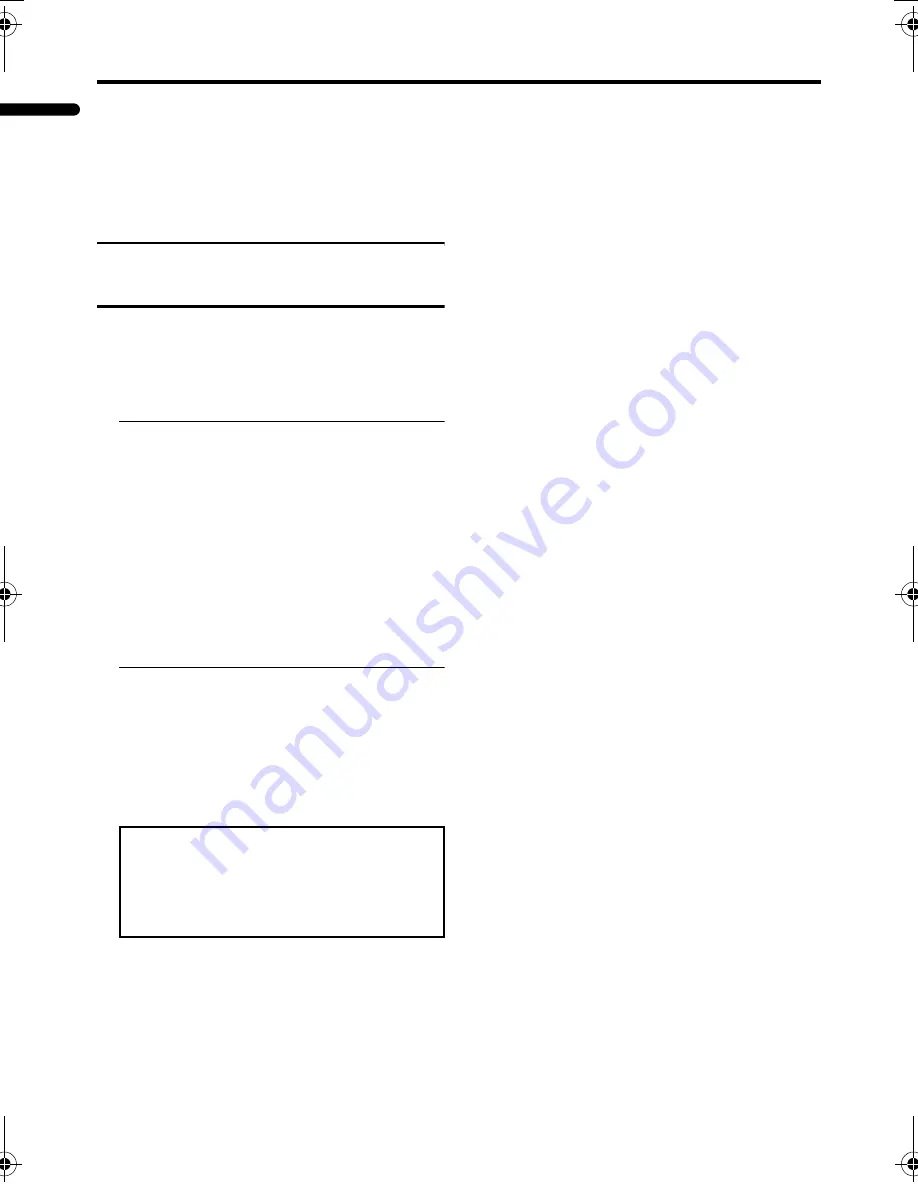
20
Remote control buttons and functions
PD-Z42DV4/PD-Z35DV4 / LCT1665-001A / English
ENGLISH
Showing the favourite channels
Press the
5
button to display the
PR LIST.
You can see the favourite channel that has
the registered number button icon (
d
) at the
right of the channel number.
Operating a JVC brand DVD
player
These buttons will operate a JVC brand DVD
player. Pressing a button that looks the same
as the device’s original remote control button
has the same effect as the original remote
control.
1 Set the PIP/TV/DVD Switch to the
DVD position
When you are operating the DVD player,
set the switch to the DVD position.
• You can turn the DVD player on or off
with the
#
(standby) button.
• You can also press the
H
or
T
button and display the
DVD disc menu screen, and then
operate by pressing the
7
buttons.
2 Press the DVD Control Button to
control your DVD player
• If your DVD player is not made by
JVC, these buttons will not work.
• Even if your device is made by JVC,
some of these buttons may not work,
depending on the device you are using.
You cannot turn the TV on or off when the
PIP/TV/DVD switch is set to the DVD
position.
When you turn the TV on or off, set the
PIP/TV/DVD switch to the TV position.
PD-Z42&35DV4_Eng.book Page 20 Saturday, May 15, 2004 9:46 AM
Summary of Contents for PD-Z35DV4
Page 1: ...PDP COLOUR TELEVISION INSTRUCTIONS PD Z42DV4 PD Z35DV4 ENGLISH LCT1665 001A ...
Page 2: ......
Page 53: ......
Page 54: ......
Page 55: ......
Page 56: ... 2004 VICTOR COMPANY OF JAPAN LIMITED 0504 T CR VP ...