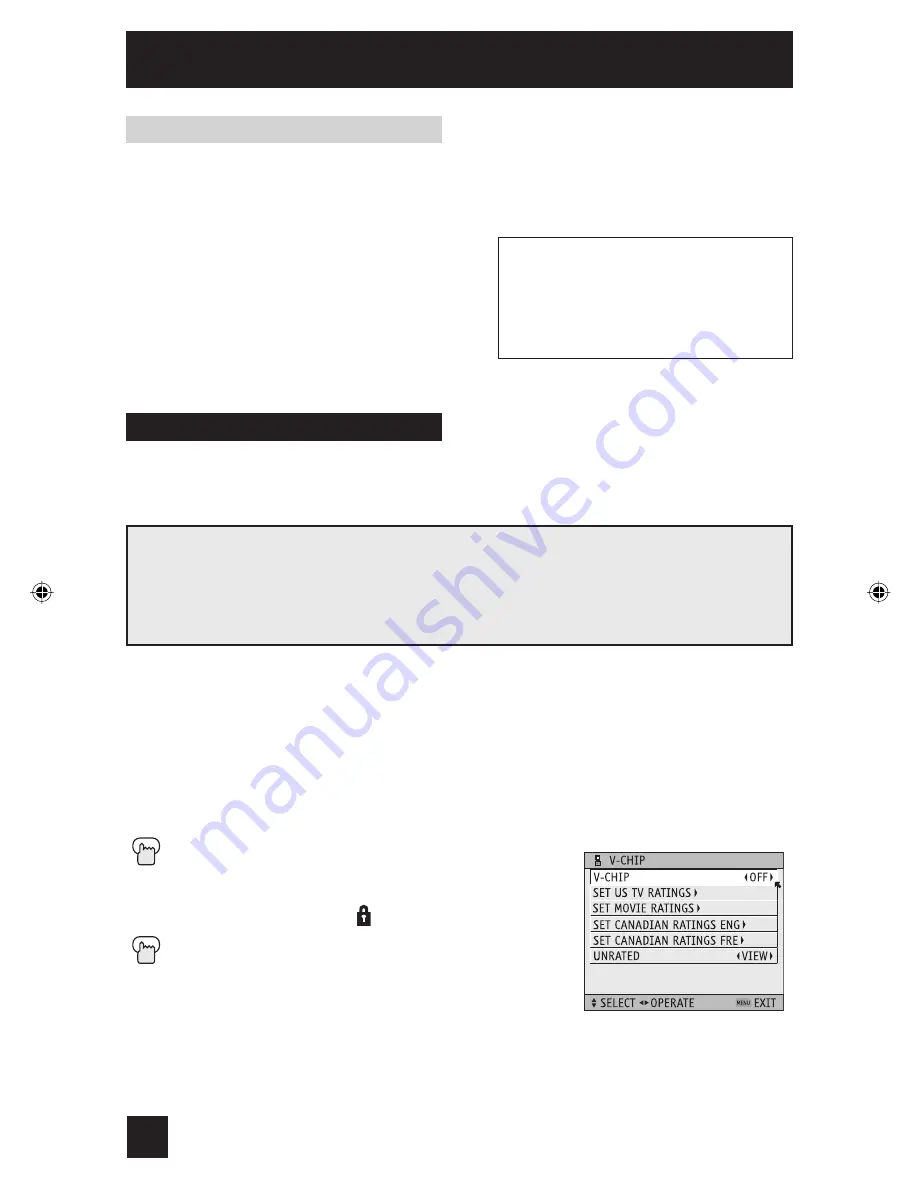
36
Initial Setup
When a viewer attempts to watch a guarded channel, the following message appears:
To watch a channel that you have locked, enter the Lock Code using the 10 key pad.
If the wrong code is entered, the message “INVALID LOCK CODE!” will flash on the screen.
The channel cannot be accessed until the correct
code is entered.
Notes:
• Once a channel has been unlocked, it will
remain unlocked until the television is turned
off.
• See also “Set Lock Code”, page 42.
THIS CHANNEL IS LOCKED BY
CHANNEL GUARD.
PLEASE ENTER LOCK CODE BY
10 KEY PAD TO UNLOCK IT.
NO. - - - -
Channel Guard Message
You can customize the V-Chip settings of your television to match your personal tastes. The
V-Chip menu below is the starting point for your V-Chip settings.
You can use US V-Chip settings (for programming broadcast from the United States),
Canadian V-Chip settings (for programming broadcast from Canada), and movie ratings. You
may use any or all of the settings (US V-Chip, Canada V-Chip, Movie ratings). Descriptions for
setting each of the three V-Chip formats appear in the next six pages along with descriptions
of the rating categories.
To access the rating categories:
Press the M
ENU
button
To V-CHIP
¥
To operate (Lock icon
will appear)
Press Z
ERO
to access the V-Chip menu
¥
To turn V-Chip ON or OFF (V-Chip must be turned
ON for rating settings to operate)
To move to SET US TV RATINGS,
SET MOVIE RATINGS, or SET CANADIAN RATINGS
(see following pages for descriptions of each item)
V-Chip
Your TV is equipped with V-Chip technology which enables you to block channels or content
that you feel to be inappropriate for children, based on US and Canada rating guidelines.
V-Chip has no effect on video signals from a DVD discs, VCR tapes or Camcorder connection.
Note:
Some programs, and movies are broadcast without a ratings signal. Even if you set
up V-CHIP ratings limits, these programs will not be blocked. See page 37 for information on
how to block unrated programs.
Note (for Canadian viewers):
The V-Chip function is based on specifications designed for
the United States and therefore may not work properly in Canada.
LCT1480-001A_rev7 36
7/29/03, 11:03:52 AM
Summary of Contents for PD-42WX84
Page 70: ...70 Notes ...
Page 71: ...71 Notes ...
















































