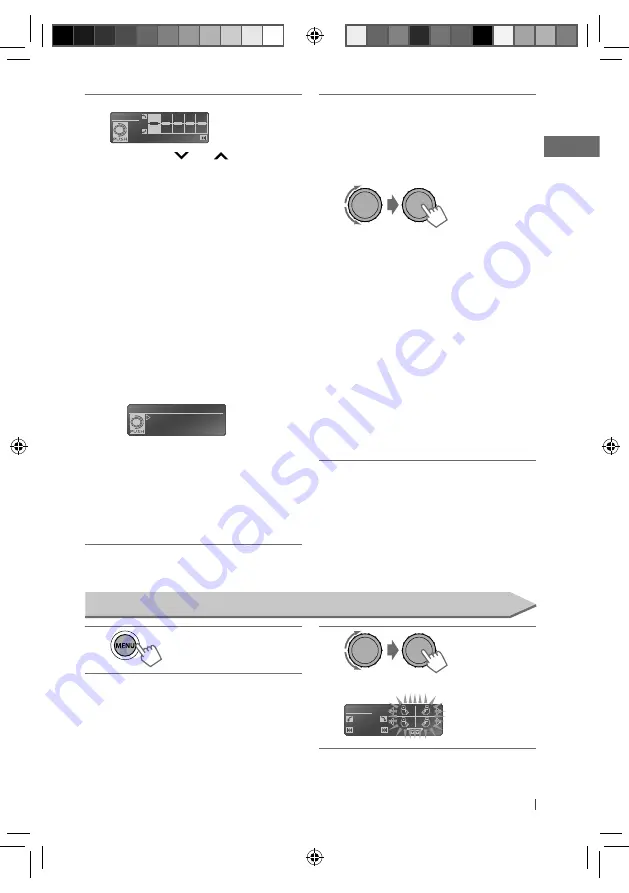
27
ENGLISH
3
If “Default Music” is selected in
2
...
Sound
Step 1
0
1
Press
4
/
¢
to select
the target instrumental sound
for adjustment (by referring to a
reference sound, eg. Drum).
Step
1:
Plays all instrument sound.
Step
2:
Plays low frequency sound
(eg. Bass).
Step
3:
Plays middle frequency sound
(eg. Piano).
Step
4:
Plays middle-high frequency
sound (eg. Brass).
Step
5:
Plays high frequency sound
(eg. Cymbal).
2
Turn the control dial to adjust the
level [
–9
to
+9
].
3
Press the control dial to confirm the
adjustment.
Select and Store
Sound1
Sound2
Sound3
4
Turn the control dial to select a preset
sound mode [
SOUND 1/ 2/ 3
]. Then
press the control dial to store.
The unit returns to playback
screen and the selected sound
mode [
SOUND 1/ 2/ 3
] is selected
automatically.
• If “0” is selected for all steps (1 — 5),
“FLAT” is selected.
• To store another sound mode, repeat
1
to
3
.
If “Optional Music” is selected in
2
...
]
Selects an item from the list. (This list
shows only <.jms> files in the root folder
of the USB device.)
• Visit the following JVC web site:
<http://www.jvc.co.jp/english/car/
index.html>
(English website only) to:
– Check the downloading method.
– Download <.jms> files.
• “No External File” appears if there is no
<.jms> file in the root folder or if no USB
device attached.
• Store <.jms> files in only one of the
USB devices if two USB devices are
connected at the same time.
• “Error” appears if the file is unreadable.
1
2
]
<EQ/DSP>
]
<Time Alignment>
T.Align
CarType
User
Seat
ALL
[Hold]
Continued...
Setting the speaker output timing—Time Alignment
EN02-39_KD-A925BT[J]f.indd 27
EN02-39_KD-A925BT[J]f.indd 27
2/14/11 2:29:36 PM
2/14/11 2:29:36 PM






























