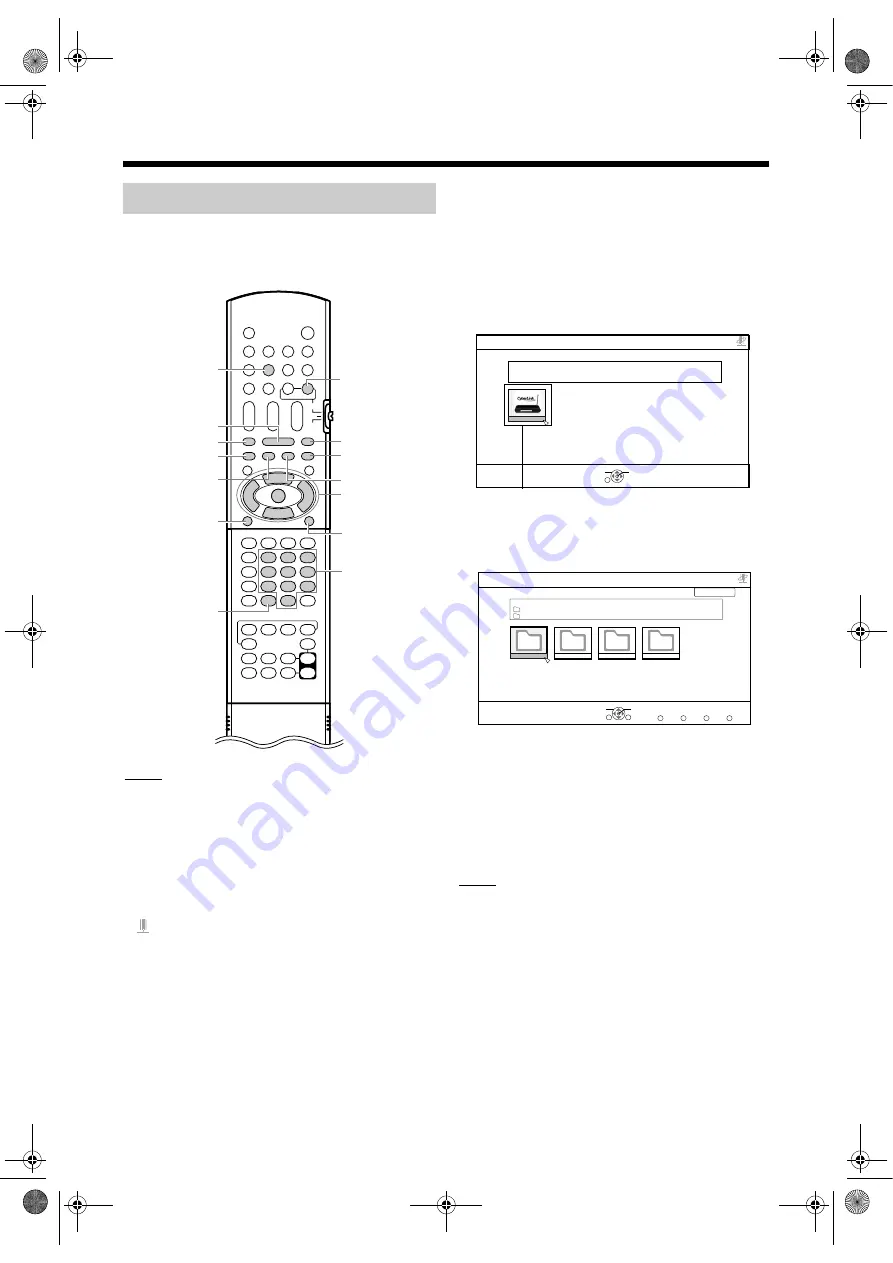
16
Playing back files stored on the computer
This part explains the procedure for playing back files
stored on the computer.
You can play back music, video files and still picture
files with almost the same procedure.
NOTE
• Store files you want to play back in the shared
folders before proceeding.
• Refer to the main volume of the operation manual
for details on operating the main unit.
• A maximum of 10 servers will be displayed on the
server screen. When the “11th server detected!
Please stop any of the servers before using this
server” message is displayed, delete the server that
you are not using.
• “
” will be displayed when thumbnail information
cannot be retrieved from the server.
(On the computer)
1
(On the remote control)
2
“CyberLink Media Server” is displayed.
3
4
The shared folders are displayed.
Example:
If the shared folders did not appear at step 4,
follow the steps 5 - 6 on pages 8 to 9.
o
The basic operation to play back files is the same
as that for audio video files and still picture files.
• [
] : Plays back files.
• [
] : Stops file playback.
• [
] : Pauses file playback.
• [RETURN] : Goes back to the previous folder.
NOTE
• If the file list is not displayed, confirm that the files
you want to play back are stored in the shared
folder.
• When files are played back continously, a blank will
occur during screen switching.
• Grayed out files refer to files that cannot be played
back. You can move the cursor but you cannot
operate or select the file. (Refer to “File types
compatible with this system” on page 3.)
• For back, refer to step 5 on pages 17 to 19.
Playing back files
NAVIGATION
Server View(Icon)
SUB MENU
SELECT
OK
Network
SERVER NAME :
CyberLink Media Server(xpe)
CyberLink Me . . .
NAVIGATION
Title View(Thumbnail)
SUB MENU
SELECT
OK
Pictures
Network
SERVER NAME :
CyberLink Media Server(xpe)
RETURN
root
Pictures
PAGE 001/001
SERVER
Music
Video
Recorded TV
NX-BD3_network.book Page 16 Friday, August 8, 2008 9:28 AM






















