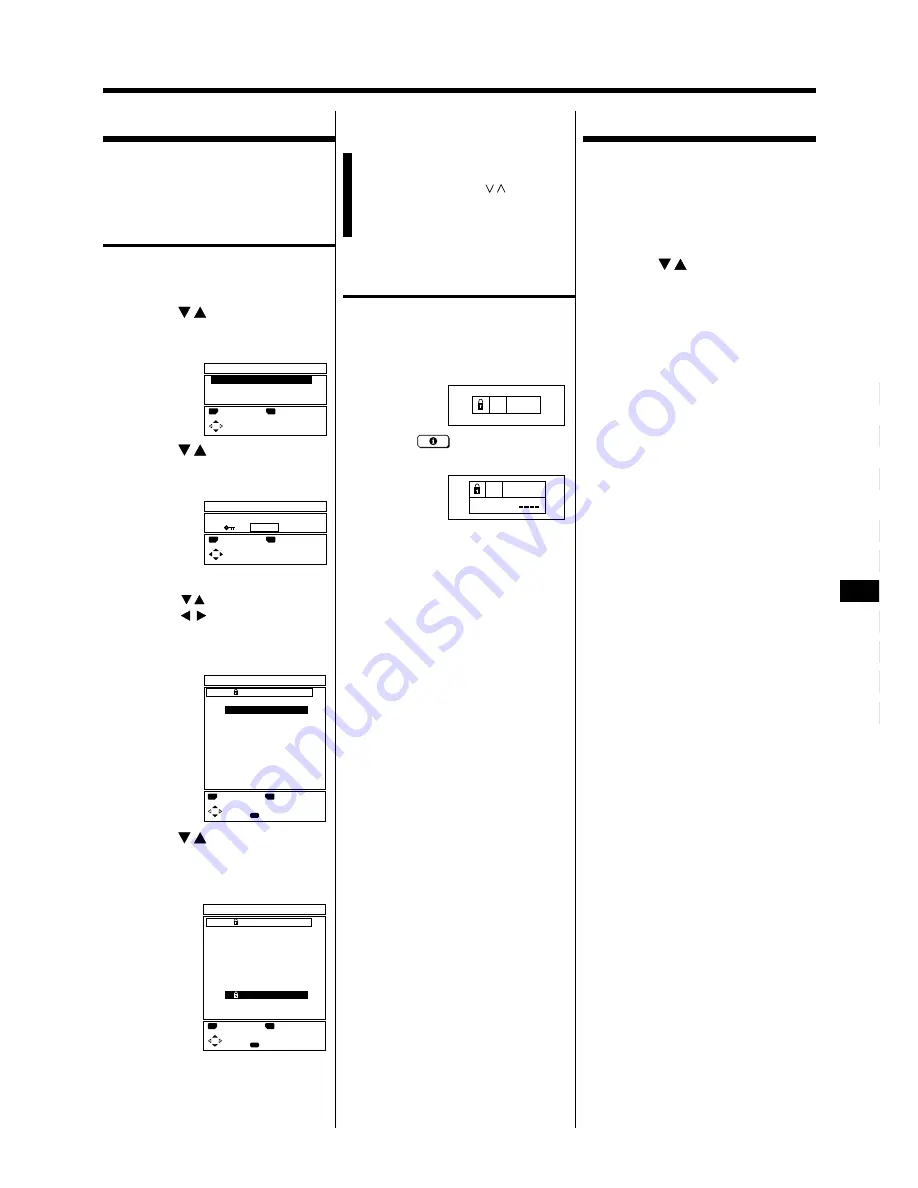
15
7.
Press OK.
This completes the setting.
Notes:
• You cannot select a locked PR channel
using the PR channel
/
buttons.
• Even if you can select a locked channel
and display it, you can not view the
programme of the locked channel.
To view a locked PR
channel
1.
Select a locked PR channel.
• Use the number buttons to select
the PR channel.
The locked channel is displayed.
2.
Press
(Information).
The ID NO. input menu appears.
3.
Press the number buttons
to enter the ID number.
You are now viewing the locked PR
channel.
If you forget the ID number:
Perform steps 1 to 3 of “To set the
CHILD LOCK”. After you confirm the ID
number, press the TV button to exit the
menu.
CHILD LOCK
You can lock some PR channels to
prevent your children from watching
them.
To set the CHILD LOCK
1.
Press OK.
The MENU appears.
2.
Press
/
to select
FEATURES, then press OK.
The FEATURES menu appears.
3.
Press
/
to select CHILD
LOCK, then press 0 button.
The SET ID NO menu appears.
4.
Enter the ID number.
1. Press
/
to select a number.
2. Press
/
to move the cursor.
5.
Press OK.
The CHILD LOCK menu appears.
6.
Press
/
to select a PR
channel, then press blue
button.
The selected PR channel is locked.
• To cancel the CHILD LOCK:
Press blue button again.
• Repeat step 6 to lock all PR
channels which you want to lock.
FEATURES
SLEEP TIMER
BLUE BACK
CHILD LOCK
:EXIT
:OK
OK
TV
SET ID NO
0000
:EXIT
:OK
OK
TV
:EXIT
:OK
OK
TV
:CANCEL
PR ID CH/CC
AV -----
1 BBC1 CH 21
2 BBC2 CH 22
3 ITV CH 23
4 CH4 CH 24
5 CH5 CH 25
6 CH 26
7
CH 27
8 CH 28
9 CH 29
CHILD LOCK
7
ID NO. :
7
PR ID CH/CC
AV -----
1
BBC1 CH 21
2 BBC2 CH 22
3 ITV CH 23
4 CH4 CH 24
5 CH5 CH 25
6 CH 26
7 CH 27
8 CH 28
9 CH 29
:EXIT
:OK
OK
TV
:LOCK
CHILD LOCK
DEMONSTRATION
The demonstration runs
automatically and introduces the
menus of this TV’s main features.
1.
Press OK.
The MENU appears.
2.
Press
/
to select DEMO,
then press OK.
The demonstration begins.
• To stop the demonstration, press
any button on the remote control.
Summary of Contents for Natural Vision AV-24WT2EK
Page 27: ...27 ...




























