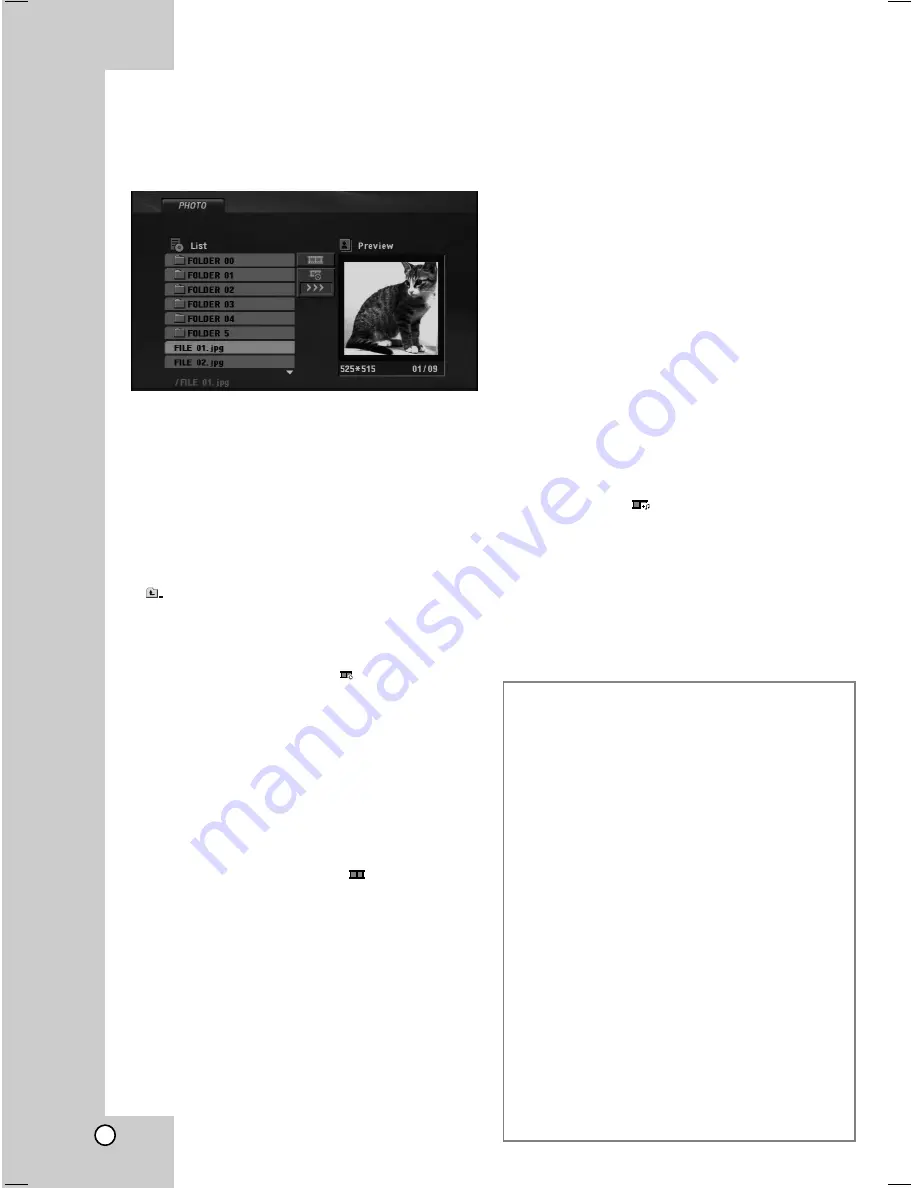
18
Viewing a JPEG file
This unit can play JPEG files.
1. Insert a JPEG files recording media.
The PHOTO menu appears on the TV screen.
2. Press
v
/
V
to select a folder, and press ENTER.
A list of files in the folder appears.
3. If you want to view a particular file, press
v
/
V
to
highlight a file and press ENTER or PLAY (
N
).
4. To return to the PHOTO menu while watching
pictures, press STOP (
x
).
Tips:
• If you are in a file list and want to return to the
previous Folder list, use
v
/
V
buttons to highlight
and press ENTER.
• Press DVD MENU to move to the next page.
• There are three Slide Speed options:
>>> (Fast), >> (Normal) and > (Slow).
Use
b
/
B
/
v
/
V
to highlight
. Then, use
b
/
B
to select the option you want to use.
• On a DISC with MP3/WMA and JPEG file, you can
switch MUSIC and PHOTO menu. Press TITLE, and
MUSIC or PHOTO word on top of the menu is
highlighted.
• While watching a picture, press RETURN (
O
) to
hide the help menu.
Slide Show
Use
b
/
B
/
v
/
V
to highlight the
(Slide Show)
then press ENTER.
Still Picture
1. Press PAUSE/STEP (
X
) during slide show.
The player will now go into pause mode.
2. To return to the slide show, press PLAY (
N
) or
press PAUSE/STEP (
X
) again.
Moving to another file
Press SKIP (
.
or
>
) or cursor (
b
or
B
) once
during viewing a picture to advance to the next or
previous file.
Zoom
During watching pictures, press ZOOM to enlarge the
video image (3 steps). You can move through the
zoomed picture using
b
/
B
/
v
/
V
buttons.
Rotating the picture
Press
v
/
V
during showing a picture to rotate the
picture clockwise or counter clockwise.
Listening to MP3 music while watching picture
1. Insert the disc containing the two types of file in
the player.
2. Press TITLE to display the PHOTO menu.
3. Press
v
/
V
to select a photo file.
4. Use
B
to select
icon then press ENTER.
Playback starts.
5. To return to the PHOTO menu while watching
pictures, press STOP (
x
).
Tip:
To listen to only the desired music while watching
picture, program the desired files from the “MUSIC”
menu and then proceed as above.
JPEG disc compatibility with this player is
limited as follows:
• Photo size: Less than 2 MB recommended
• Depending upon the size and the number of
JPEG files, it could take a long time for the DVD
player to read the discʼs contents. If you do not
see an on-screen display after several minutes,
some of the files may be too large — reduce the
resolution of the JPEG files to less than 5 million
pixels and burn another disc.
• The total number of files in a disc should be less
than 650 files.
• Some discs may be incompatible due to a
different recording format or the condition of disc.
• Ensure that all the selected files have the “.jpg”
extensions when copying into the CD layout.
• CD-R/RW, DVD±R/RW Format: ISO 9660
• If the files have “.jpe” or “.jpeg” extensions, please
rename them as “.jpg” file.
• File names without “.jpg” extension will not be
able to be read by this unit. Even though the files
are shown as JPEG image files in Windows
Explorer.
Summary of Contents for N370B
Page 24: ...24 Warranty Only in U S A ...
Page 25: ...XV N370B XV N372S 0208KMMLGEEGL P N MFL47214201 EN ...
Page 26: ...XV N370B XV N372S DVD PLAYER INSTRUCTIONS LVT1874 003A C ...
Page 49: ...XV N370B XV N372S 0408KMMLGEEGL P N MFL47214263 EN ...
Page 50: ...XV N370B XV N372S DVD PLAYER INSTRUCTIONS LVT1874 002A B ...
Page 73: ...XV N370B XV N372S 0408KMMLGEEGL P N MFL47214248 EN ...
Page 74: ...XV N370B XV N372S DVD PLAYER INSTRUCTIONS LVT1874 019A US ...
Page 96: ...23 Reference MEMO ...
Page 97: ...XV N370B XV N372S EN 0408KMMLGEEGL P N MFL47214265 ...






























