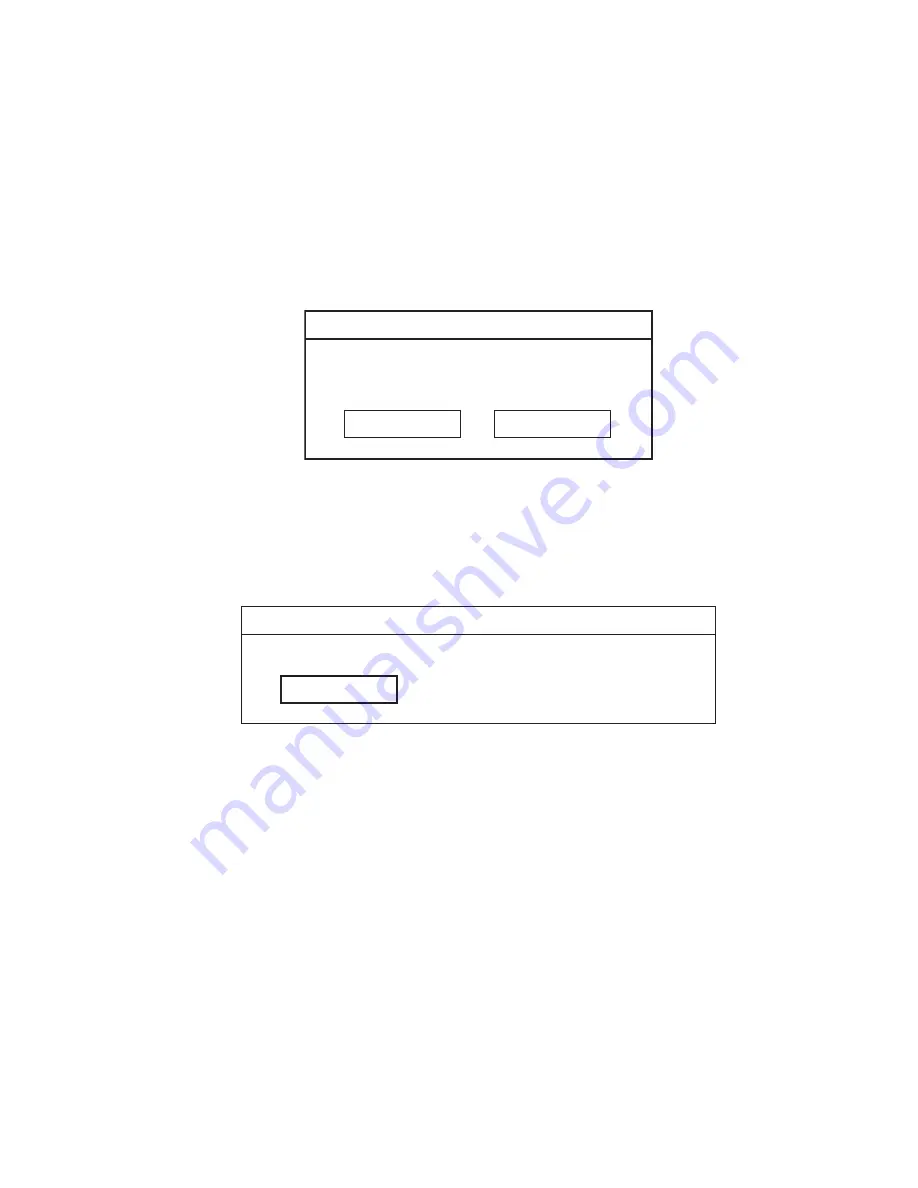
MP-XP7220KR,MP-XP5220KR
(No.G1004)1-7
1.2 Preinstallation procedure
No data including Windows XP has been recorded in service parts HDD.
It is necessary to put data in HDD after HDD is replaced.
< The following materials are needed >
*CD-ROM drive (model name MP-CDX1E)
*CD for installing HD Image (a set of five CDs)
<Procedure>
(1) Connect CD-ROM drive (model name MP-CDX1E) and the Mobile Mini Note PC by using PC card slot.
(2) Insert the 1st CD for installing HD Image in CD-ROM drive.
(3) Push a power supply button.
The 1st CD starts its operation, and then installation starts.
After a while, the 1st CD finishes its operation.Then, the following message is displayed.
(4) Take out the 1st CD inside the CD-ROM drive.
(5) Insert the 2nd CD in CD-ROM drive.
(6) Click "OK" button.
After a while, the 2nd CD finishes its operation.
Then, the message "Please insert the next CD." is displayed in the same way as in the 1st CD.
(7) In the same way as in the 1st and the 2nd CD, insert each 3rd, 4th, and 5th CD in this order and install them.
(8) When the 5th CD finishes to be installed, push a power supply button and turn the power off.
* When the following error message is displayed, perform the procedure again from Procedure 1 started above.
Image center
( ? ) Insert media 2 containing
"xxxxx" into drive Q
OK
Cancel
Image center
( ? ) The media does not content correct file.
OK










