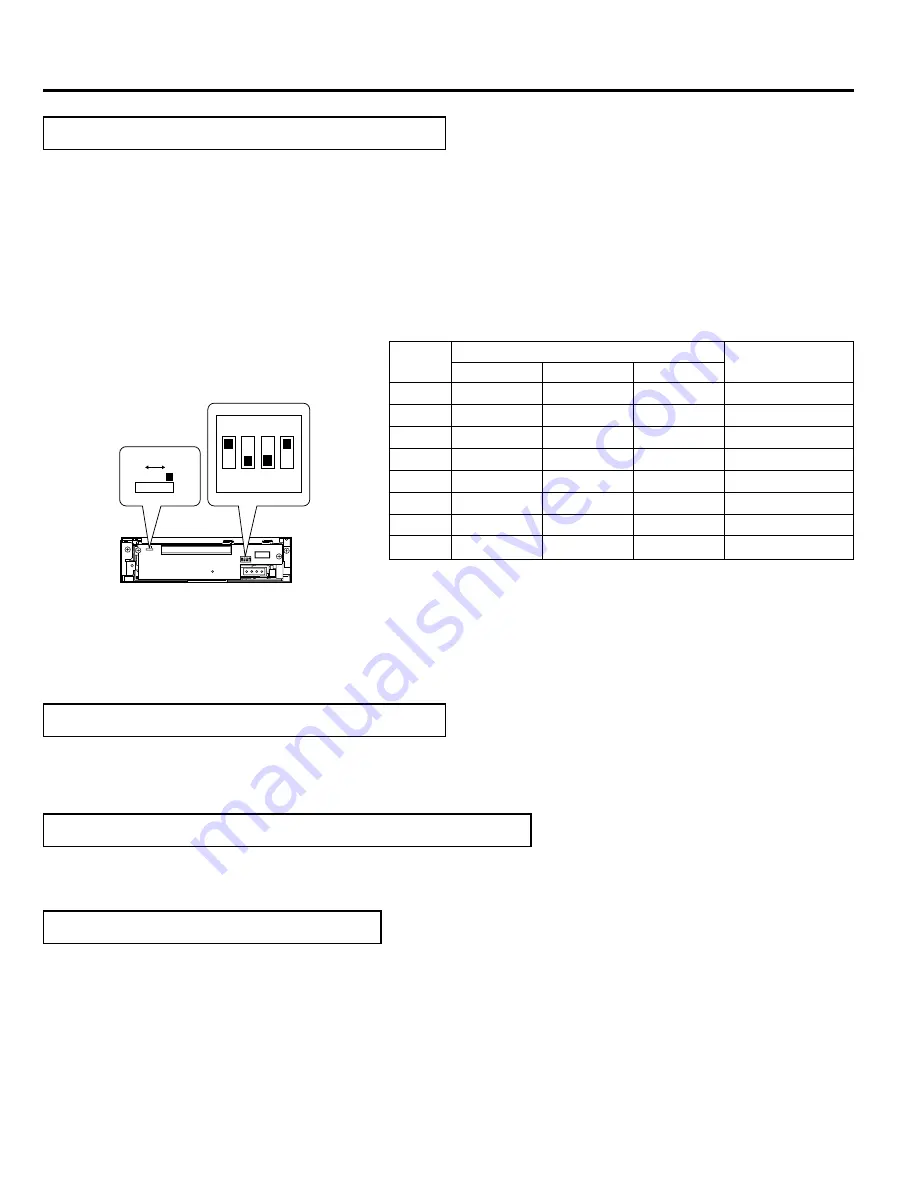
6
INSTALLATION
䡵
Set the SCSI ID No. between 0 - 7 using only a ID No. that is not being used by other SCSI devices.
䡵
Note that the default SCSI ID of the Library is 0 and the SCSI card is 7.
䡵
For the details on default factory settings, please refer to the section “SCSI ID No. SETTING” of the instructions
for the JVC Library.
䡵
Be sure to set the slide switch to N for use. (The position W is provided for use in servicing.)
9. How to Close and Lock the Door of the JVC Library
䡵
Always close and lock the door before switching ON the JVC Library.
1.
Close the door and lock the key cylinder.
8. How to Reattach the Drive Storage Cover
䡵
Always reattach the drive storage cover before switching ON the JVC Library.
1.
Fasten the panel with the screws that were removed in procedure ( refer to “2. How to Open the Drive Storage Cover” on
page 4).
10. Automatic Drive Detection Mode
䡵
Please also refer to the corresponding sections in the CD/DVD Library instructions.
䡵
If using the CD/DVD Library MC-8100U/8200U/8600U, be sure to execute the auto drive detection mode after in-
stalling, adding, exchanging or removing drives, to prevent any malfunction.
1.
While holding the “8” key on the control panel, turn on the power of the Library.
2.
When the LCD display shows “DRIVE DETECTION COMPLETED”, turn off the power of the Library.
3.
Turn the Library on again.
䡵
The DRIVE DISPLAY of the CD/DVD Library displays this drive as a “DVD-RAM”.
䡵
Before you install, add, remove or replace drives, and/or change the SCSI ID No., turn OFF the power of the host
computer. Remember to turn it ON again after completing the necessary operations.
7. How to Set the DIP and Slide Switches
䡵
Always turn OFF the power of Library when you set the dip switch modes.
(Factory setting)
W
N
ON
OFF
TERM
ID 2
ID 1
ID 0
ON
1
2
3
4
W
N
Default factory setting
SCSI ID
No.
Switch
Remarks
ID2
OFF
OFF
OFF
OFF
ON
ON
ON
ON
ID1
OFF
OFF
ON
ON
OFF
OFF
ON
ON
ID0
OFF
ON
OFF
ON
OFF
ON
OFF
ON
0
1
2
3
4
5
6
7
2. ID2
3. ID1
This sets the SCSI ID No. on the drives.
4. ID0
1. TERM
This selects the use of the built-in terminator.
䡵
Terminate the SCSI bus at the position where it physically terminates.
䡵
When using the built-in terminator, set the TERM for the drive located at the physical end of the SCSI bus to ON,
and the TERM for the other drives to OFF.
䡵
When not using the built-in terminator, attach an external terminator to the OUT side of the SCSI connector.
䡵
When using an external terminator, set TERM of all the drives to OFF.
䡵
To improve the stability of SCSI bus communications, it is recommended to use an active external terminator.









