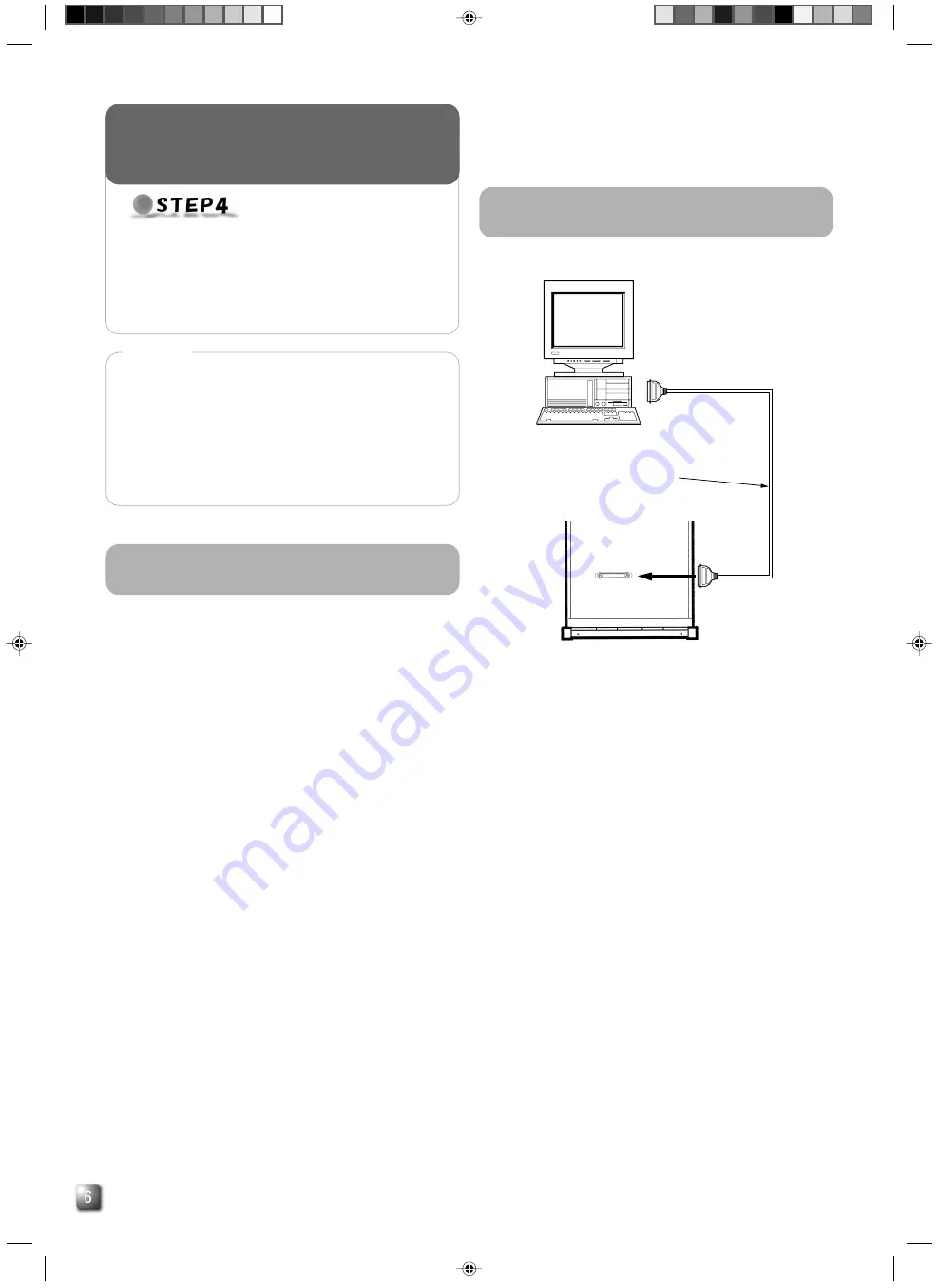
E
䡵
The length of the SCSI cable built into the CD/DVD library is
1.0 meters.
䡵
When the built-in SCSI cable is used by connecting it to an
external SCSI cable, check the total length of the SCSI cable.
If it should exceed the length described below it might be the
cause of a malfunction.
1) Used for an LVD: The maximum external cable length
should be 10 meters.
2) Used for an SE (Narrow) unit: The maximum external cable
length should be as follows.
• SCSI-2, 20 Mbyte/s, SYNC
: 1.5 meters (Up to a maxi-
mum of 2 drives)
• SCSI-2, 10 Mbyte/s, SYNC
: 1.5 meters
• SCSI-2, ASYNC
: 4.5 meters
䡵
Optimum performance may not be achieved depending on
the settings of the transmission rate, operation conditions,
etc., and could be the cause of a failure when writing on the
DVD-R or CD-R with high-speed.
䡵
Use an Ultra160-compatible cable as the external SCSI cable.
A malfunction may occur if any another type of cable is used.
䡵
Be sure to fasten the SCSI connector with suitable screws
after making a connection with an external SCSI cable.
䡵
Use an Ultra160-compatible cable as the external SCSI cable.
●
Execute the automatic drive detection mode of the
CD/DVD Library.
For the automatic drive detection mode, refer to the
instruction manual for the CD/DVD Library.
EXECUTION OF AUTO-
MATIC DRIVE DETEC-
TION MODE.
CAUTION
䡵
Be sure to close the drive storage cover and door of the
CD/DVD Library before turning it on.
䡵
After installing, adding, replacing or removing the drives,
be sure to execute the automatic drive detection mode.
Otherwise, a malfunction may result.
䡵
After installing, adding, removing or replacing the drives,
or changing the SCSI ID No., be sure to turn the host
computer off and then turn it on again.
Procedure for Executing the Automatic
Drive Detection Mode of the CD/DVD
Library
Procedure for Connecting the CD/DVD
Library to the Host Computer
Host computer
CD/DVD library
To the SCSI
connector
"SCSI-C"
To the host computer's
host adapter for
controlling the CD/DVD
library
External SCSI cable
(commercially available)
(Ultral60 compatibly)
1.
While holding the "8" key on the control panel, turn the
power of the CD/DVD Library on.
2.
When the LCD shows "DRIVE DETECTION COMPLETED,"
turn the power of the CD/DVD Library off.
3.
Turn the power on again and check the indication for the
drive type (DRIVE DISPLAY).
䡵
“BD DRIVE” will be displayed at the DRIVE DISPLAY on
the CD/DVD Library. If “UNKNOWN” is displayed, a cable
connection may not have been performed correctly. In
such a case, first turn off the power, then check the in-
stallation and connection again.















