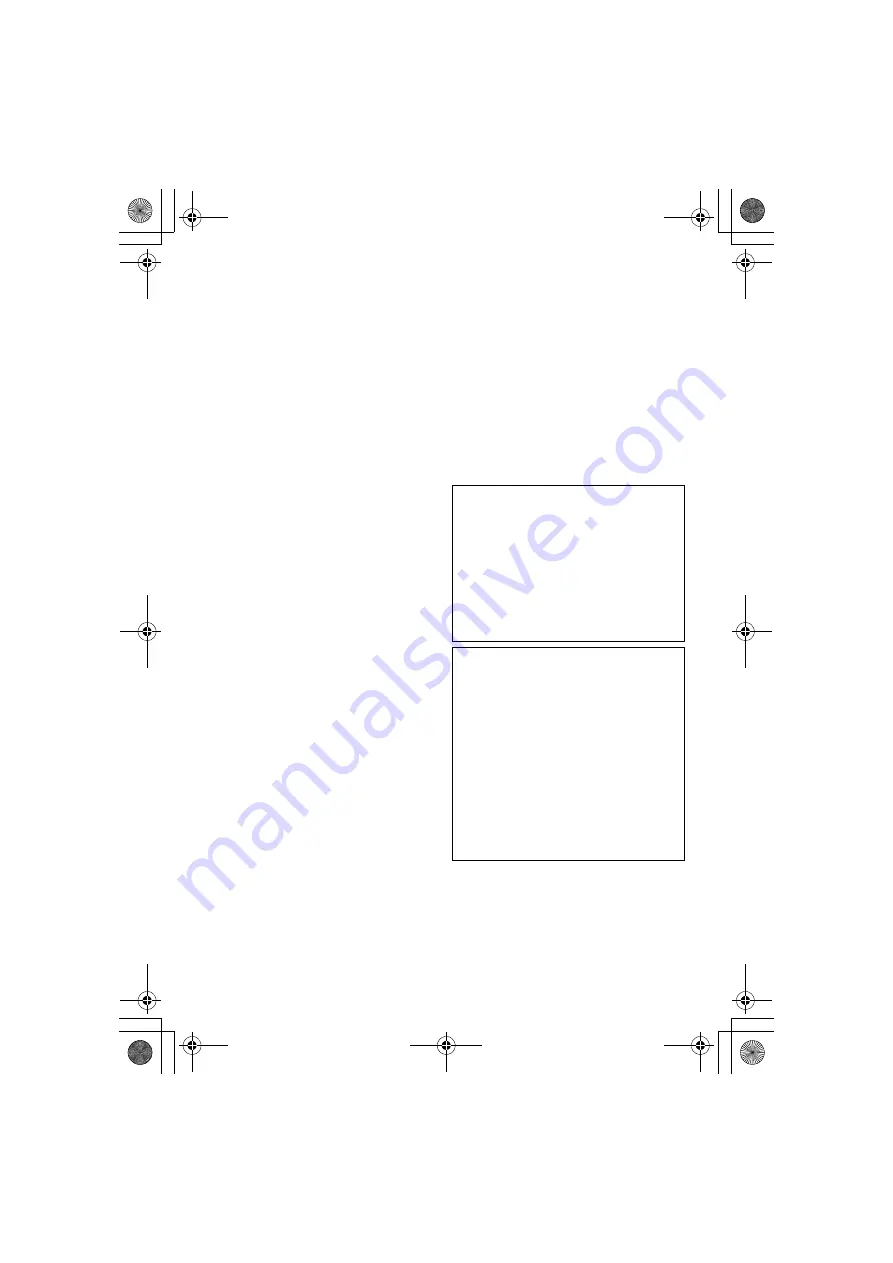
— 3 —
Master Page: Left
6
TERM
This Agreement will become effective on
the date when You install and use the
Program on Your machine, and continue
to be in effect until the termination under
the following provision.
Should You breach any provision of this
Agreement, JVC may terminate this
Agreement without giving any notice to
You. In this event, JVC may claim
against You for any damages caused by
Your breach. Should this Agreement be
terminated, You must immediately
destroy the Program stored in Your
machine (including the erasing from any
memory in Your PC), and no longer own
such Program.
7
EXPORT CONTROL
You agree that You will not ship, transfer
or export the Program or underlying
information and technology to any
countries to which Japan and other
relevant countries have initiated an
embargo on such goods.
8
U.S. GOVERNMENT USER
If You are an agency of the United
States of America (the “Government”),
You acknowledge JVC’s representation
that the Program is a “Commercial Item”
as defined in Federal Acquisition
Regulation (FAR) part 2.101 (g)
consisting unpublished “Commercial
Computer Software” as those items are
used at FAR part 12.212 and is only
licensed to You with the same use rights
JVC grants all commercial end users
pursuant to the terms of this Agreement.
9
GENERAL
(1) No modification, change, addition,
deletion or other alternation of or to
this Agreement will be valid unless
reduced to writing and signed by an
authorized representative of JVC.
(2) If any part of this Agreement is held
invalid by or in conflict with any law
having jurisdiction over this
Agreement, the remaining provisions
will remain in full force and effect.
(3) This Agreement shall be governed by
and interpreted under the laws of
Japan. The Tokyo District Court has
jurisdiction over all disputes which
may arise with respect to the
execution, interpretation and
performance of this Agreement.
Victor Company of Japan, Limited
NOTE:
If You acquired the Program in Germany,
the provisions of Sections 4 (Limited
Warranty) and 5 (Limited Liability) provided
above will be replaced with those of the
German version of this Agreement.
You can find the latest information (in
English) on the provided software
program at our world wide web server at
http://www.jvc-victor.co.jp/english/
index-e.html
CAUTION:
●
Operate this equipment according to
the operating procedures described in
this manual.
●
Use only the provided CD-ROM. Never
use any other CD-ROM to run this
software.
●
Do not attempt to modify this software.
●
Changes or modifications not approved
by JVC could void user’s authority to
operate the equipment.
How to handle a CD-ROM
●
Take care not to soil or scratch the
mirror surface (opposite to the printed
surface). Do not write anything or put a
sticker on either the front or back
surface. If the CD-ROM gets dirty,
gently wipe it with a soft cloth outward
from the center hole.
●
Do not use conventional disc cleaners
or cleaning spray.
●
Do not bend the CD-ROM or touch its
mirror surface.
●
Do not store your CD-ROM in a dusty,
hot or humid environment. Keep it away
from direct sunlight.
M7D1.book Page 3 Monday, February 5, 2007 4:49 PM












