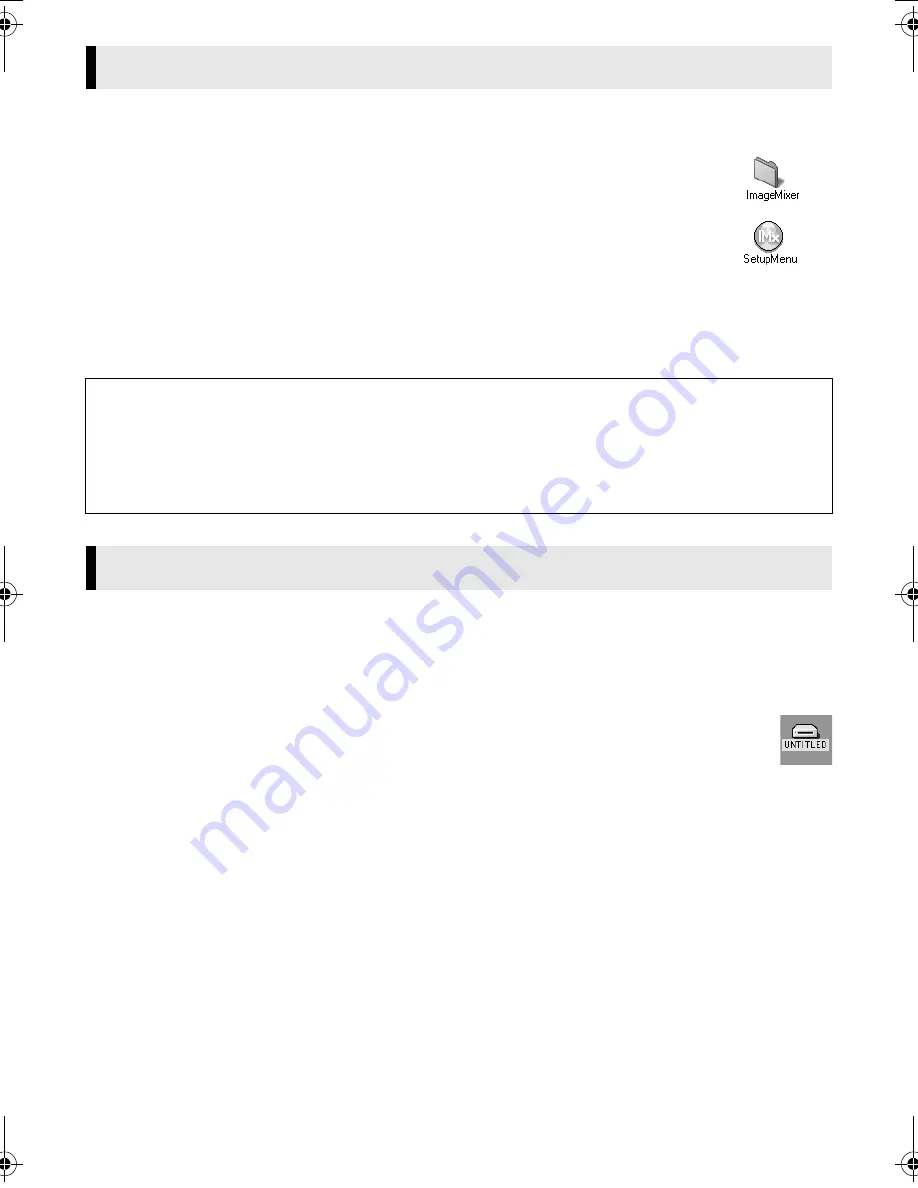
Master Page: Right
M2D7S-Sheet.fm
Page 14
— 14 —
Follow the procedure described below to install the software.
Quit any other software you are using.
1
Load the provided CD-ROM into the PC. Double click the CD-ROM icon.
2
Double-click the [ImageMixer] folder in the CD-ROM.
3
Double-click the [Setup Menu] icon.
The installer starts up.
4
Select [USB Driver] or [PIXELA ImageMixer].
To install [USB Driver]
, click the [USB Driver] icon.
To install [PIXELA ImageMixer],
click the desired language icon. Follow the instructions which appear on
the screen.
1
Connect the camcorder to the PC with a USB cable. (
墌
pg. 9)
2
Make sure that there is a memory card in the camcorder.
3
Set the camcorder to the memory card playback mode.
●
Refer to the camcorder’s instruction manual for details.
[USB MODE] appears on the camcorder’s LCD monitor. The memory card icon appears on the desktop.
●
The name of the memory card icon is “untitled”. We recommend that you name the icon to
tell it from the other removable disks or folders.
Software Installation (Macintosh)
NOTES:
●
The PIXELA ImageMixer instruction manual is included on the CD-ROM in PDF format. Double-click the
[Docs] folder. Open the “Start.pdf” file and click the button of the desired language. Note that Adobe
®
Acrobat
®
Reader must be installed to read PDF files. The Installer of Adobe
®
Acrobat
®
Reader is included
within the [Reader] folder on the CD-ROM.
●
For details on how to use
iVisit
, refer to “Appendix” in the Digital Photo Navigator instruction manual on
the CD-ROM.
Viewing the Contents of a Memory Card (Macintosh)
CONTINUED ON NEXT PAGE
M2D7S-Sheet.fm Page 14 Monday, January 28, 2002 3:00 PM
















