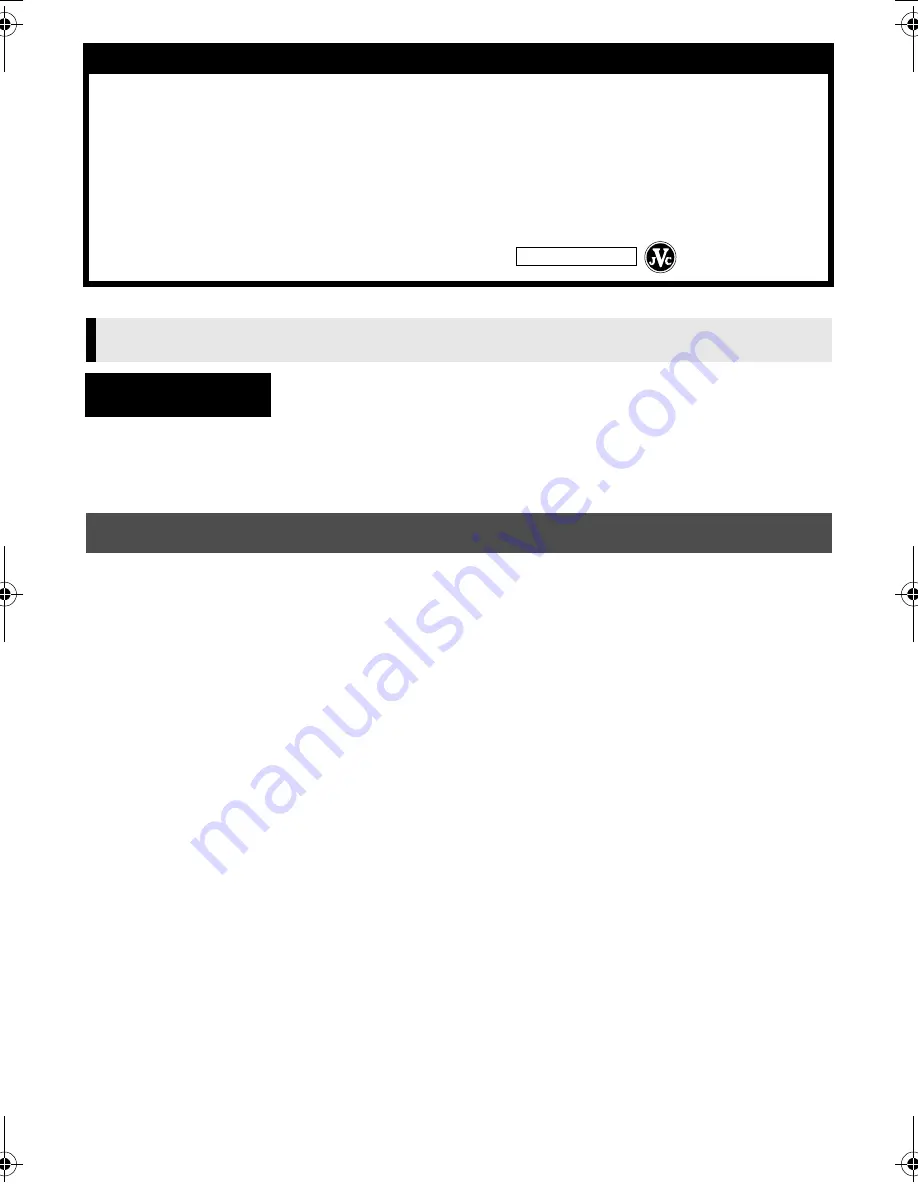
Master Page: Sheet-Cov
M2D7S-Sheet.fm
Page 1
ENGLISH
— 1 —
SOFTWARE INSTALLATION AND
USB CONNECTION GUIDE
LYT1037-001A
Printed in Japan
COPYRIGHT © 2002 VICTOR COMPANY OF JAPAN, LTD.
0302 FOV
f
ID
f
VP
M2D7S WEBCAM
Thank you for purchasing our product. In order to start using the software program enclosed, you are required
to accept the terms and conditions of the agreement as provided below.
This is a legal agreement between you (either an individual or an entity) and Victor Company of Japan,
Limited (JVC). By opening the sealed software packages and/or by using the Program, you are agreeing to be
bound by the terms of this Agreement. Should you not agree to the terms hereof, return the unopened
software packets and the accompanying items to the place where you obtained them.
1
GRANT OF LICENSE
This License Agreement (Agreement) permits you to use the software program (Program) enclosed in this
package and/or the accompanying written material (e. g. printed manuals). Although you are also granted
license to load the Program into temporary memory (i. e. RAM) or install the Program once into permanent
memory (e. g. hard disk, CD-R, or other storage device) of one (1) computer system, you are strictly
prohibited to install the Program on a network server for the sole purpose of internal distribution.
2
COPYRIGHT
Notwithstanding the provision of Article 1 hereof, any copyright in the Program is owned exclusively by
JVC and is protected by the Japanese copyright law, copyright laws of other countries, as applicable, and
relevant provisions under international treaties including the Berne Convention for the Protection of
Literary and Artistic Works, as amended, and the Universal Copyright Convention, as amended. Therefore,
you must treat the Program like any other copyrighted material except that you may either (a) make one (1)
copy of the Program solely for your personal backup or archival purposes, or (b) transfer the Program to a
single hard disk, provided that you keep the original solely for your personal backup or archival purposes.
3
RESTRICTION ON THE PROGRAM
You may not reverse engineer, decompile, disassemble, revise or modify the Program, except to the extent
that such restriction is expressly prohibited by applicable law. JVC and its distributors and dealers shall not
be liable for any claims or defects etc. arising out of or in connection with such prohibited activities as
indicated in this Agreement.
JVC SOFTWARE LICENSE AGREEMENT
IMPORTANT
TO CUSTOMERS:
MAKE SURE TO READ THIS CAREFULLY BEFORE OPENING THE SEALED
SOFTWARE PACKETS
Software License Agreement
M2D7S-Sheet.fm Page 1 Friday, March 1, 2002 1:46 PM
















