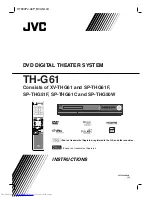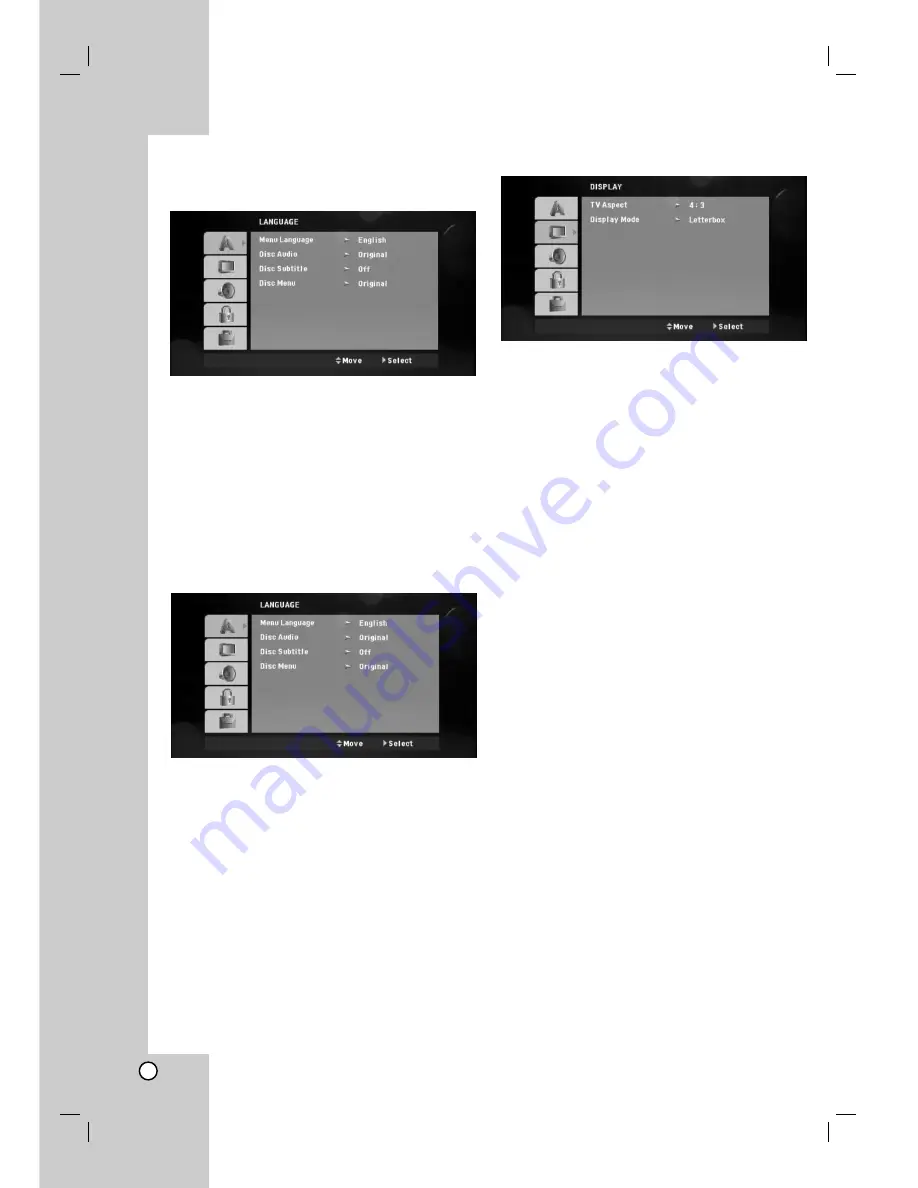
11
General Operation
1. Press SETUP.
The Setup menu appears.
2. Use
v
/
V
to select the desired option then press
B
to move to the second level. The screen shows
the current setting for the selected item, as well as
alternate setting(s).
3. Use
v
/
V
to select the second desired option and
then press
B
to move to the third level.
4. Use
v
/
V
to select the desired setting then press
ENTER to confirm your selection.
Some items require additional steps.
5. Press SETUP or PLAY (
N
) to exit the Setup
menu.
LANGUAGE
Menu Language
Select a language for the Setup menu and then on-
screen display.
Disc Audio / Subtitle / Menu
Select the language you prefer for the audio track
(disc audio), subtitles, and the disc menu.
Original –
Refers to the original language in which
the disc was recorded.
Other –
To select another language, press
numeric buttons and then ENTER to enter the
corresponding 4-digit number according to the
language code list on the page 22. If you enter the
wrong language code, press CLEAR.
DISPLAY
TV Aspect
4:3 –
Select when a standard 4:3 TV is connected.
16:9 –
Select when a 16:9 wide TV is connected.
Display Mode
The Display Mode setting works only when the TV
Aspect mode is set to 4:3.
Letterbox –
Displays a wide picture with bands on
the upper and lower portions of the screen.
Panscan –
Automatically displays the wide picture
on the entire screen and cuts off the portions that
do not fit. (If the disc/file is not compatible with
Pan Scan, the picture is displayed at Letterbox
ratio.)