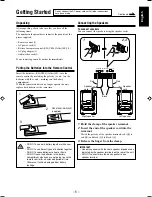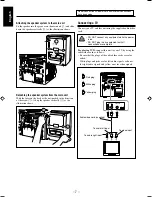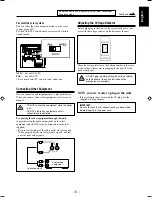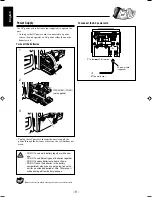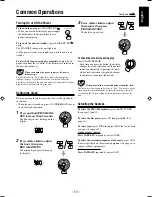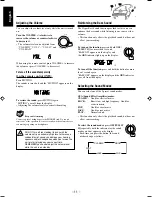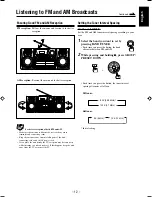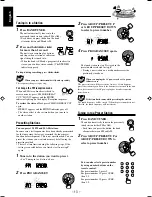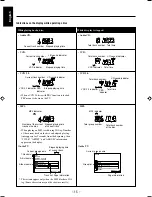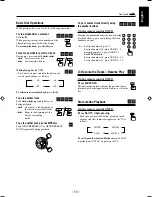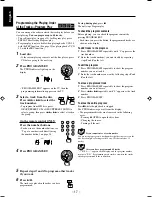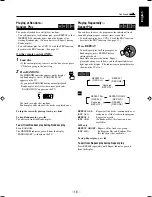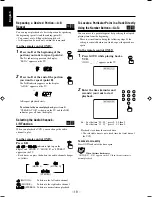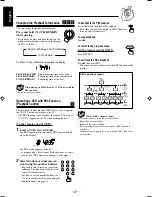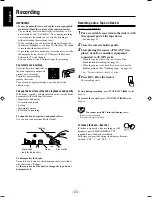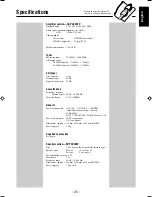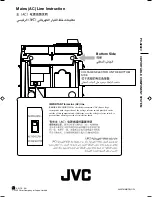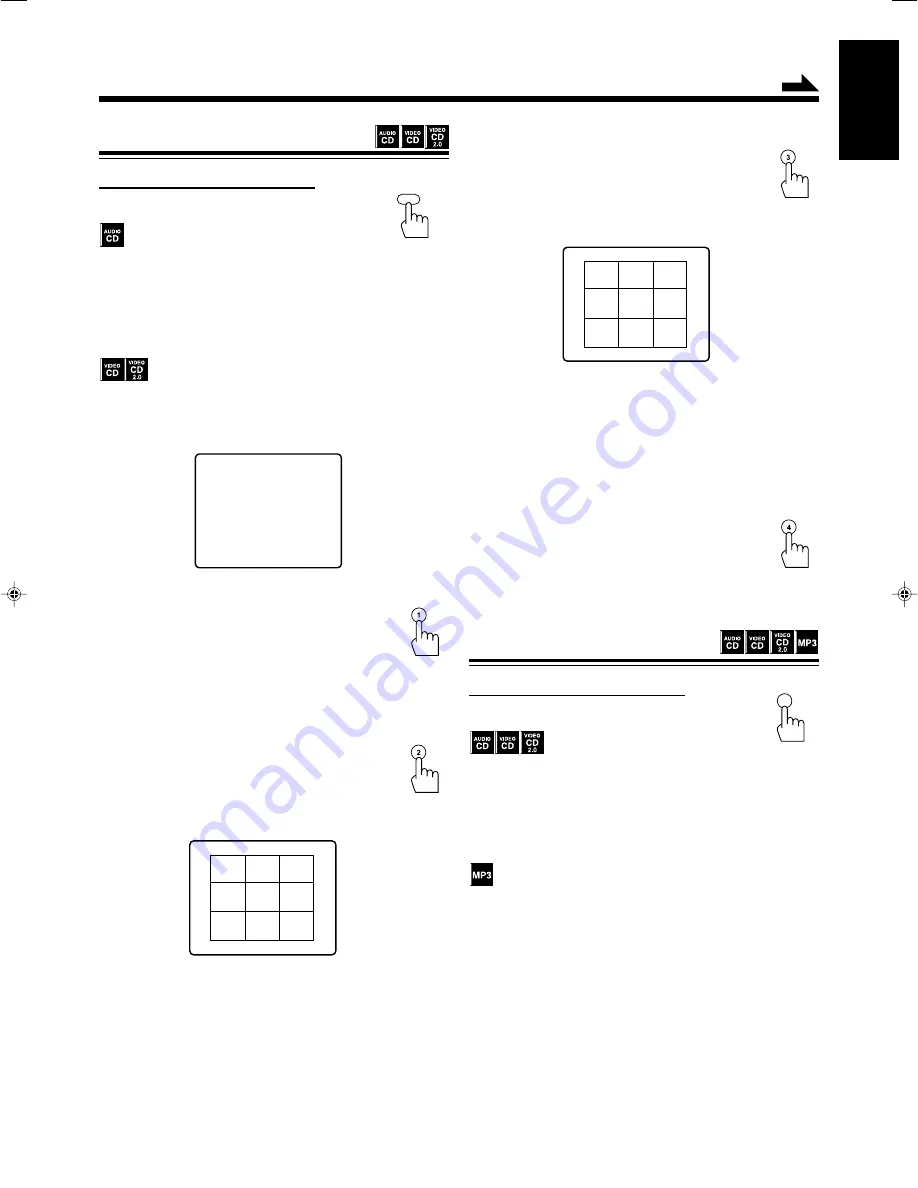
– 20 –
English
TRACK:
To select TRACK,
press 3.
The unit shows the first track of the disc in 9
division—Track Scan.
“TRACK SCAN” appears on the TV, then Track Scan
starts.
Press
¢
to show next track, press
4
to show previous
track.
Press number button(s) to start playback. (See page 16 for
how to use the number buttons.)
To exit from Track Scan,
press
7
.
EXIT:
To exit from Digest menu,
press 4.
1
2
3
4
5
6
7
8
9
Using the Digest Menu
On the remote control ONLY:
Press DIGEST before playing.
The unit starts playing the first 10 seconds of all the tracks—
Intro Scan.
“INTRO SCAN” appears on the TV.
To resume normal playback,
press DIGEST.
Digest menu appears on the TV.
• When the PBC function is activated, pressing DIGEST
cancels the PBC function to show the DIGEST menu.
INTRO:
To select INTRO,
press 1.
The unit starts playing the first 10 seconds of all the
tracks.
“INTRO SCAN” appears on the TV.
To resume normal playback
, press DIGEST.
DISC:
To select DISC,
press 2.
The unit shows the first image of all the tracks on
the disc in every 9 tracks—Disc Scan.
“DISC SCAN” appears on the TV, then Disc Scan
starts.
Press
¢
to show images of next 9 tracks, press
4
to
show previous 9 tracks.
Press number button(s) to start playback. (See page 16 for
how to use the number buttons.)
To exit from Disc Scan,
press
7
.
DIGEST MENU
1 . INTRO
2 . DISC
3 . TRACK
4 . EXIT
DIGEST
1
2
3
4
5
6
7
8
9
Continued
Displaying the
Playback Information
On the remote control ONLY:
Press OSD.
The playback information appears on the TV.
• Each time you press the button, playback information
appears and disappears alternately.
• You can change the playback information by pressing
CLOCK/REMAIN. (See “Changing the Playback
Information” on the next page.)
The ID3 tag information is shown on the display. (When the
track does not have ID3 tag, “NO INFO” appears on the
display.)
OSD
EN14-22_PC-X292V[US]
05.4.15, 1:34 PM
20