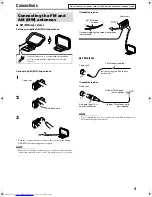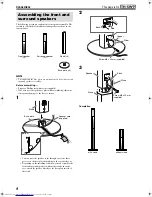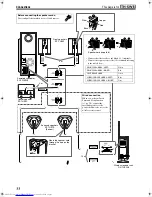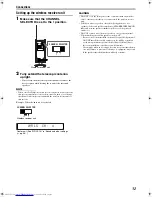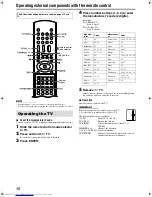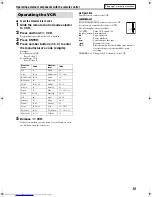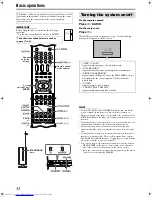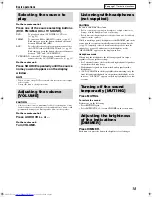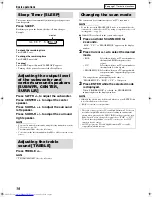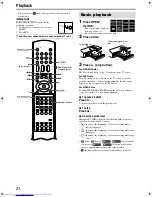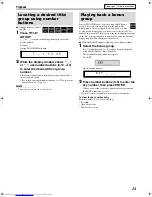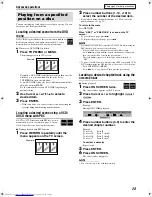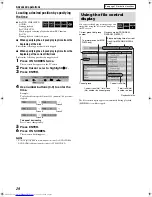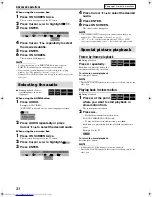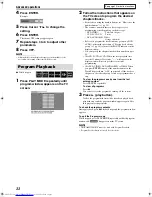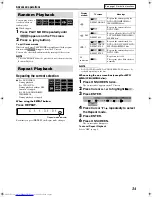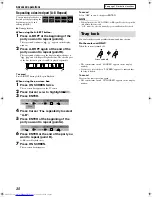21
Playback
• The icon such as
shows the types of discs the operation is
available for.
IMPORTANT
Before using the remote control for the
following operation;
1 Set the remote control mode selector to
AUDIO
.
2 Press
DVD
.
1
Press OPEN/
CLOSE.
• The system turns on and the
disc tray comes out.
•
0
on the center unit can also be used.
2
Place a disc.
3
Press
3
(play button).
For MP3/WMA disc
The file control display (
A
pg. 29) appears on the TV screen.
For JPEG disc
Each file (still pictures) is shown on the TV screen for about 3
seconds (slide-show). When stopping playback, the file control
display (
A
pg. 29) appears on the TV screen.
For MPEG4 disc
Pressing
TOP MENU
or
MENU
shows the file control display
(
A
pg. 29) on the TV screen during playback.
7
To pause playback
Press
8
.
To return to playback, press
3
(play button).
7
To stop
Press
7
.
7
On-screen guide icons
During DVD VIDEO playback, the following guide icons may
appear for a while on the TV screen;
•
: appears at the beginning of a scene containing multi-
subtitle languages.
•
: appears at the beginning of a scene containing multi-audio
languages.
•
: appears at the beginning of a scene containing multi-angle
views.
•
(Play),
(Pause),
/
(Fast forward/
fast-reverse),
/
(Slow-motion
forward/
reverse): appears when you perform each operation.
•
: the disc cannot accept an operation you have tried to do.
The buttons described below are used on pages 21 to 24.
OPEN/CLOSE
DVD
FL DISP.
AUDIO
ENTER
TITLE/GROUP
100+
Remote control
mode selector
(play button)
Number buttons
Basic playback
When placing an 8 cm
disc
Label side up
TH-SW9SW8[B].book Page 21 Friday, March 12, 2004 1:02 PM