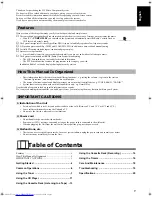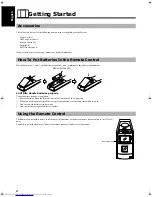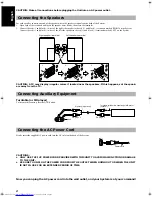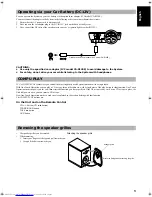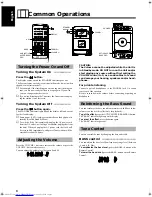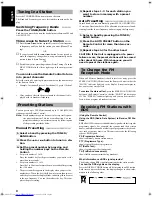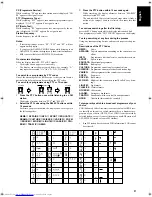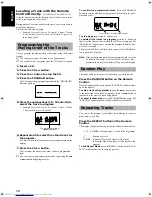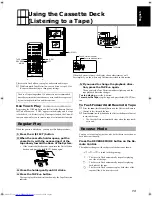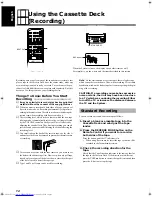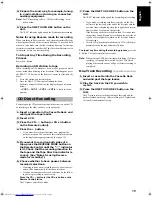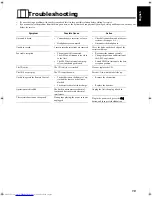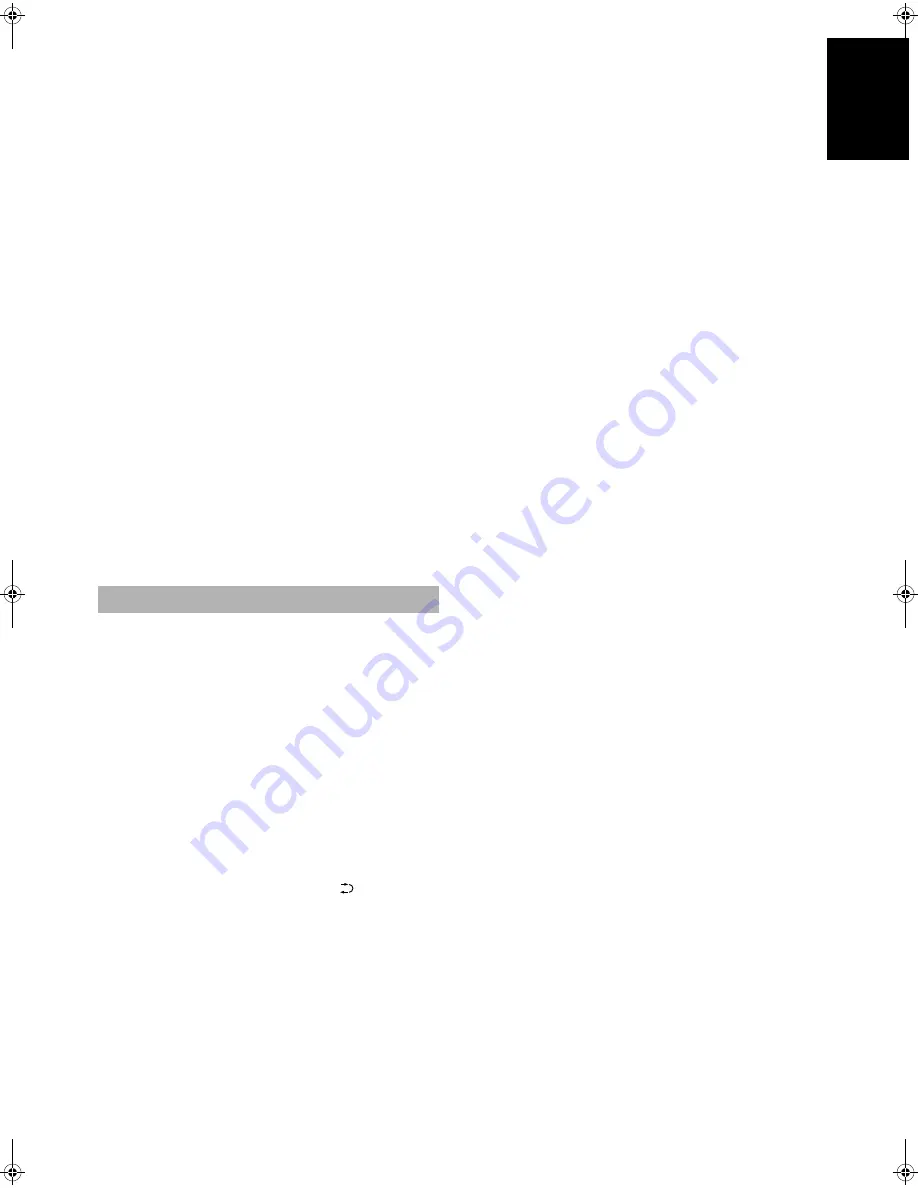
15
English
■
4. Prepare the source, by, for example, tuning
in a radio station or turning on connected
auxiliary equipment.
Note:
For CD recording, refer to “CD Direct Recording” men-
tioned below.
■
5. Press the ONE TOUCH REC button on the
Unit.
The “REC” indicator lights up and the System begins recording.
Notes for using Reverse mode for recording
When recording in Reverse mode, the System automatically stops
when it reaches the end of the reverse
2
direction. To record on both
sides of a tape, make sure that the recording direction for the tape
inserted is forwards
3
, and that the Tape Direction indicator is also
forwards
3
, before you start recording.
To Stop at Any Time During the Recording
Process
Press the
e
button.
Recording an AM station to tape
When recording an AM broadcast, beats may be produced which
are not heard when listening to the broadcast. If this happens, press
the BEAT CUT button on the Remote Control to eliminate the
beats.
1. Set to AM station and start recording.
2. Press the BEAT CUT button to eliminate the beats.
Each time you press the button, the display changes as shown
below:
=
CUT-1
=
CUT-2
=
CUT-3
=
CUT-4
=
(back to the be-
ginning)
Everything on the CD goes onto the tape in the order it is on the CD,
or according to the order you have set in a program.
■
1. Insert a cassette in the Cassette Deck and
wind past the tape leader.
■
2. Insert a CD.
■
3. Press the CD
#*
button (or CD
6
button
on the Remote Control).
■
4. Press the
e
button.
•
If you want to record specific tracks only, program the
tracks beforehand. You can check their total playback time
on the display during programming. (See page 12.)
■
5. If you want to record on both sides of a
tape, press the REVERSE MODE button on
the Remote Control until the “
” indicator
is lit. Check that the recording direction for
the tape and the Tape Direction indicator is
correct. (See “Notes for using Reverse
mode for recording”.)
■
6. Choose whether to have pauses between
recorded selections.
•
If nothing is done, a non-recorded pause of about four sec-
onds will be automatically left between selections.
•
If you do not want pauses between selections, do the follow-
ing before proceeding to the next step.
Press the CD
#*
button (or the CD
6
button on the
Remote Control) twice.
The CD player enters Pause mode.
■
7. Press the ONE TOUCH REC button on the
Unit.
The “REC” indicator lights up and the System begins recording.
•
If you make a recording with Reverse mode on, the Unit
will record the last song at the end of the first side onto the
next side from its beginning when the song has been record-
ed more than 12 seconds on the first side.
If the last song has been recorded less than 12 seconds, then
the previous song will again be recorded on the next side as
it will not be completely recorded on the first side because
of leader tape.
•
After the CD player has played the entire CD, or all the pro-
grammed tracks, the tape automatically stops.
To stop at any time during the recording process,
press the
e
button. The tape stops after four seconds.
Note:
When making SLEEP timer settings while doing CD Direct
recording, set enough time to allow for the CD to finish
playing, otherwise the power will go off before recording is
completed.
One Track Recording ————————
■
1. Insert a cassette into the Cassette Deck
and wind past the tape leader.
■
2. Play the track on the CD you wish to
record.
■
3. Press the ONE TOUCH REC button on the
Unit.
The CD player returns to the beginning of that track and the
track is recorded on the tape. After recording, the CD player and
Cassette Deck automatically stop.
CD Direct Recording
UX-Eng.fm Page 15 Thursday, March 5, 1998 6:42 PM