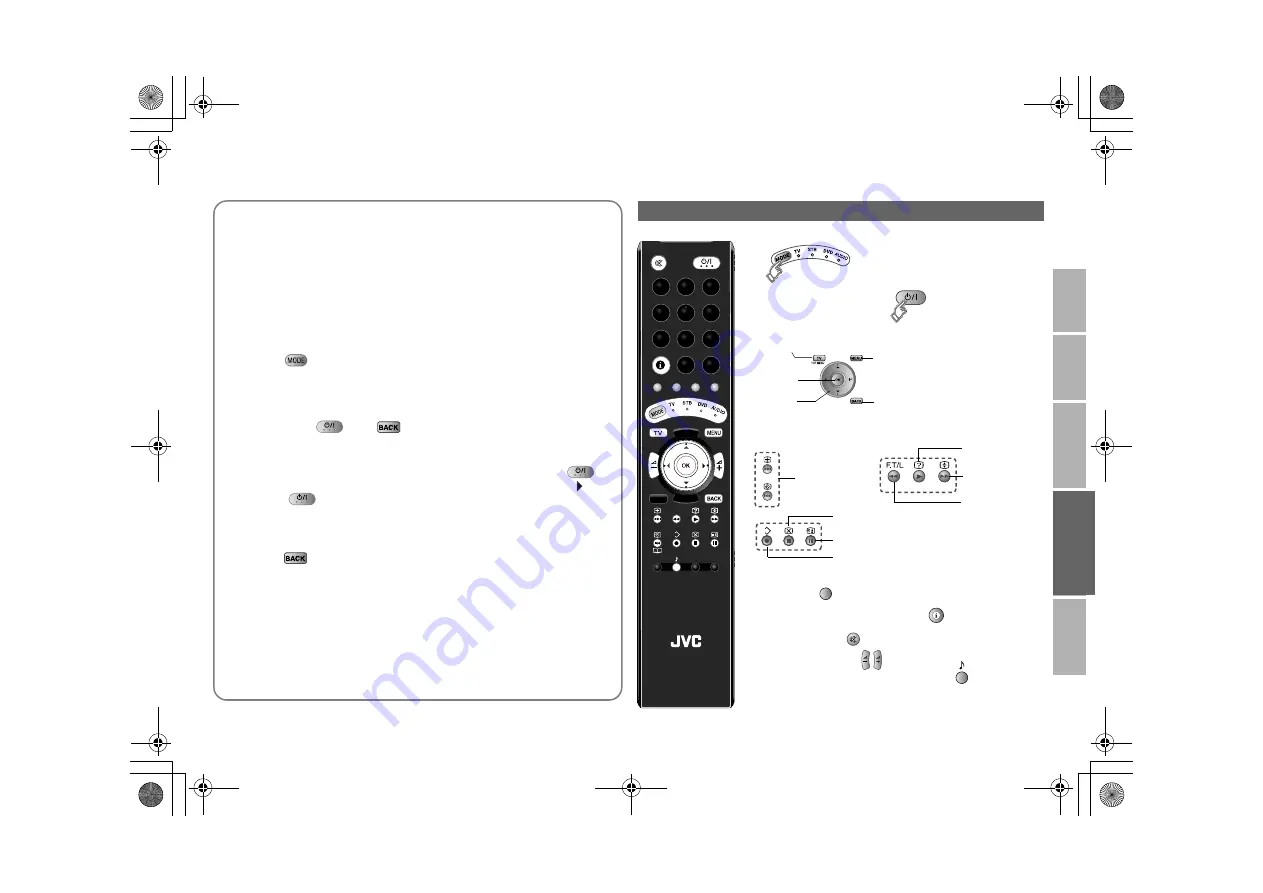
25
USE
SETT
ING
TR
O
U
B
LE
?
PREPARE
IM
PORTANT
Change the remote control mode
Turn on/off the device
Navigate the menus
Playback / Record, etc.
Display the Electronic Programme Guide
g
Press “
”
Display the subtitle
g
Press “
”
Mute
g
Press “
”
Volume
g
Press “
”
Select a surround mode
g
Press “
”
z
Depending on your device, some functions may not be
operable with this remote control.
Using the search code function
This function searches through the codes one by one, beginning from the
first code in the list.
1
Turn on the device manually.
2
Switch the remote control mode to a mode that matches
your device.
Press
to select the mode.
3
Activate the search code function.
Hold down
and
until the mode indicator blinks.
4
Point the remote control at your device and press
. If
there is no response, try the next code by pressing and
press
again. Repeat the process until your device
turns off.
5
Press
to register the code.
The code is now set. Confirm that the mode indicator goes
out.
If your TV’s remote control still does not work even after using the
search code function, use your device’s own remote control. The TV’s
remote control is not guaranteed to work with all models, brands or
operations.
Button functions
Display top menu
OK
Select
Display menu
Back to previous menu
Play
Forward
Rewind
Select a
chapter
Stop
Pause
Record
GUIDE
LCD
F.T/L
F.T/L
TOP MENU
GUIDE
LT-42DS9BJ_EN.book Page 25 Monday, February 25, 2008 5:16 PM
















































