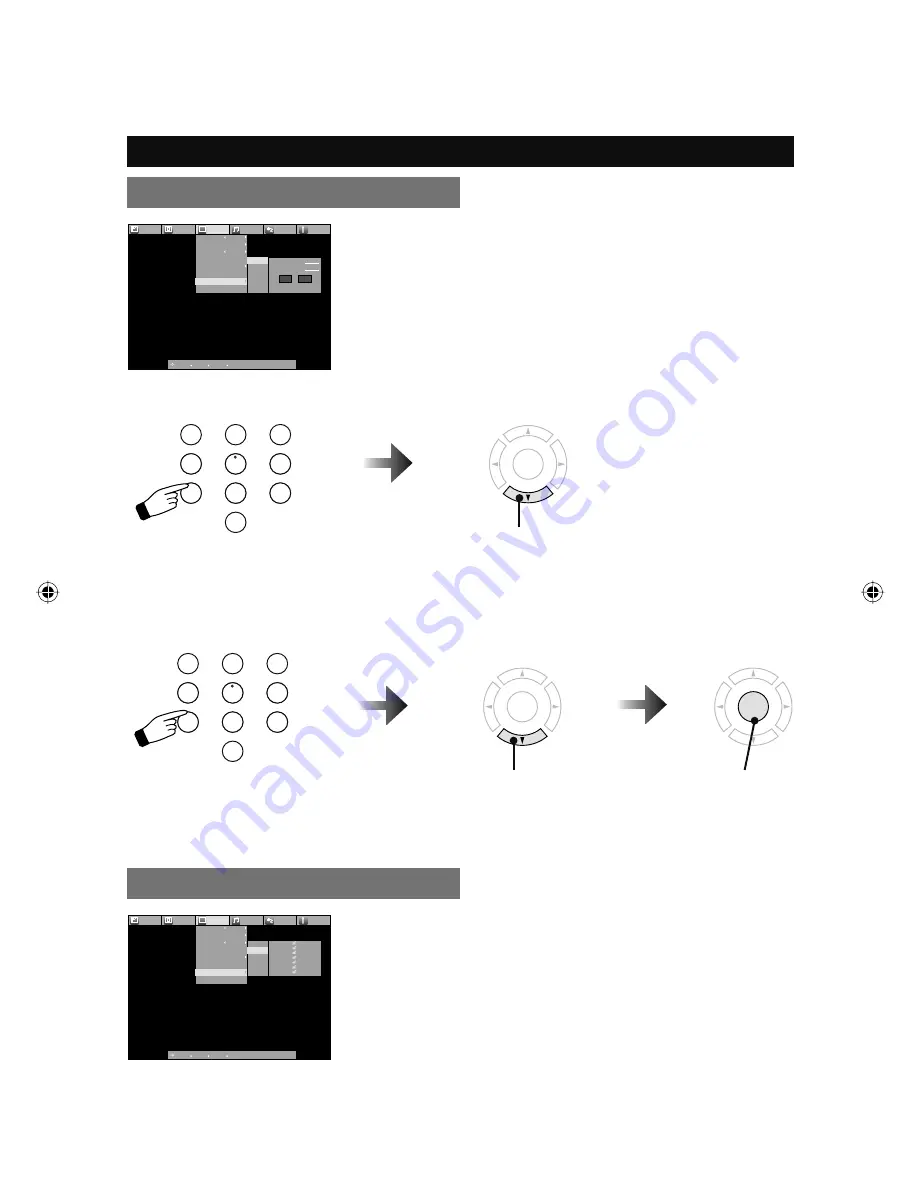
33
Password
You can change the four digit password using
the number buttons on your remote.
* If you forget your password, unplug the TV
from the wall and then plug it back in. Your
password will reset to “0000”
Picture
Display
TV
Sound
Power
Setting
Closed Caption
CC Setting
Tuner Mode
Autoscan
Add Channel
Edit Channel
V-Chip
Guide
ON
Air
Password
MPAA
Can. Eng.
Can Fre.
TVPG
New Password
Confirm Password
OK
Clear
Please set password first to act
:Select
:Operate
OK
:Back
BACK
:Exit
MENU
Customizing your TV
1) Set a new password
OK
Next
Enter the four digit number
Enter the four digit number
2) Con
fi
rm and set
OK
Set
MPAA
Picture
Display
TV
Sound
Power
Setting
Closed Caption
CC Setting
Tuner Mode
Autoscan
Add Channel
Edit Channel
V-Chip
Guide
ON
Air
Password
MPAA
Can. Eng.
Can Fre.
TVPG
NR
G
PG
PG13
R
NC-17
X
:Select
:Operate
OK
:Back
BACK
:Exit
MENU
This setting is based on the US Motion Picture
Association of America (MPAA) ratings system.
1
2
3
4
5
6
7
8
9
0
1
2
3
4
5
6
7
8
9
0
TV (V-Chip) (continued)
OK
Next
LCT2385-001A-A English 33
LCT2385-001A-A English 33
4/14/08 3:43:15 PM
4/14/08 3:43:15 PM
















































