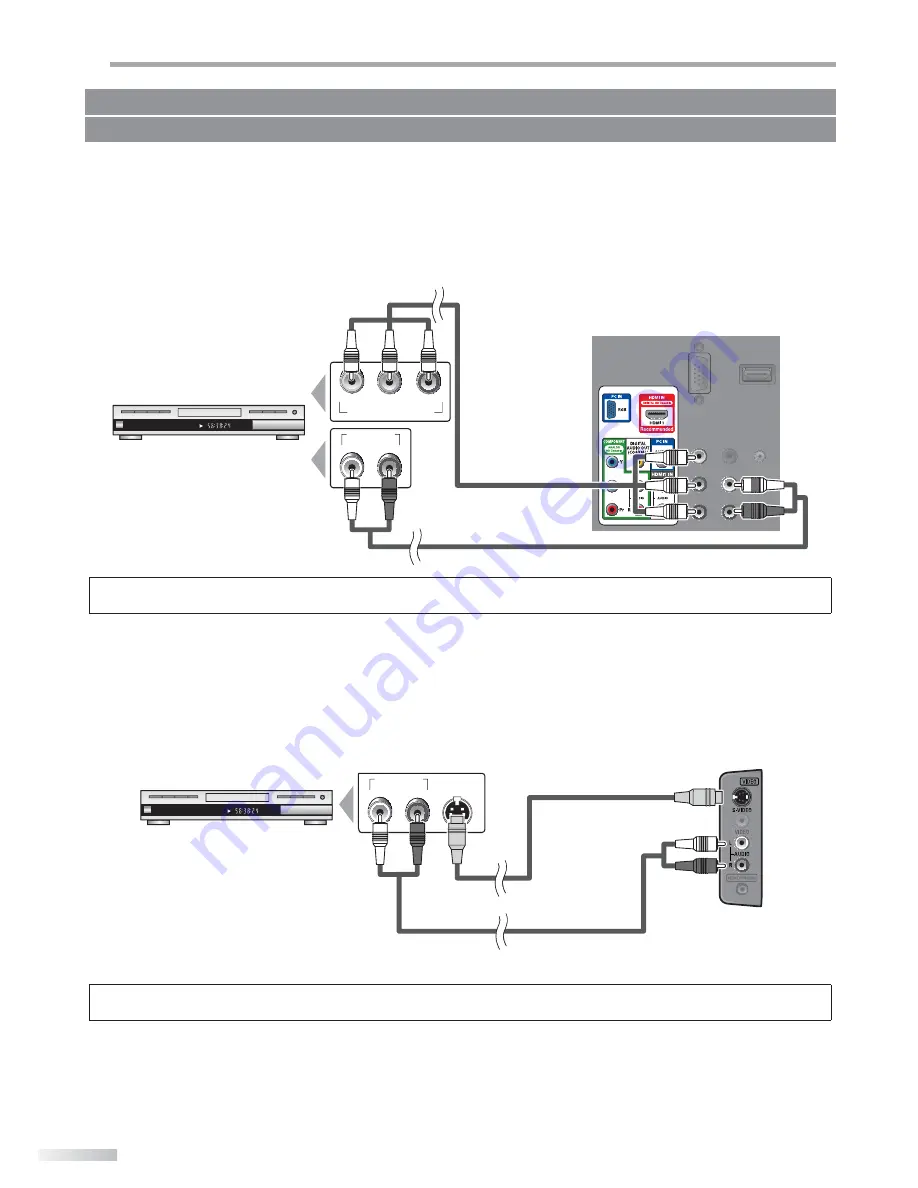
12
EN
P
REPARATION
[Component Video Connection]
RCA component video connection offers better picture quality for video devices connected to the unit.
If you connect to the unit’s component Video Input jack, connect RCA audio cables to the Audio L/R jacks below the
Component Video connector.
e.g.)
COMPONENT VIDEO OUT
Pr/Cr
Pb/Cb
Y
AUDIO OUT
R
L
CHAP ER 15
REPE T -B
T TLE 5
Note:
• This unit accepts 480i / 480p / 720p / 1080i video signals.
[S-video Connection]
S-video connection offers good picture quality for video devices connected to the unit.
If you connect to the unit’s S-Video Input jack, connect RCA audio cables to the Audio L/R jacks below the Video
connector.
e.g.)
CHAP ER 15
REPE T -B
T TLE 5
AUDIO OUT
R
L
S
-VIDEO
OUT
Note:
• If you connect to the S-video input jack and the video input jack at the same time, the S-video connection will have priority.
No supplied cables are used in this connection:
Please purchase the necessary cables at your local store.
(g e n)
(gree
(b u )
(blue)
(red)
(red)
(red)
(blue)
(green)
BD/DVD recorder with
the component video output jack
RCA component
video cable
RCA audio cable
rear of this unit
(gree
(blue)
(red)
BD/DVD recorder with
the S-video output jack
S-video cable
RCA audio cable
side of this unit
Summary of Contents for LT19D200 - 19" LCD TV
Page 54: ...Do not attempt to service the product yourself ...
Page 55: ......













































