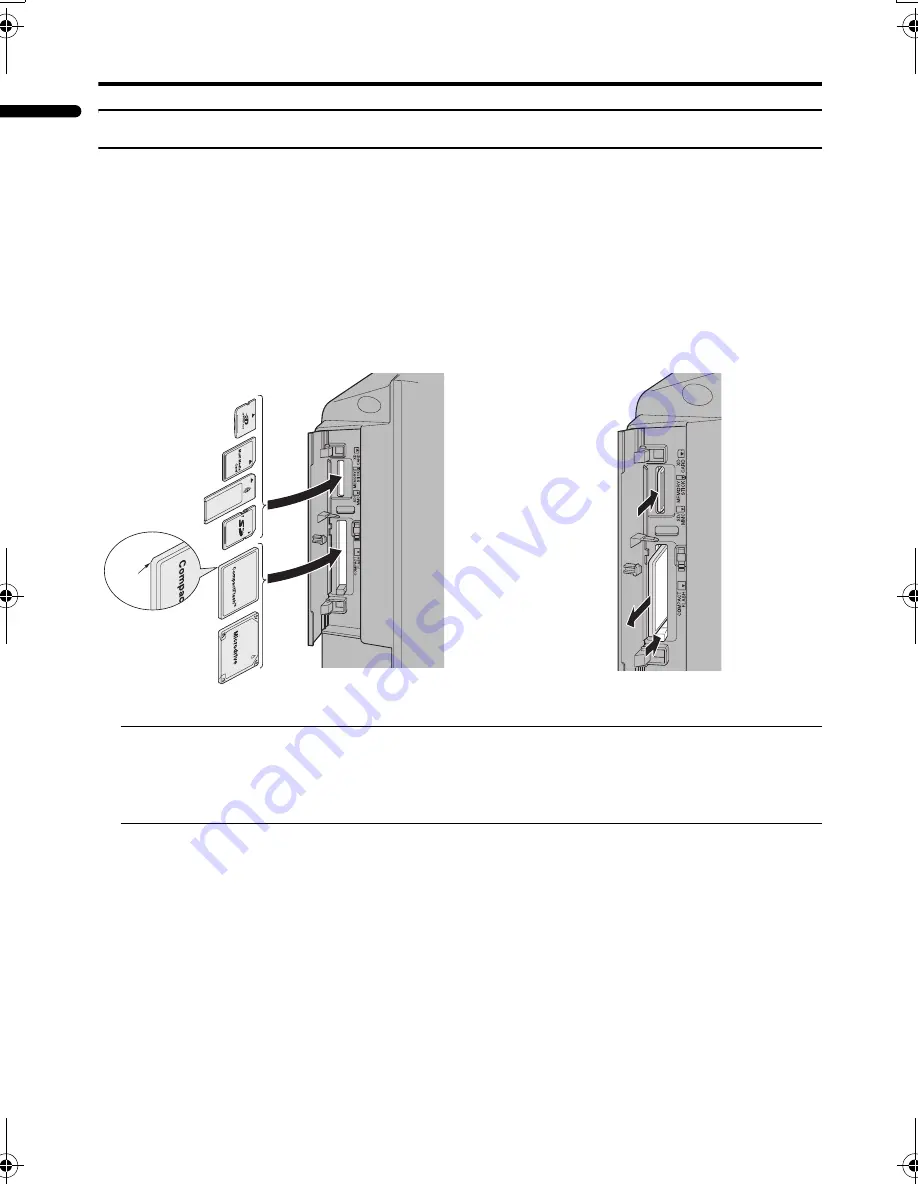
42
Using a Media Card
LT-Z37DX5 / LCT1961-001A / English
ENGLISH
Inserting the Media Card
Open the door on the left side panel by gently pushing the “PUSH-OPEN” on the door and insert
the Media Card. Once you have inserted the media card, the message “PLEASE CLOSE THE
DOOR” will appear on the screen. Then, close the door. MEDIA CARD VIEWER will start up.
Follow the description “Using the MEDIA CARD VIEWER” on page 43.
Caution
• When it cannot be inserted smoothly, do not force it but check the card direction again.
• Do not remove the card before stopping “MEDIA CARD VIEWER”. Otherwise, the TV
may not operate properly or the data on the card may be destroyed.
• If you do not close the door, it will not operate.
• Recognition of the card can take significantly more time if the card contains a large number of
files.
• When a message “NO MEDIA DETECTED” appears, insert the card again.
To insert
To eject
Left side panel
Left side panel
Ridge
LT-Z37DX5_Eng.book Page 42 Tuesday, September 27, 2005 5:01 PM
Summary of Contents for LT-Z37DX5
Page 1: ...WIDE LCD PANEL TV INSTRUCTIONS LT Z37DX5 ENGLISH LCT1961 001A ...
Page 2: ......
Page 57: ......
Page 58: ......
Page 59: ......
Page 60: ... 2005 Victor Company of Japan Limited 0905TKH CR VP ...






























