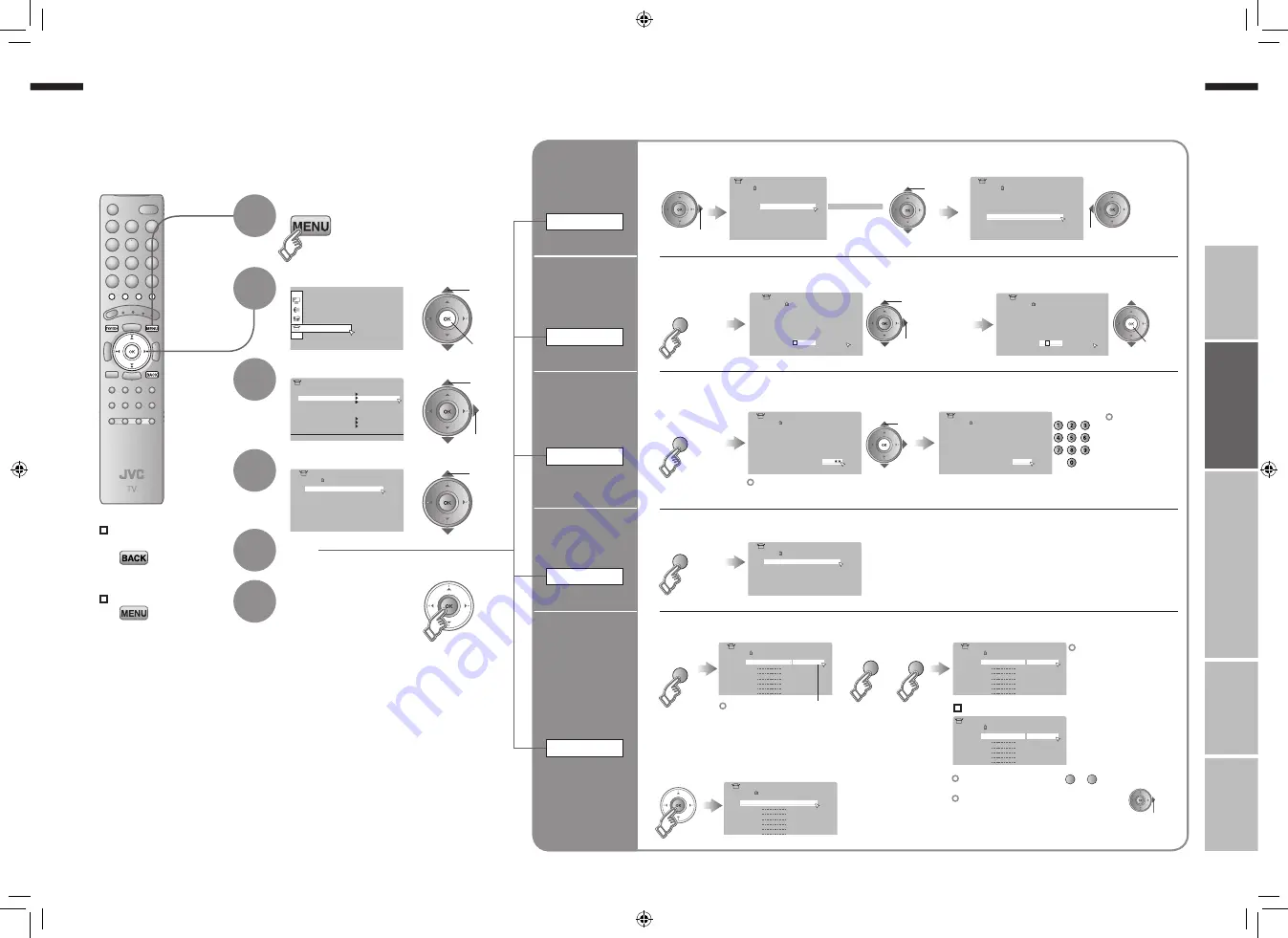
11
ENGLISH
ENGLISH
12
· Registering channels
Set Up
Set Up
Auto Program
Video-3 Setting
AI Volume
HDMI Setting
PC Position
Video
Off
Video
Teletext Language
Edit/Manual
Video-1 Setting
Language
01
AV
PR
02
03
04
05
06
07
08
09
CH/CC
CH
21
CH
22
CH
23
CH
24
CH
25
CC
02
CC
CC
04
CC
05
03
> Edit
ID
01
AV
PR
02
03
04
05
06
07
08
09
CH/CC
CH
21
CH
22
CH
23
CH
24
CH
25
CC
02
CC
03
CC
04
CC
05
> Edit
ID
> Edit
01
AV
PR
02
03
04
05
06
07
08
09
CH/CC
ID
CH
21
CH
22
CH
23
CH
24
CH
25
CC
03
CC
04
CC
05
01
AV
PR
02
03
04
05
06
07
08
09
CH/CC
CH
21
CH
22
CH
23
CH
24
CH
25
CC
02
CC
03
CC
04
CC
05
A
> Edit
ID
01
AV
PR
02
03
04
05
06
07
08
09
CH/CC
ID
CH
21
CH
22
CH
23
CH
24
CH
25
CC
02
CC
03
CC
04
CC
05
J V C
> Edit
01
AV
PR
02
03
04
05
06
07
08
09
CH/CC
CH
21
CH
22
CH
23
CH
24
CH
25
CC
02
CC
CC
03
CC
04
> Edit
ID
> Edit
01
AV
PR
02
03
04
05
06
07
08
09
CH/CC
ID
CH
21
CH
22
CH
23
CH
24
CH
25
CC
02
CC
CC
03
CC
04
12
>
01
AV
PR
02
03
04
05
06
07
08
09
CH/CC
CH
22
CH
23
CH
24
CH
25
CC
02
CC
03
CC
04
CC
05
Edit
ID
>
11
10
PR
12
13
14
15
16
17
18
19
CH/CC
CH
02 (B/G)
CC
06
Manual
ID
> Manual
11
10
PR
12
13
14
15
16
17
18
19
CH/CC
ID
CH
08
(
B/G
)
CC
06
>
11
10
PR
12
13
14
15
16
17
18
19
CH/CC
CH
08
CC
06
Edit
ID
> Manual
11
10
PR
12
13
14
15
16
17
18
19
CH/CC
ID
CH
08
(I)
CC
06
IMPORT
ANT!
PREP
ARE
USE
SETTINGS
TROUBLE?
Display the menu bar
Select “Set Up”
Select “Edit / Manual”
Finish
When coming from “Initial settings” (P. 9), skip to
⁄
.
Select a row
Edit
Move a
channel’s
position
MOVE
Editing channels
Edit the channels registered with “Auto Program” in “Initial settings”
(P. 9)
.
To the previous
screen
Exit
1
2
3
4
5
6
Edit a
channel
name
ID
Insert a
channel
INSERT
Delete a
channel
DELETE
Register a
new channel
MANUAL
select
move out
move in
select
1
enter the first
character
From high
frequencies
or
/
select a system
Receives the
broadcast
signal.
If you can not receive the
channel you want to view,
press
3
to change the sound
system.
“Sound system in your
country or region” (P. 37)
Auto-search begins,
and the nearest
frequency is imported.
Repeat the previous
steps until the
desired channel is
displayed
From low
frequencies
“CH/CC” List
(P. 39)
1
Begin
2
Select a destination
3
Finish
1
Begin
2
Enter a channel name
2
Select a “CH / CC”
3
Enter a number
2
Beginning channel search
1
Begin
3
Set
Adjust
Channel fine tuning
If the picture or sound is unnatural
1
select
2
next
1
select
2
next
set
1
Begin
select
1
Delete
(red)
(red)
2
next column
(green)
(yellow)
(blue)
(green)
(blue)
(yellow)
11-12
4/12/2006 11:37:31 AM






















