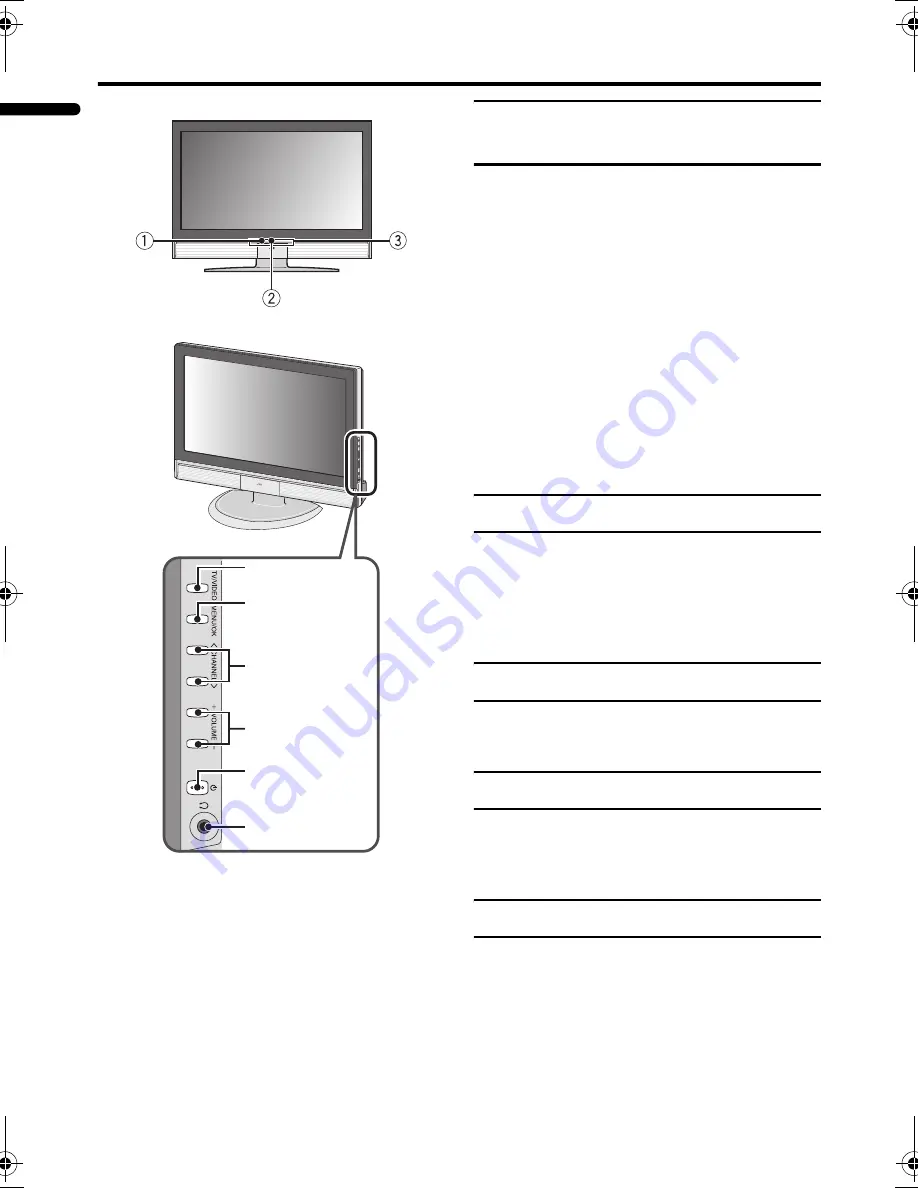
10
LT-Z32/26SX5 / LCT1869-002A / English
ENGLISH
TV buttons and functions
Refer to the pages in parentheses for details.
1
Remote control sensor
2
Power lamp (page 8)
3
Illumination lamp (page 34)
4
TV/VIDEO button
5
MENU/OK button (page 23)
6
CHANNEL
p
buttons
6
(page 23)
7
VOLUME
q
buttons
5
(page 23)
8
A
(Stand by) button
9
Headphone jack (mini jack) (page 42)
Turn the TV on from standby
mode
Press the
A
button or the CHANNEL
p
buttons to turn the TV on from
standby mode.
When the TV is turned on, the power lamp
lights blue.
To turn the TV off:
Press the
A
button again.
The power lamp goes off.
Caution
• The
A
button on the TV does not fully
isolate the TV from the AC supply. If
you are not going to use the TV for a
long period, be sure to disconnect the
AC plug from the AC socket.
Choose a TV channel
Press the CHANNEL
p
buttons to
choose a programme number (PR) or
a VIDEO terminal
Press the
TV/VIDEO
button to choose a
VIDEO terminal.
Adjust the volume
Press the VOLUME
q
buttons
The volume level indicator appears.
Using the Menu
Use the MENU/OK button
Refer to “Using the TV’s menu” (see
page 23) for details of using the menu.
Using the Illumination
When the TV is turned on the Illumination
lamp lights. To adjust the illumination
settings, refer to “ILLUMINATION” on
page 34.
POWER PROGRAM/TIMER
4
5
6
7
8
9
LT-Z32&26SX5_Eng.book Page 10 Wednesday, May 18, 2005 5:54 PM
Summary of Contents for LT-Z26SX5
Page 28: ...WIDE LCD PANEL TV INSTRUCTIONS LT Z32SX5 LT Z26SX5 ENGLISH LCT1869 001A H ...
Page 29: ......
Page 81: ...52 ENGLISH ...
Page 82: ......
Page 83: ... 2005 Victor Company of Japan Limited 0505TKH CR MT ...
Page 88: ...2 4 No YA327 ...
Page 124: ...2 72 No YA327 ...
















































