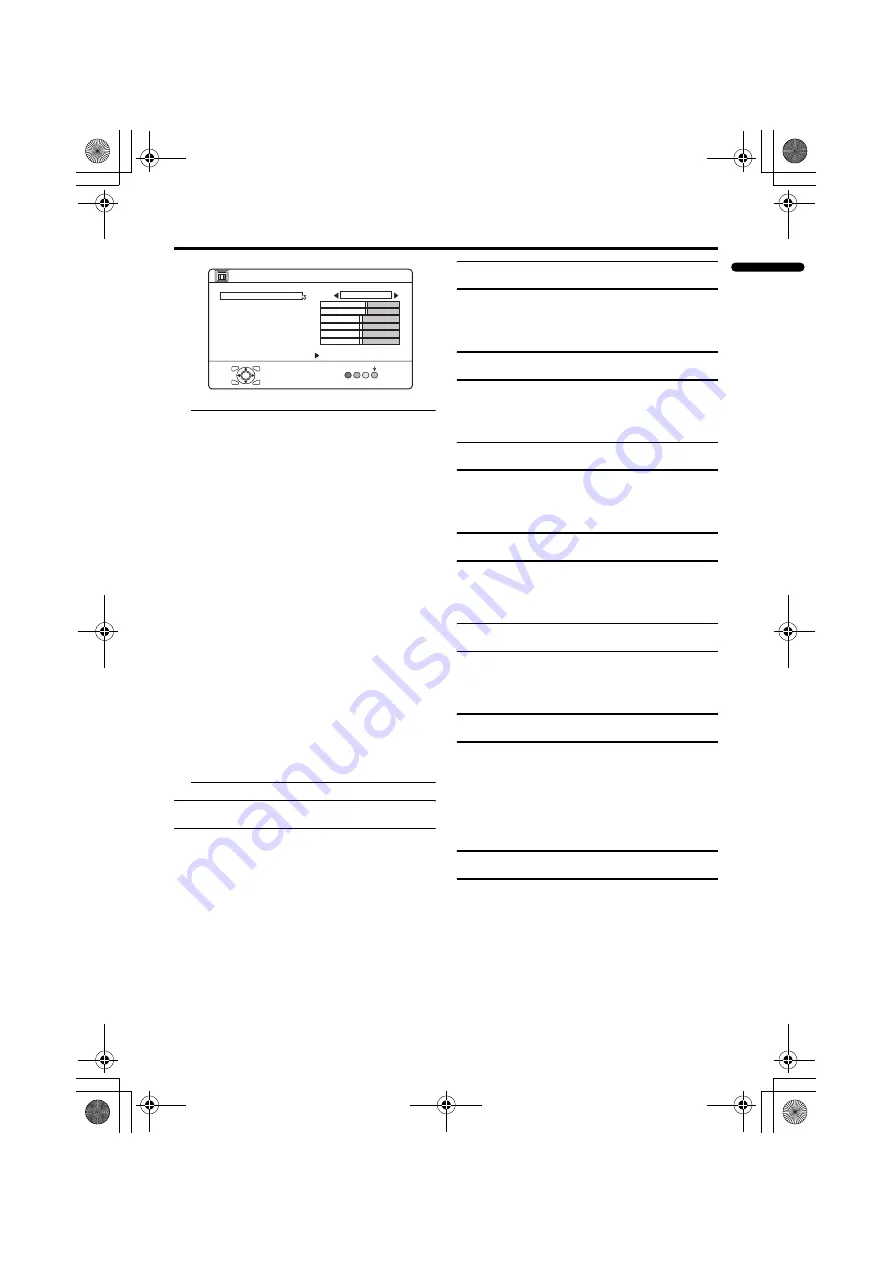
25
ENGLISH
LT-Z32/26SX5 / LCT1869-002A / English
PICTURE menu
• While the PICTURE menu is displayed,
pressing the blue button will set the
BACK LIGHT, CONTRAST, BRIGHT,
SHARP, COLOUR, TINT settings to
their default settings.
• When watching the picture from VIDEO-
1 to VIDEO-4 (HDMI) or the PC, picture
effect settings can be memorised for each
external input by setting the picture
effects in the PICTURE menu.
The following items in the PICTURE
menu are memorised.
PICTURE MODE
BACK LIGHT
CONTRAST
BRIGHT
SHARP
COLOUR
TINT
WHITE BALANCE
DIGITAL VNR
COLOUR SYSTEM
The last setting made for each item is
memorised.
PICTURE MODE
You can choose one of three PICTURE
MODEs to adjust the picture settings
automatically.
BRIGHT:
Heightens contrast and sharpness.
STANDARD:
Standardises picture adjustment.
SOFT:
Softens contrast and sharpness.
BACK LIGHT
You can adjust the back light.
2
: darker
3
: brighter
CONTRAST
You can adjust the picture contrast.
2
: lower
3
: higher
BRIGHT
You can adjust the picture brightness.
2
: darker
3
: brighter
SHARP
You can adjust the picture sharpness.
2
: softer
3
: sharper
COLOUR
You can adjust the picture colour.
2
: lighter
3
: deeper
TINT
You can adjust the picture tint.
2
: reddish
3
: greenish
• You can change the TINT setting (picture
hue) when the colour system is NTSC
3.58, or NTSC 4.43.
WHITE BALANCE
You can select one of three WHITE
BALANCE modes (three tones of white) to
adjust the white balance of the picture. Since
white is the colour which is used as a
reference for all the other colours, changing
the WHITE BALANCE mode affects the
appearance of all the other colours on the
screen.
PICTURE MODE
COOL
STANDARD
PICTURE
D0014
OK
RESET
CONTRAST
BACK LIGHT
BRIGHT
SHARP
COLOUR
TINT
WHITE BALANCE
FEATURES
-EN
LT-Z32&26SX5_Eng.book Page 25 Wednesday, May 18, 2005 5:54 PM
















































