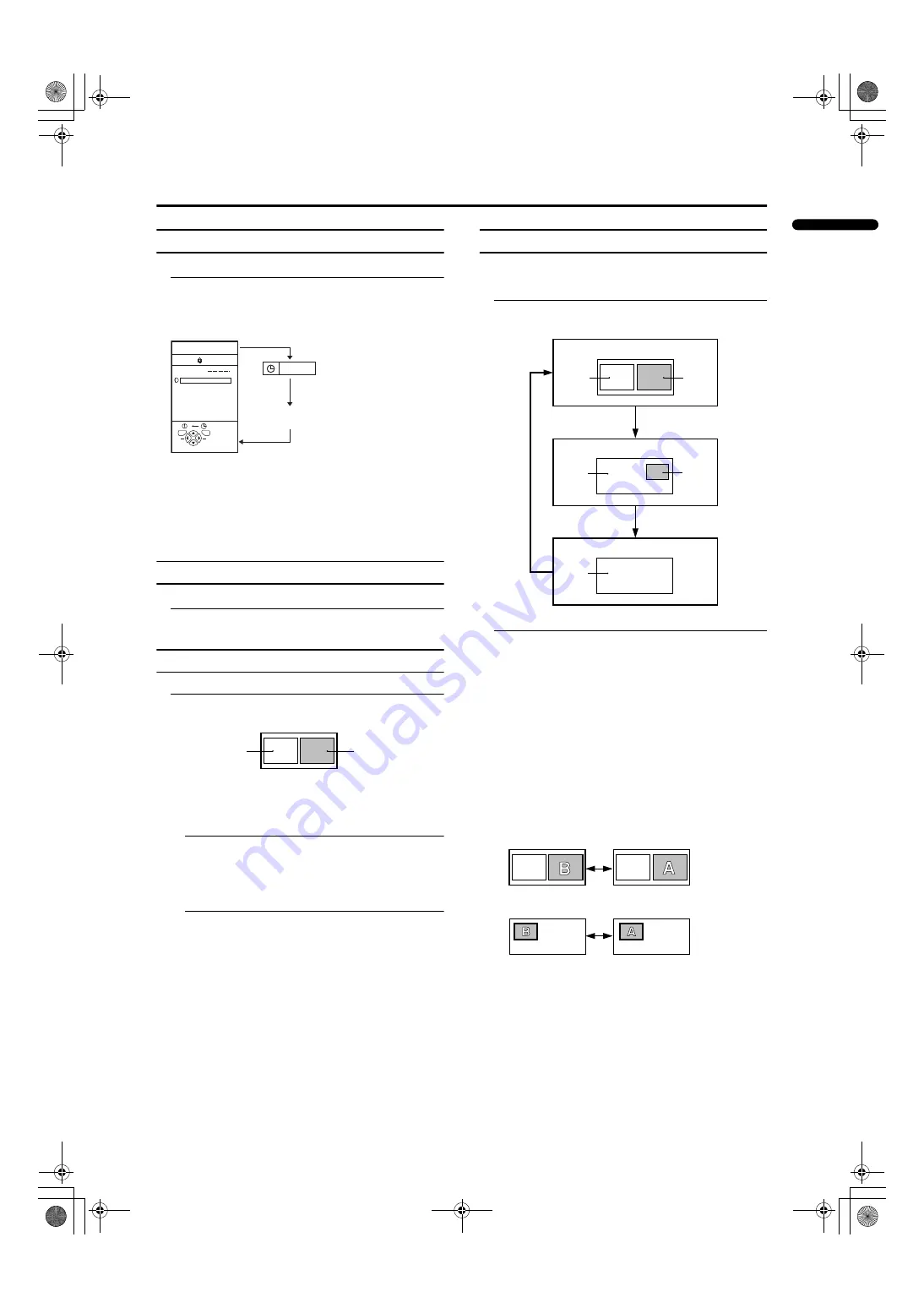
13
Remote control buttons and functions
LT-Z26S2 (ASIA) / LCT1488-002A-H / English
ENGLISH
Displaying the current time
You can display the Current Time on the screen.
Press the
h
h
h
h
(Information) button to display the
current time
Pressing the
h
(Information) button changes the display as
follows:
• This TV uses teletext data to set the current time. If the
TV has not received a TV channel that has teletext
programmes since it was turned on, the time display is
blank. To view the current time, choose a TV channel
that has teletext programmes.
• When watching videos, an incorrect current time is
sometimes displayed.
Return to TV channel instantly
You can return to a TV channel instantly.
Press the
b
b
b
b
button
The TV returns to the TV mode and a TV channel appears.
Using the FREEZE function
You can view the current programme as a still picture.
1 Press the
f
f
f
f
button
The still picture of the current picture will appear.
To cancel the FREEZE function:
Press the
f
button, the
p
p
buttons or the number
buttons.
• The FREEZE function does not work while a sub-
picture is displayed.
• The still picture cannot be output from the TV.
• The FREEZE function is cleared if no operation is
performed for approximately one minute.
Using the PIP function
You can view two pictures (Main-picture and sub-picture).
A TV programme and a video programme from an external
device can be watched at the same time.
1 Press the
R
R
R
R
button
Pressing the
R
R
R
R
button changes the PIP mode as follows:
2 Press the
p
p
p
p
buttons to change the sub-
picture to the picture from another TV channel
or another VIDEO terminal
Listening to the sound of the sub-picture:
You can listen to the sound of the sub-picture with the
headphones while listening to the sound of the main-
picture from the TV speakers.
For details, see “HEADPHONE” on page 22.
• The sub-picture sound is monaural.
Changing the position of the sub-picture:
You can choose one of four positions.
For details, see “PIP” on page 20.
Swapping the main-picture and sub-picture:
Press the
g
button.
The main-picture and sub-picture will be swapped.
PR
ID
AV
01
02
03
04
05
06
07
08
09
D0011-EN
12 : 00
PR LIST
TV
OK
+10
-10
No indication
D0056
current
programme
still picture
D0057
Twin pictures mode
Picture in picture mode
Cancel the PIP function
Main-
picture
Main-
picture
Main-
picture
Sub-
picture
Sub-
picture
A
B
D0051
A
B
LT-Z26S2_Eng.book Page 13 Friday, October 17, 2003 10:48 AM






























