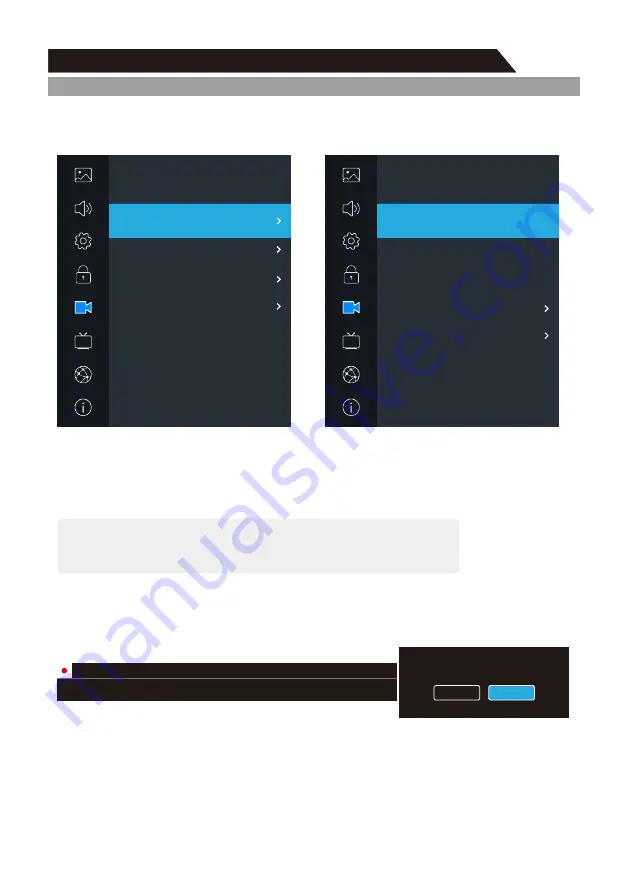
28
Menu system instruction
Menu system instruction
PVR Option
1. Press
MENU
key to display the main menu on the screen.
2. Press
p
/
q
key to select " VR Option" option.
P
3. Press
u
key to enter " VR Option" submenu.
P
PVR File System
1. Press
p
/
q
key to select “PVR File System” option.
2. Press
ENTER
or
u
key to enter submenu in DTV mode.
Connect the USB disk to the standard USB port before
PVR.
using
l
Select Disk: Press OK” button to enter submenu and press
choose the disk for PVR.
“
“
”
to
t
/
u
l
Shift Size: Display the buffer used for PVR.
Time
l
Format Start: Press “OK” button to enter format submenu.
l
Speed: Display the disk writing/reading speed.
Warning:
1. The disk must be formatted when first used for PVR, so backup the original data in the disk.
use a special disk for PVR. Don’t modify the PVR file in PC.
It is recommended to
Note: The recorded PVR file will be in encrypted form. It can only be viewed on the TV.
Start Record
ENTER
Press
▲
/
▼
key to select “Start Record”. If the storage device is ready, press “
” key to
start recording.
The recording menus will disappear in 5 seconds, press “MENU” key to call them out.
When recording, press “
●
” key again, then you can choose to stop recording or continue:
PVR Option
PVR File System
Start Record
Start Timeshift
Record Files
Picture
Sound
Setting
Lock
Program
Network
About
PVR Option
PVR Option
Select Disk
Select Partition
Time Shift Size
Format
Speed
PVR File System
USB:1
1
512M
Start
check
u
t
u
t
u
t
Picture
Sound
Setting
Lock
Program
Network
About
PVR Option
Are you sure want to stop PVR?
Yes
No
CH 9 Nine Digital
00:00:09
03:50:25



























