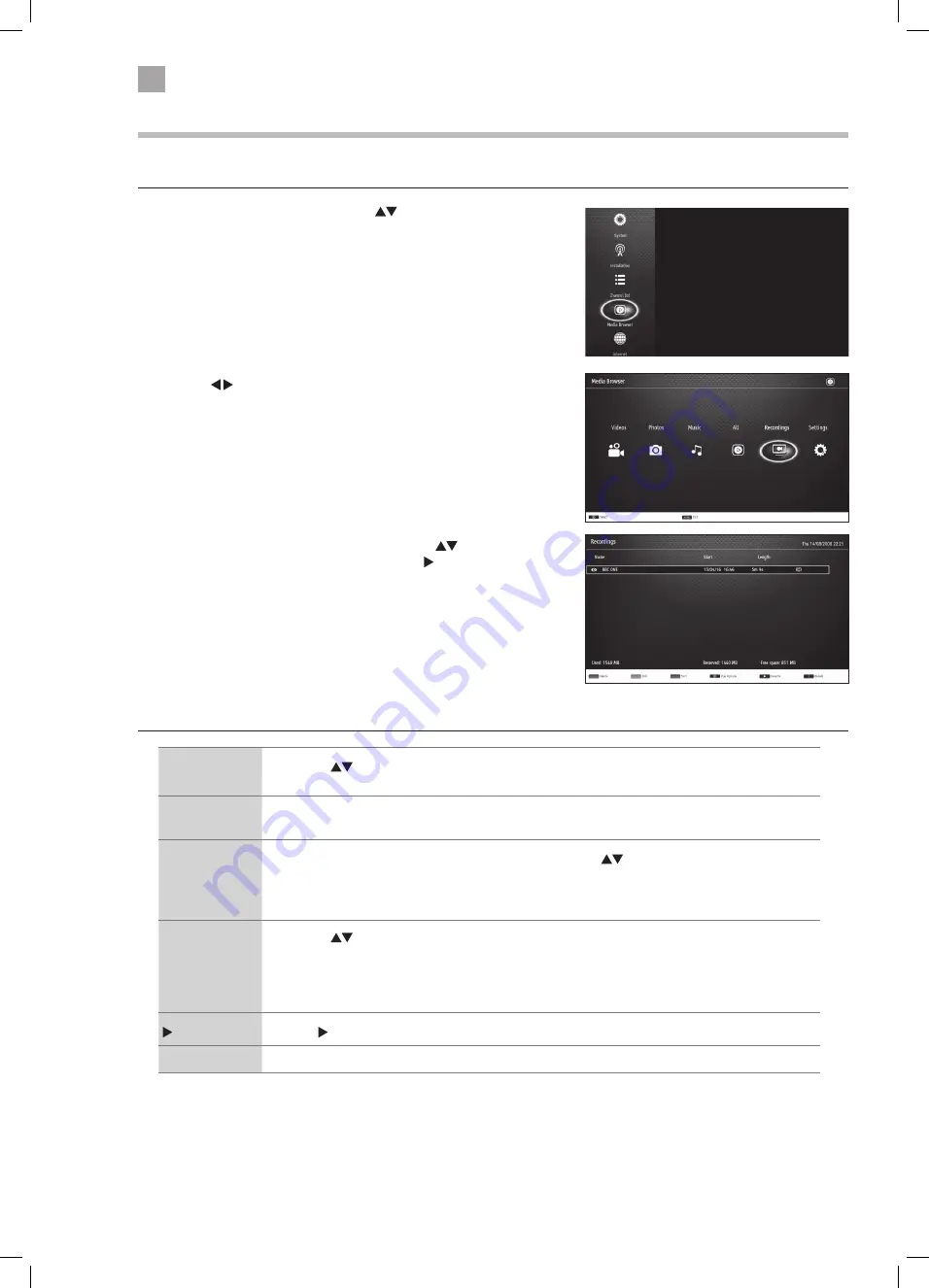
28
5
Using the Features
Playing Recorded Programmes
All of your recording are stored in the Media Browser, in the
1. Press the MENU button, then press the
buttons to select MEDIA
BROWSER then press OK.
Recordings Library Controls
RED button
(Delete)
• Press the
buttons to select the recording that you wish to delete then press the RED button.
You will be asked if you want to delete the recording, select YES then press OK.
GREEN button
(Edit)
• To edit the recording permissions press the GREEN button. You can allow or disallow the
recording to be deleted or played back.
BLUE button
(Sort)
• Press the BLUE button to see the SORT BY menu. Press the
buttons to select your sorting
option then press OK.
NAME - NAME, REVERSED - START, OLDEST FIRST - START, NEWEST FIRST - LENGTH, SHORTEST FIRST -
LENGTH, LONGEST FIRST - UNVIEWED FIRST - VIEWED FIRST.
OK
(Play Options)
• Press the
buttons to select the recording that you wish to play then press OK. The PLAY
OPTIONS menu will be displayed.
PLAY FROM START - This option will play the recording from the start.
RESUME - This option with play the recording from the point you last watched the recording.
PLAY FROM OFFSET - This option allows you to select a start point into the recording.
(Play)
Press the (play) button to play the recording.
i
Press the i button to see information about the recorded programme.
2. Press the buttons to select RECORDINGS then press OK.
3. The RECORDING menu will be displayed. Press the
buttons to select
the recording that the want to watch then press (PLAY).
JVC 65' LED Smart 4K HDR TV LT-65C880 Manual.indd 28
19/01/2018 07:59






























