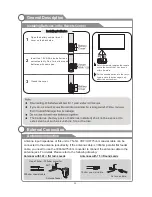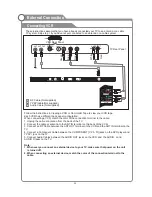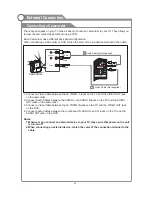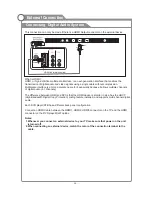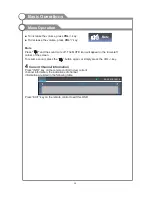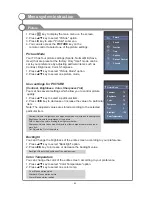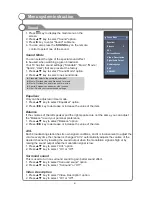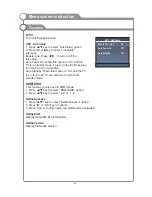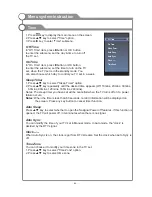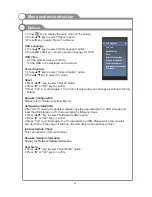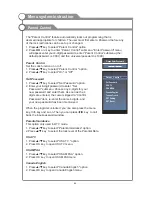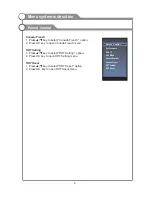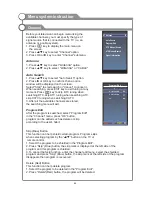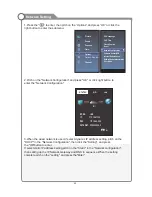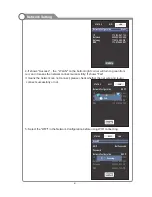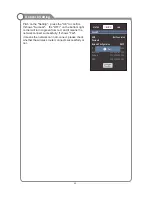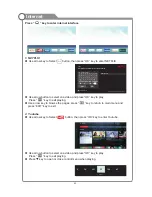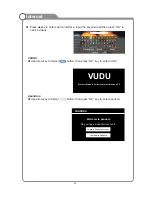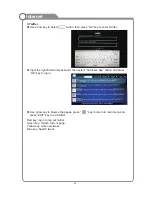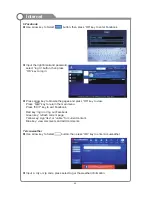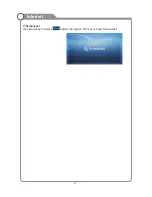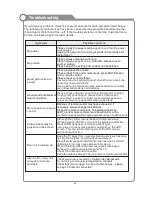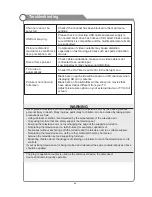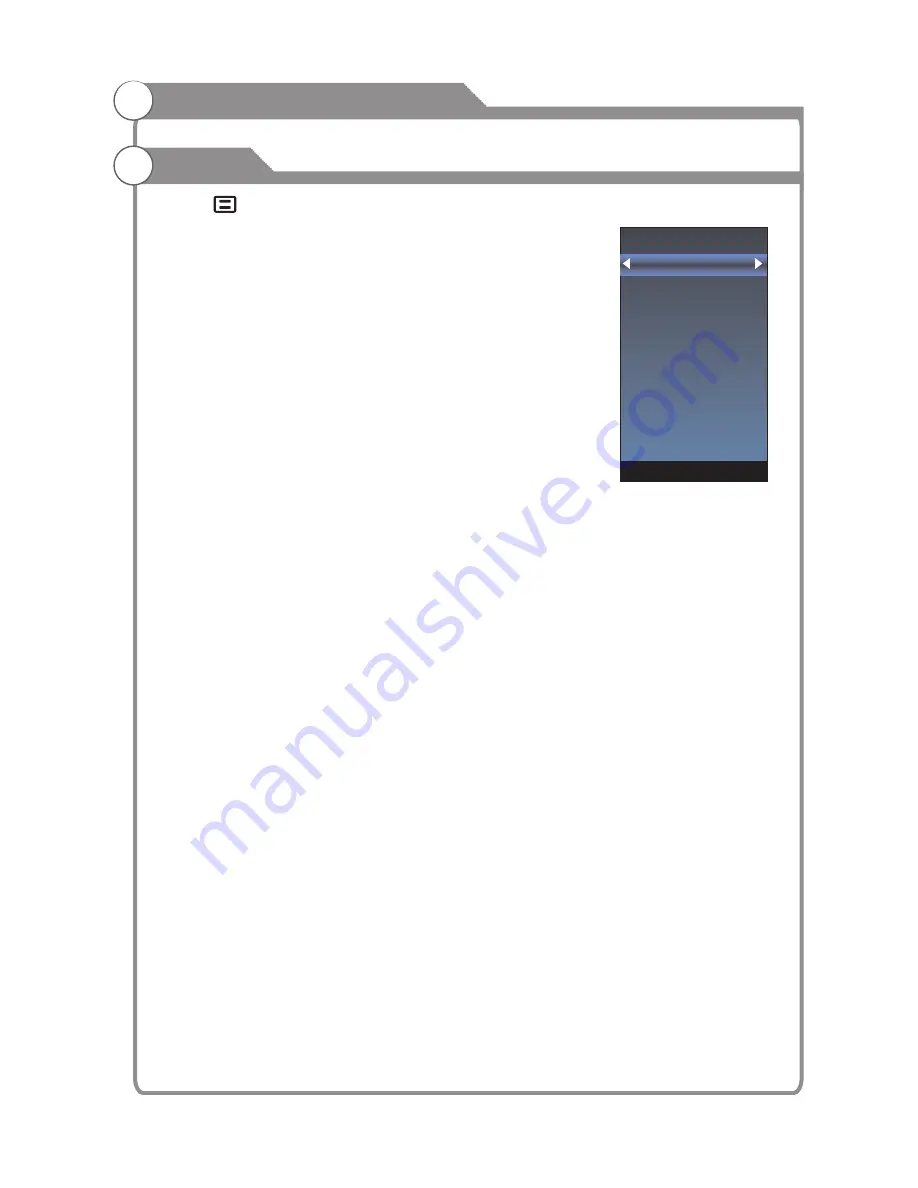
Menu system instruction
Options
1. Press
key to display the main menu on the screen.
2. Press
p
/
q
key to select "Option" option.
3. Press
u
key to enter “Option" submenu.
1. Press
p
/
q
key to select “
" option.
2. Press
OK
or
u
key to select a proper language for OSD
OSD Time
Set the preferred amount of time
for the OSD to be displayed on the screen.
1. Press
p
/
q
key to select “Closed Caption" option.
2. Press
p
/
q
key to select CC mode.
Reset
1.Press “
p
/
q
" key to select "Reset" option.
2.Press “
u
" or "OK" key to confirm.
3.Press "Yes" to confirm again, TV will turn off automaticly and change all setting to factory
setting.
Network Configuration
Please refer to "Network setting"behind.
Software Update(USB)
When the TV need to be updated, please copy the new software to a USB storage and
inset the USB storage to TV, then operating by following steps.
1.Press “
p
/
q
" key to select "Software Update" option.
2.Press “
u
” or "OK" key to confirm.
3.Press "Yes" to confirm again, the TV will update by USB, Please wait a few minutes
and don't turn off the power, it will turn off automaticly when updating is finish.
Internet Update Check
This can update TV through internet.
Network Update Information
Display the
.
User Mode
1.Press “
p
/
q
" key to select "User Mode" option.
2.Press “
u
” or "OK" key to confirm.
OSD Language
OSD Language
Closed Caption
Network Update Information
OSD Language
OSD Time
Closed Caption
Reset
Network Configuration
Software Update(USB)
Internet Update Check
Network Update Information
User Mode
-25-