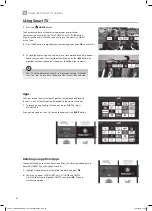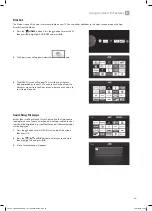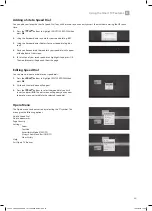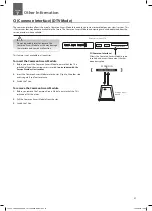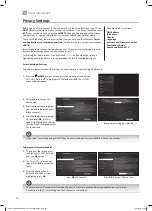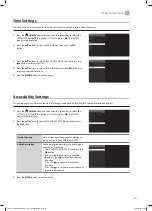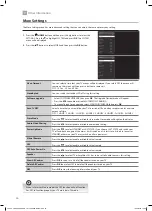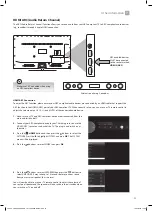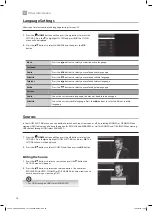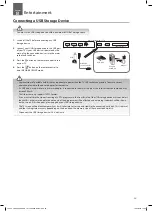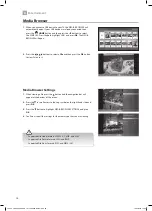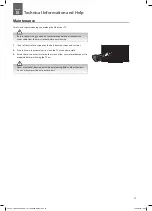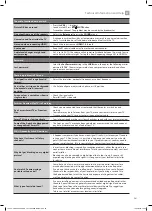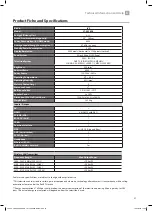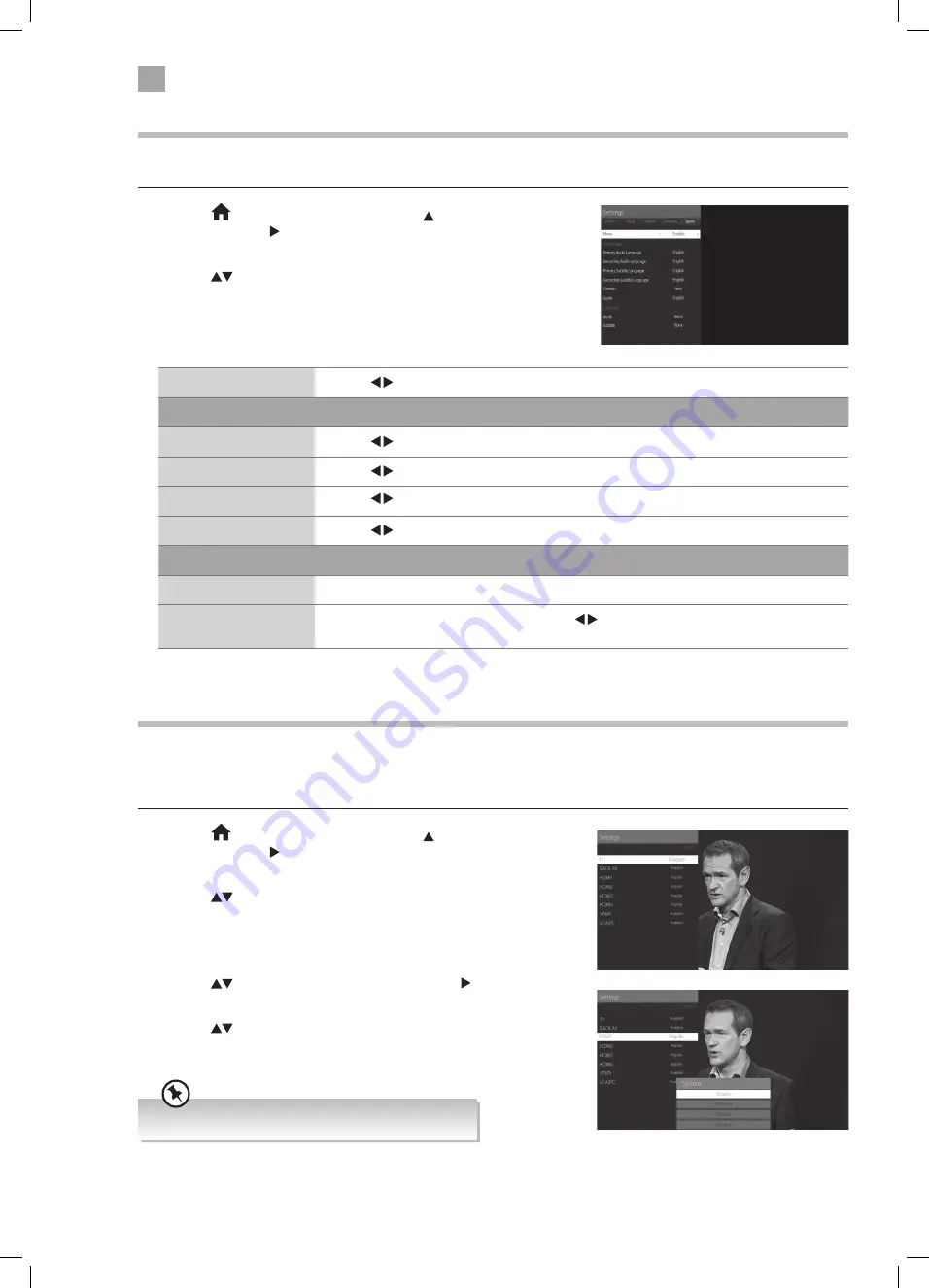
52
7
Other Information
Language Settings
Allows you to select your desired language settings for your TV.
1. Press the
HOME button and then press the buttons to select the
SETTINGS. Press the to highlight SYSTEM and press OK. The SYSTEM
menu will be displayed.
2. Press the
buttons to select LANGUAGE and then press the OK
button.
Menu
Press the buttons to select your desired menu language.
Preferred
Audio
Press the buttons to select your preferred audio language.
Subtitle
Press the buttons to select your preferred subtitle language.
Teletext
Press the buttons to select your preferred teletext language.
Guide
Press the buttons to select your preferred guide language.
Current
Audio
Shows the current audio language, this may not be able to be changed.
Subtitle
Shows the current subtitle language. Press the buttons to select a different subtitle
language.
Sources
In the SOURCE SETTING menu you can decide to switch each input source on or off, by selecting ENABLED or DISABLED. When
viewing HDMI sources you also have the option for REGULAR and ENHANCED as well as ENABLED and DISABLED. When viewing
HDR content through HDMI select ENHANCED.
1. Press the
HOME button and then press the buttons to select the
SETTINGS. Press the to highlight SOURCE SETTINGS and press OK. The
SETTINGS menu will be displayed.
2. Press the
buttons to select SOURCES and then press the OK button.
Editing the Source
1. Press the
buttons to select a source then press the button the
OPTIONS menu will appear.
2. Press the
buttons to select your desired option. You can select
REGULAR, ENHANCED, DISABLED or EDIT NAME. Edit name allows you to
enter a name for your source e.g DVD.
• For HDR viewing on HDMI select ENHANCED.
JVC 55' LED Smart 4K HDR TV LT-55C898 Manual.indd 52
19/12/2018 14:52