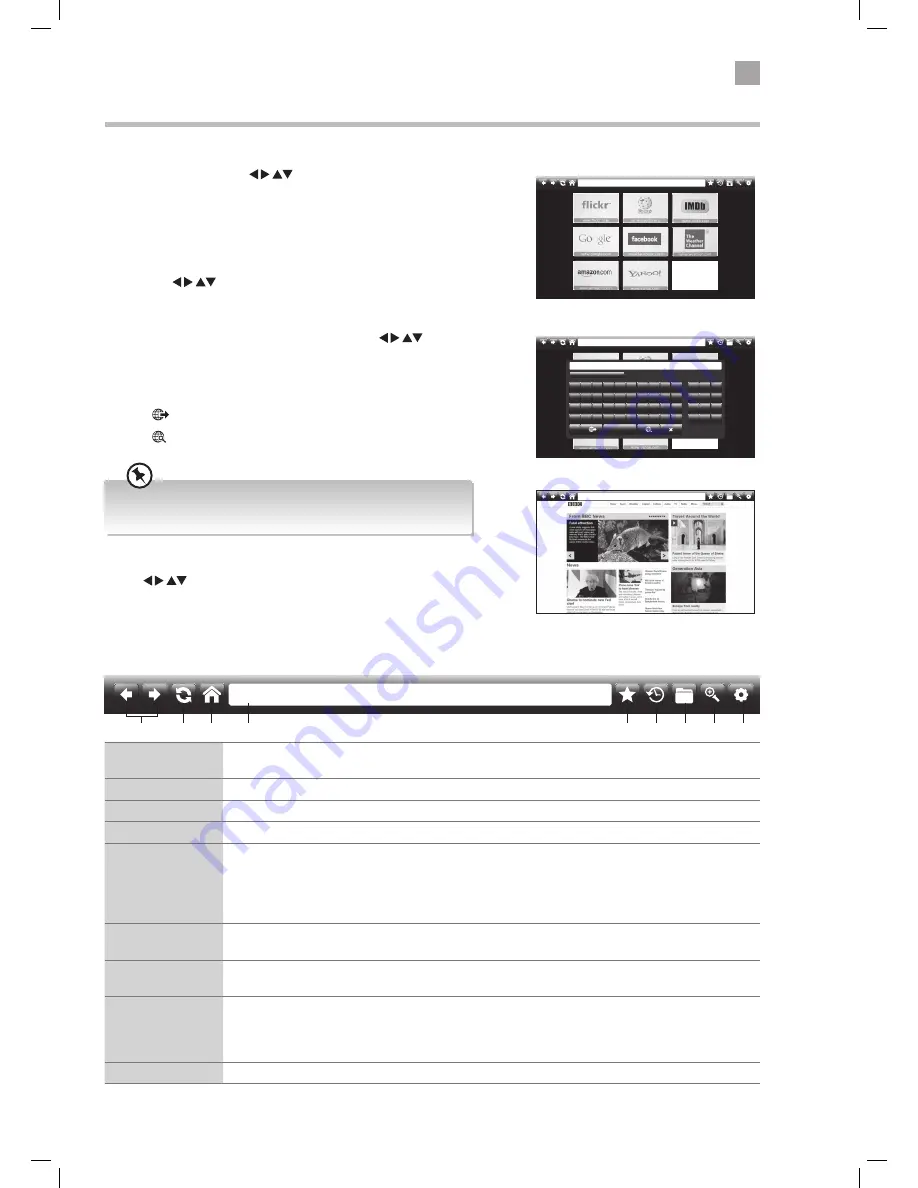
33
6
Using the Smart TV Features
Using the Internet
You can surf the internet on your TV in just the same way you would on a PC.
1. In smart mode press the
buttons to highlight the
Internet app then press OK. The internet home screen will
appear.
The home screen has a selection of webpages already stored. You
can also go directly to a website.
2. To enter a website address or whatever you wish to search for,
press the
buttons to move the cursor arrow over the
search bar at the top of the screen then press OK. A keyboard will
appear on screen.
3. Enter the website you wish to find by pressing the
buttons to move the cursor arrow over each letter then press OK.
Once you have typed in the website address, you have two options
you can go directly to the website or search Google for the site.
• Press
to go directly to the website.
• Press to search in Google for the website.
e
d
c
b
a
e
i
h
g
f
n
m
l
k
j
.com
r
q
p
o
w
v
u
t
s
@
/
z
y
3
2
1
6
5
4
9
8
7
0
x
;
:
,
.
åé
)
(
\
?
!
Caps
bbc.co.uk
www.bbc.co.uk
metoffice.gov.uk
www.bbc.co.uk
4. To click on links within a webpage move the cursor around using
the
buttons then press OK.
5. To scroll up and down the page press the P+ and P- buttons.
www.bbc.co.uk
1
2
3
4
5
6
7
8
9
Internet Tool Bar
1 Back and
Forward button
Press to navigate backwards and forwards through webpages.
2 Refresh button Press to refresh/reload the page.
3 Home Button
Press to return back to the Home screen.
4 Search bar
Select to enter a new website or to start a new search.
5
Add to
Bookmarks
button
Press to add a bookmark and save the website so you can quickly access it next time you want to visit
the site. You have two options where to save the bookmark.
• If you select the STAR icon it will be added into your bookmark folder.
• If you select the BUTTON icon it will be added to the home screen. You will then see a small version on
the home screen, select the location you want to save the bookmark in and press OK.
6 History button
Press to view your internet history. If you would like to clear the history click on CLEAR HISTORY then
confirm by clicking on OK. This will also remove the last searched site on the search keyboard.
7 Bookmarks
button
Press to select a list of all the bookmarked websites. Click on a bookmark to go to that site. If you want to
remove a bookmark click on the red 'X' and then click on OK.
8 Zoom button
Press to zoom in and out of a webpage.
• Press the magnifying glass with the '+' inside to zoom in to the page.
• Press the magnifying glass with the '-' inside to zoom out of the page.
• Press the magnifying glass to return to the original size.
9 Settings button Press to access the Settings menu where you can Clear Cookies or Clear All Browser Data.
The last few websites you visited will be displayed under the
search bar on the keyboard.
LT-39C740_IB.indd 33
17/07/2014 09:47






























