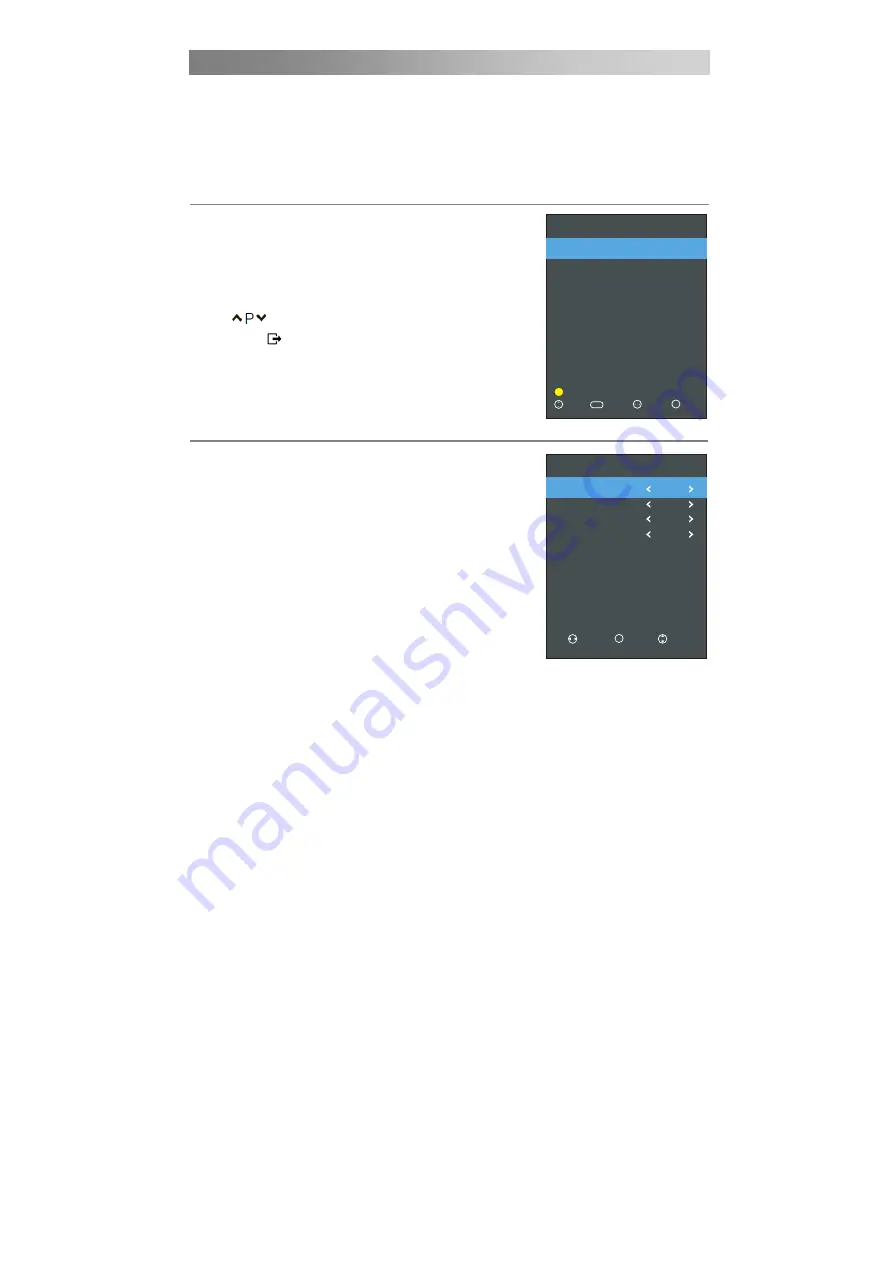
Menu Operation
should not overlap. When recording starts in standby mode, the front indicators will
change color and there will be no picture or sound from the unit.
Info:
Press green button to see the detailed information of the current channel.
Schedule:
Press the yellow button to display the Schedule list.
Remind:
If you find the desired program which will be shown in the future. Press the
blue button to book program.
Channel List / Favorite List
Press
LIST
button to display the Channel List.
Press the ▲/▼ buttons to select the channel and press
OK
to watch it.
Press the ◄/► buttons to switch between channel list and
favorites list
Press the
YELLOW
button to search the programmes.
Press
button to page up or down the list.
Press
EXIT ( )/LIST
button to exit.
Q.MENU
Press
QMENU
button on the remote control to display the
quick menu.
Press ▲/▼ to select the items, Press ◄/► to adjust.
Press
QMENU
button
to exit the menu.
■
Picture Mode:
You can select the type of picture which
best corresponds to your viewing requirements.
■ Sound Mode:
You can select an audio type to suit your
personal preferences.
■
Noise Reduction:
Reduces screen noise without
compromising video quality.
■ Aspect Ratio:
You can select the picture size which
best corresponds to your viewing requirements.
■
Audio Languages:
Select you’re preferred audio
language. (Available for digital channels if multiple audio languages are
broadcasted).
■
Subtitle Languages:
Select your preferred subtitle Language. (Available for digital
channels if multiple subtitle languages are broadcasted.)
■
TV Radio:
Press to interchange Radio and DTV programs when there is Radio
program (In DTV mode).
■
MTS(In ATV mode):
Select between NICAM mode.
2 ADOM TV
6 ROCK TV
4 4KIDS
5 DOMINION TV
3 JOY NEWS
7 CINE PLUS
1 JOY PRIME
8 RESER VE2
Channel List
9 OB TV
10 PENT TV
DTV
DTV
DTV
DTV
DTV
DTV
DTV
DTV
DTV
DTV
Move
Page
CH+/-
Fav.List
Select
OK
Search
1/1
Sound Mode
Subtitle Languages
Aspect Ratio
Audio Languages
Noise Reduction
Q
.
menu
Middle
16:9
Move
Adjust
TV Radio
35
Select
OK
Picture Mode
HOME
Standard
Downloaded from www.vandenborre.be






























