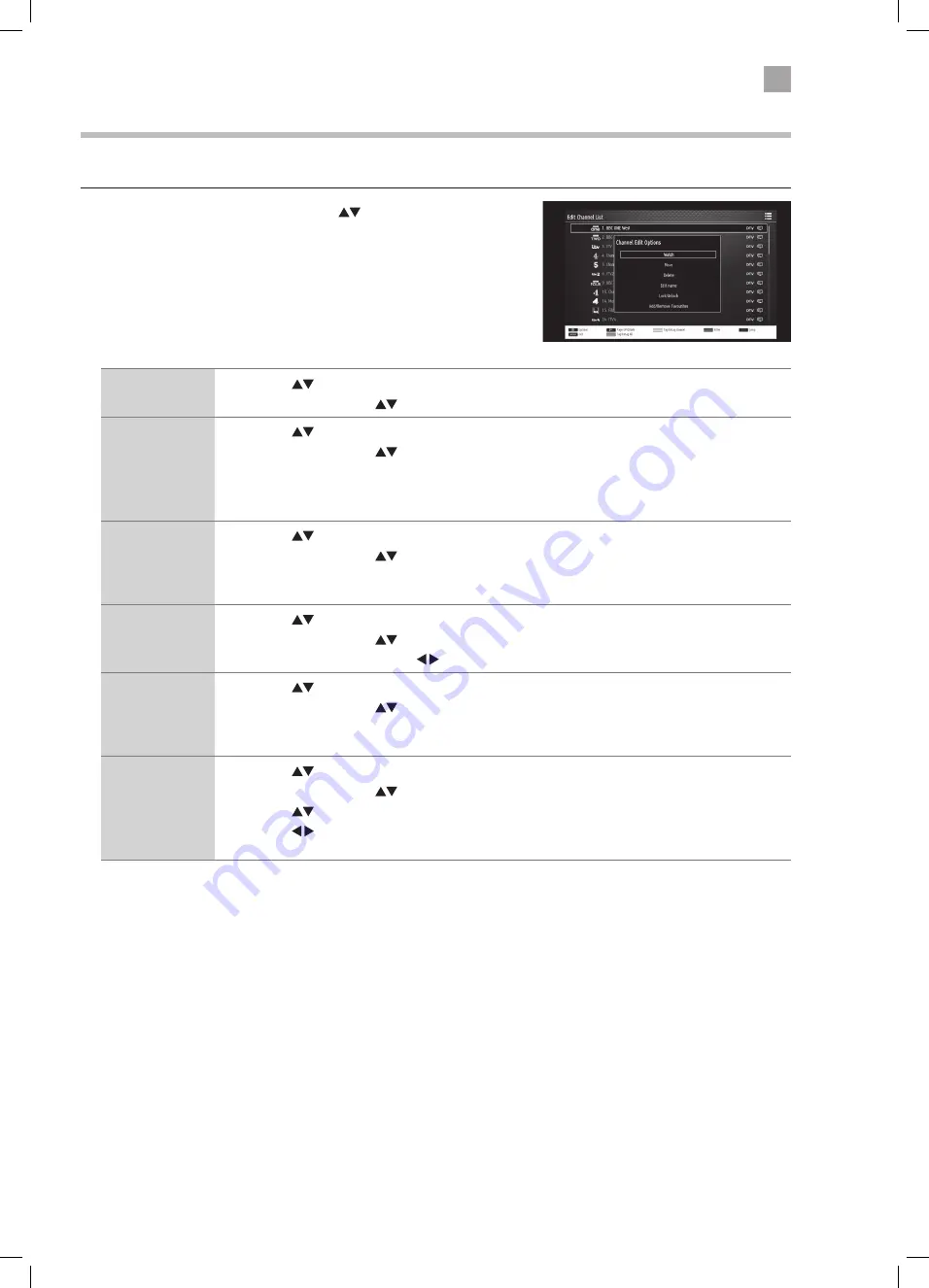
23
4
Customising TV Settings
Editing the Channel List
You can move, delete, edit the name of or lock channels in the EDIT CHANNEL LIST menu.
1. Press the MENU button and then press the
buttons to select Edit
Channel List and then press the OK button.
Watch
1. Press the
buttons to select the channel that you wish to watch.
2. Press OK, then press the
buttons to select WATCH then press OK.
Move
1. Press the
buttons to select the channel that you wish to move.
2. Press OK, then press the
buttons to select MOVE then press OK.
3. Press the NUMBER buttons to enter the channel number that you want to move the channel to,
then press OK.
4. Select YES and press OK. The channel will now have moved positions in the channel list.
Delete
1. Press the
buttons to select the channel that you wish to delete.
2. Press OK, then press the
buttons to select DELETE then press OK.
3. Select YES and press OK. The channel will be deleted. To get the channel back you will need to tune
your TV in again.
Edit name
1. Press the
buttons to select the channel that you wish to change the name of.
2. Press OK, then press the
buttons to select EDIT NAME then press OK.
3. Press the NUMBER buttons and buttons to enter the new name of the channel, then press OK.
Lock/Unlock
1. Press the
buttons to select the channel that you wish to lock.
2. Press OK, then press the
buttons to select LOCK/UNLOCK then press OK.
3. Press the NUMBER buttons to enter your PIN number. The lock symbol will appear next to the
channel. To view the locked channel you will now have to enter your PIN number.
Add/Remove
Favourites
1. Press the
buttons to select the channel that you wish to add or remove from your favourites.
2. Press OK, then press the
buttons to select ADD/REMOVE FAVOURITES then press OK.
3. Press the
buttons to select the list you want to add the channel into.
4. Press the buttons to select YES or NO, then press OK. The list number will now appear next to
the channel number to show its been added to your favourites.
LT-40C860_IB.indd 23
24/04/2017 12:17
















































