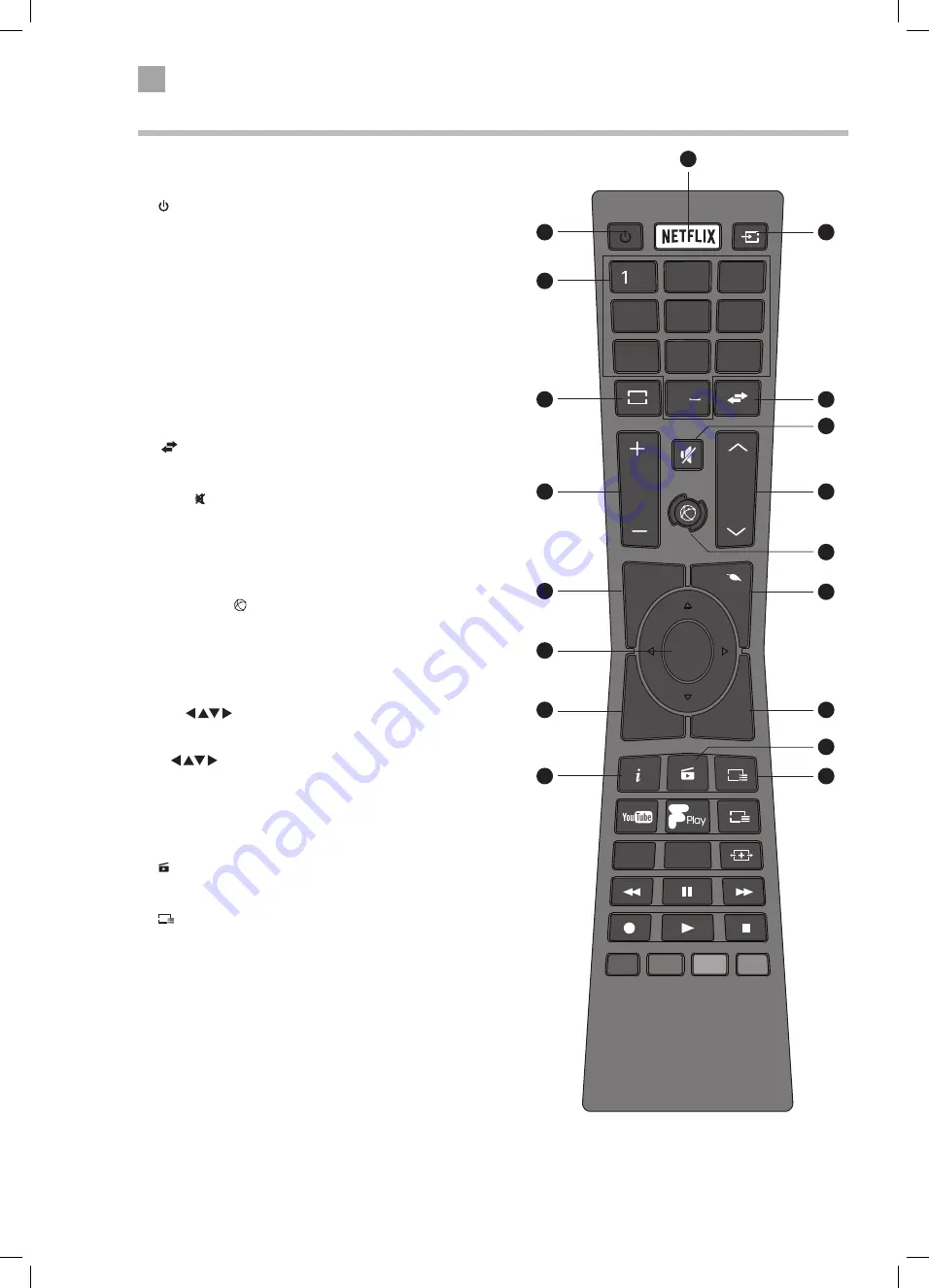
2
14
Preparation
Remote Control
SUBT.
LANG.
TXT
ME
NU
Q. M
ENU
EX
IT
BAC
K
OK
6
MNO
9
WXYZ
0
TV
7
PQRS
8
TUV
4
GHI
5
JKL
.,/@
2
ABC
3
DEF
V
P
EPG
1.
Switch the TV between on and standby mode.
2. NETFLIX Button
Connects to Netflix for viewing online TV shows and films
(internet connection required).
3. SOURCE
Press to change the source you are viewing.
TV - EXT1 - SIDE AV - HDMI 1 - HDMI 2 - HDMI 3
- YPbPr - VGA/PC.
4. 0-9 Number Button
• Press to select a programme. (TV / RADIO mode)
5. TV
• Press to enter TV mode when viewing other sources.
• Press to view the channel list when in TV mode.
6. (Previous programme/source)
• Press to switch between the previous programme or source
that was selected.
7. MUTE
Mute and restore the sound.
8. V + / –
Adjust the volume.
9. P+ / P-
Press to select the next channel up or down the channel list.
10. SMART HUB
Connects to the Smart Hub (internet connection required).
11. MENU
Display the main menu.
12. Q. MENU
Press the select the Settings menu.
13. OK /
• Press OK to select or save a setting in menus.
• Press OK to select the Channel list while watching TV.
•
Allows you to navigate the OSD menus and adjust
the system settings to your preference.
14. BACK
Press to move backwards through menus.
15. EXIT
Press to exit a menu.
16. (Media Browser)
Press to enter the media browser menu, a hard drive will need
to be attached to the USB port.
17.
EPG
(Programme Guide)
Press to view the Programme Guide.
18. i (info)
Press to see programme information in TV mode.
5
4
1
7
10
16
3
2
9
12
15
17
11
14
18
8
13
6
LT-39C770_IB.indd 14
24/04/2017 15:40
Summary of Contents for LT-39C770
Page 1: ...Instruction Manual 39 LED Smart HD TV LT 39C770 GB LT 39C770_IB indd 1 24 04 2017 15 39 ...
Page 54: ...54 9 Technical Information and Help LT 39C770_IB indd 54 24 04 2017 15 40 ...
Page 57: ...LT 39C770_IB indd 57 24 04 2017 15 40 ...
Page 58: ...LT 39C770_IB indd 58 24 04 2017 15 40 ...





























