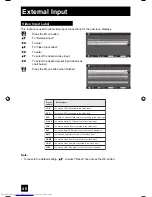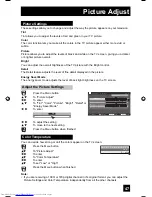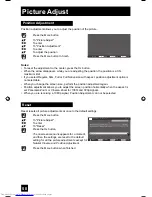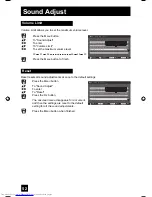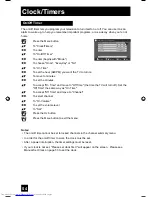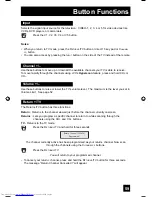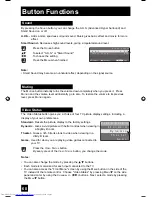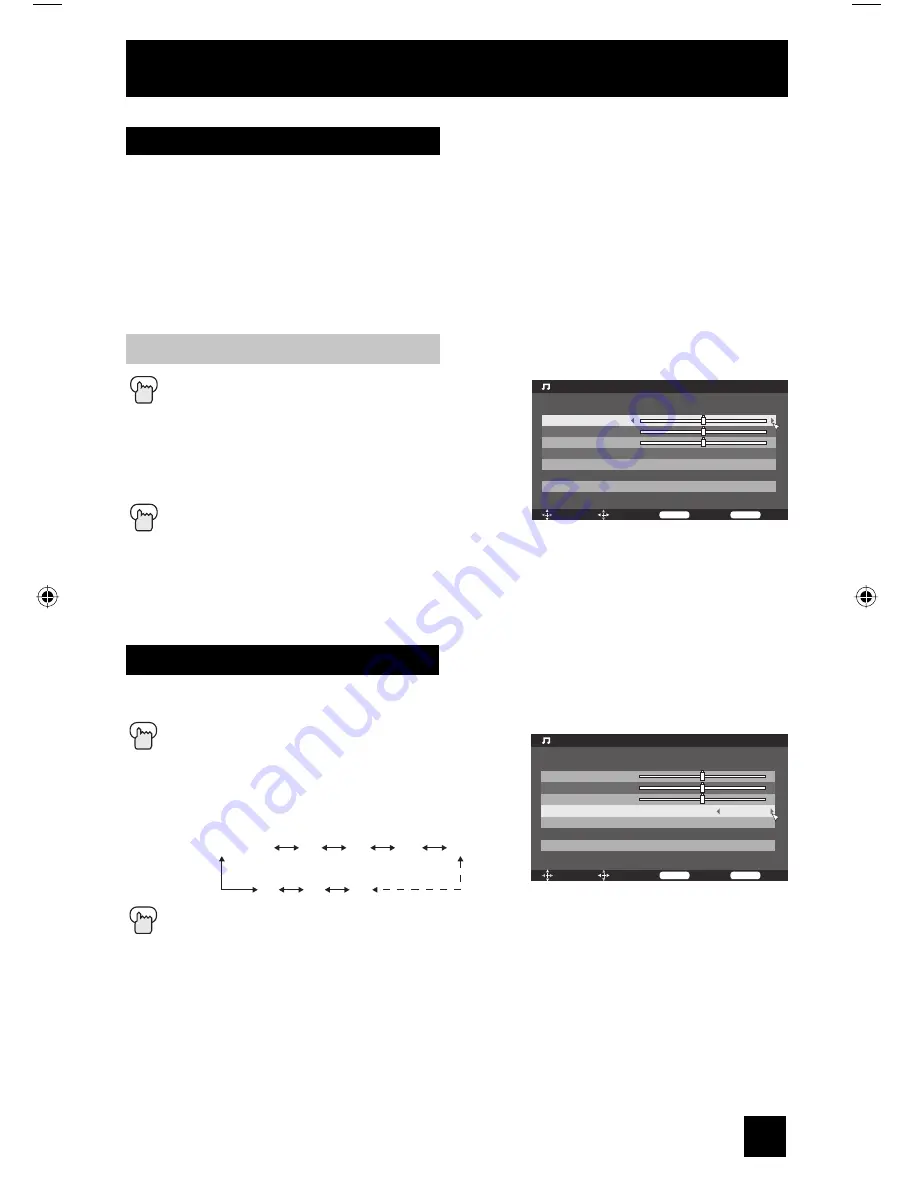
51
These settings allow you to change and adjust the sound on your television.
Bass –
You can increase or decrease the level of low-frequency sound in the TV’s audio with
the bass adjustment.
Treble –
Use treble to adjust the level of high-frequency sound in your TV’s audio.
Balance –
Adjust the level of sound between the TV’s left and right speakers with the balance
setting.
Press the M
ENU
button
π
†
To "Sound Adjust"
√
®
To
enter
π
†
To "Bass", "Treble" or "Balance"
√
®
To adjust the setting
π
†
To move to the next setting
Press the M
ENU
button when finished
Note:
• You can reset all sound adjustments you set at once as the default setting when you select
reset. See page 52.
Sound Adjust
Sound Settings
Adjust the Sound Settings
Menu
Exit
Operate
Select
Back
Back
S o u n d A d j u s t
[ 0 0 ]
[ 0 0 ]
[ 0 0 ]
B a s s
T r e b l e
B a l a n c e
T u r n O n V o l u m e
V o l u m e L i m i t
R e s e t
C u r r e n t
5 0
Turn On Volume allows you to set the volume level when you turn the TV on.
Press the M
ENU
button
π
†
To "Sound Adjust"
√
®
To
enter
π
†
To "Turn On Volume"
√
®
To set the volume level
Press the M
ENU
button to finish
Current 00 01 02 03
50 49 48
Turn On Volume
Menu
Exit
Operate
Select
Back
Back
S o u n d A d j u s t
[ 0 0 ]
[ 0 0 ]
[ 0 0 ]
B a s s
T r e b l e
B a l a n c e
T u r n O n V o l u m e
V o l u m e L i m i t
R e s e t
C u r r e n t
5 0
LCT2275-001B-A English.indd 51
LCT2275-001B-A English.indd 51
6/14/07 10:34:42 AM
6/14/07 10:34:42 AM