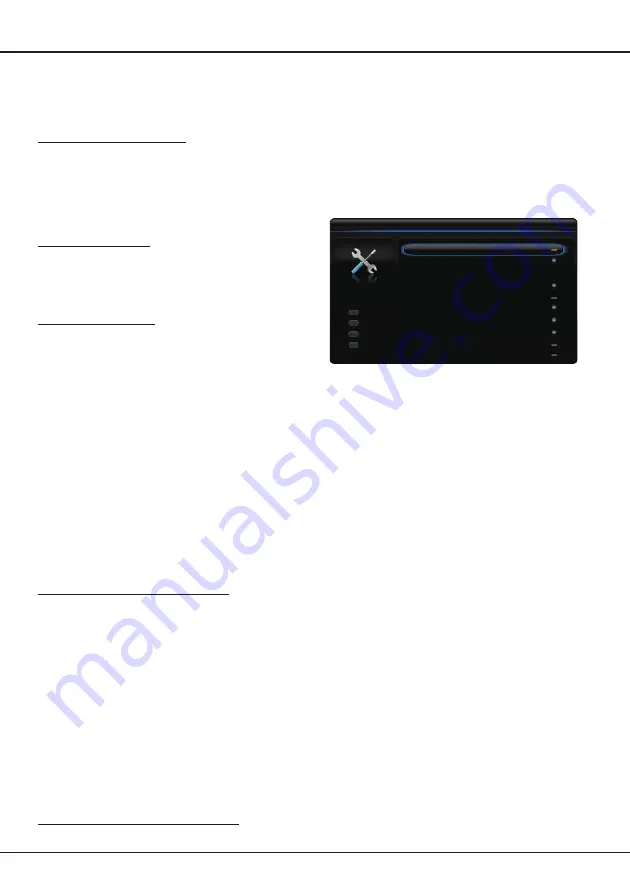
EN
11
Using more of your TV
T-Link
Use this function to search for CEC devices connected
to the HDMI sockets in your TV and enable one-touch
play and one-touch standby between CEC devices.
Enabling or disabling T-Link
1.
Press
Menu
on the remote control, then select
Options > T-Link
.
2.
Press ◄/► to select
On
or
Off
, if this function
is turned on,
T-Link
option will be available in
the
Quick access
menu which you can enter by
pressing the
Option
button on the remote control.
Using one-touch play
With one-touch play, pressing the play button on (for
example) your DVD remote control starts playback on
your DVD device and automatically switches your TV
to the correct source, displaying DVD content.
Using system standby
With system standby, pressing the button on (for
example) your TV remote control switches your TV
and all connected HDMI devices to standby mode.
Note:
Guide Manual
will be available in the sublist
of
T-Link
option when
T-Link
function is
turned on and CEC devices are connected.
With this function, you can operate a virtual
control by using the TV remote control.
Common interface
Encrypted digital TV channels can be decoded with a
common interface module and a card provided by a
digital TV service operator.
The common interface module may enable several
digital services, depending on the operator and
services you choose (for example, pay TV). Contact
your digital TV service operator for more information
about services and terms.
Using the common interface module
WARNING: Switch off your TV before inserting a
common interface module. Be sure to follow the
instruction described below. Wrong insertion of a
common interface module may damage both the
module and your TV.
1.
Following the directions printed on the common
interface module, gently insert the module into the
common interface slot on the TV.
2.
Push the module in as far as it will go.
3.
Turn on the TV and wait for the common interface
function to be activated. This may take several
minutes.
Note: Do not remove the common interface
module from the slot. Removing the module
will deactivate the digital services.
Accessing common interface services
After inserting and activating the common interface
module, press
Menu
on the remote control and select
Options > Common interface
.
This menu option is only available if the common
interface module is correctly inserted and activated.
On-screen applications and content are provided by
your digital TV service operator.
Software update
Press
Menu
on the remote control and select
Options > Software update
. Press
OK/►
to enter.
Back
Exit
Select
Enter
SPDIF type
PCM
Common interface
Location
Decoding page language
Digital teletext language
Home
West EUR
English
T-Link
On
SPDIF delay
40
Subtitle
Software update
Ethernet network
Options
-
Current version:
Checks the current version of the
software.
-
Product name:
Displays the product name of your
set.
-
Serial number
(if available): Displays the serial
number of your set.
-
OAD
(Over Air Download): Enables you to install
the latest version of the software if available. Select
OAD
and press
OK/►
to enter.
• Use ◄/► to select
Yes
under
Auto download
to automatically download the latest software if
available. After the software has been downloaded
successfully, you will be prompted to decide if you
want to install it right now. If yes, follow the on-
screen instructions to complete your installation.
You can also select to ignore the installation here.
• Select
No
under
Auto download
to decline the
automatic download.
• Select
Manual OAD download
and press
OK/►
to start manual scanning the latest software.
Follow the on-screen instructions to complete.
During the scan, press
OK/Exit
to cancel or exit
the process.
Changing to Shop or Home mode
1.
Press
Menu
on the remote control and select
Options > Location
.
2.
Press ◄/► to select your location:
Shop
or
Home
.
3.
Press
Exit
to exit.
Note: According to the regulation of European
Commission 2009/125/EC, in Home mode, TV
will be put into standby mode automatically if
there is no operation in 4 hours. This feature
can be deactivated in
Options
menu.
Downloaded from www.vandenborre.be
























