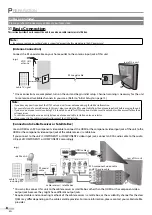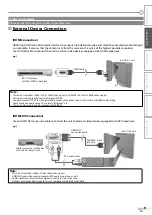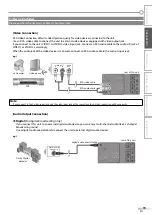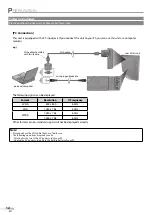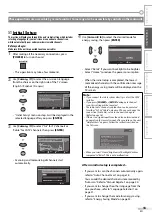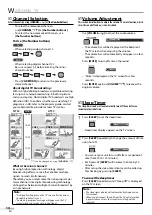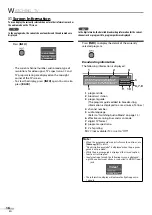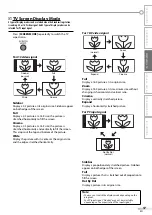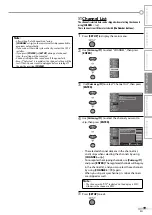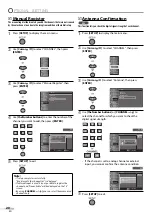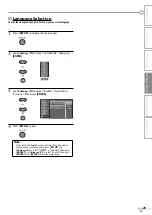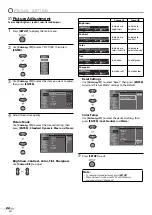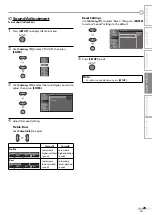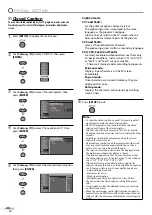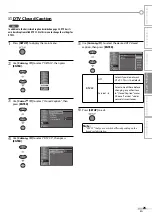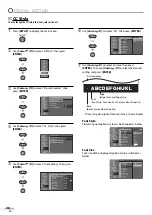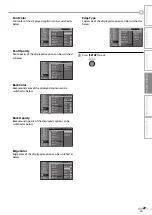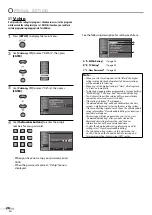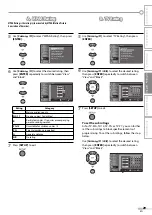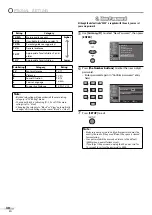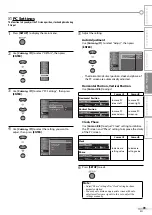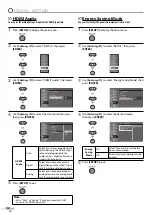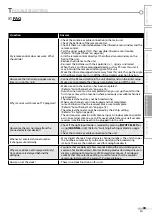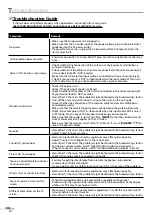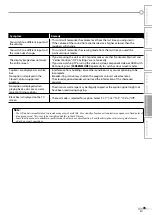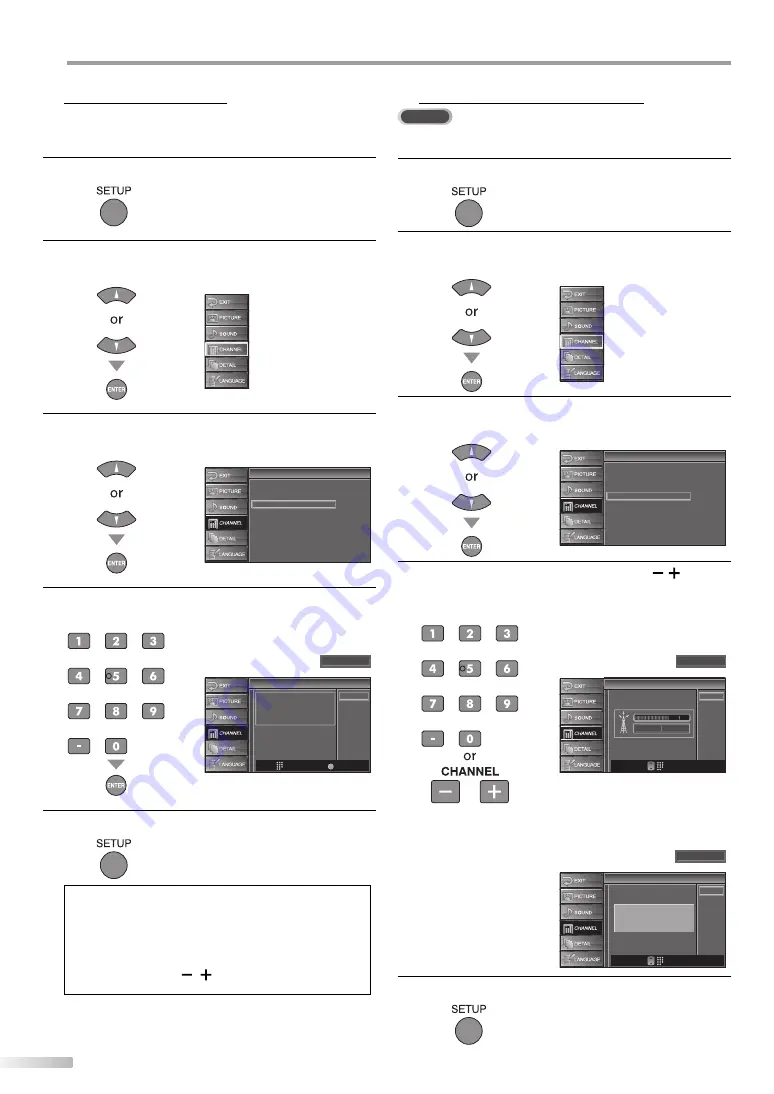
20
EN
O
PTIONAL SETTING
Manual Register
The manual register function lets you add the channels that were not scanned
by the auto channel scan due to the reception condition at the initial setup.
1
Press
[SETUP]
to display the main menu.
2
Use
[Cursor
K
/
L
]
to select “CHANNEL”, then press
[ENTER]
.
3
Use
[Cursor
K
/
L
]
to select “Manual Register”, then
press
[ENTER]
.
Channel
Channel
Autoscan
Channel List
Manual Register
Antenna
4
Use
[the Number buttons]
to enter the number of the
channel you want to add, then press
[ENTER]
.
Manual Register
Manual Register
For analog channels, select a
channel to register using number
keys.
For digital channels, you must
perform Autoscan function.
Register
Ch Change
11
Back
BACK
5
Press
[SETUP]
to exit.
Note:
• If set up completes successfully,
“Registered to the channel list” is displayed.
• If external input is used, it is not possible to register the
channel and “Unavailable” will be displayed on the TV
screen.
• By using
[CHANNEL
/ ]
, you can select the memorized
channels only.
5
Antenna Confirmation
DTV
This function lets you check the digital signal strength of each channel.
1
Press
[SETUP]
to display the main menu.
2
Use
[Cursor
K
/
L
]
to select “CHANNEL”, then press
[ENTER]
.
3
Use
[Cursor
K
/
L
]
to select “Antenna”, then press
[ENTER]
.
Channel
Channel
Autoscan
Channel List
Manual Register
Antenna
4
Use
[the Number buttons]
or
[CHANNEL
/
]
to
select the channel for which you want to check the
digital signal strength.
Antenna
Antenna
Back
Ch Change
11-1
CH
Now
70
80
Peak
If the channel is set to analog channel or external
input, you cannot confirm the antenna condition.
Antenna
Antenna
Back
Ch Change
CH
Indicator is available for digital
broadcasting only.
11
5
Press
[SETUP]
to exit.
5
•