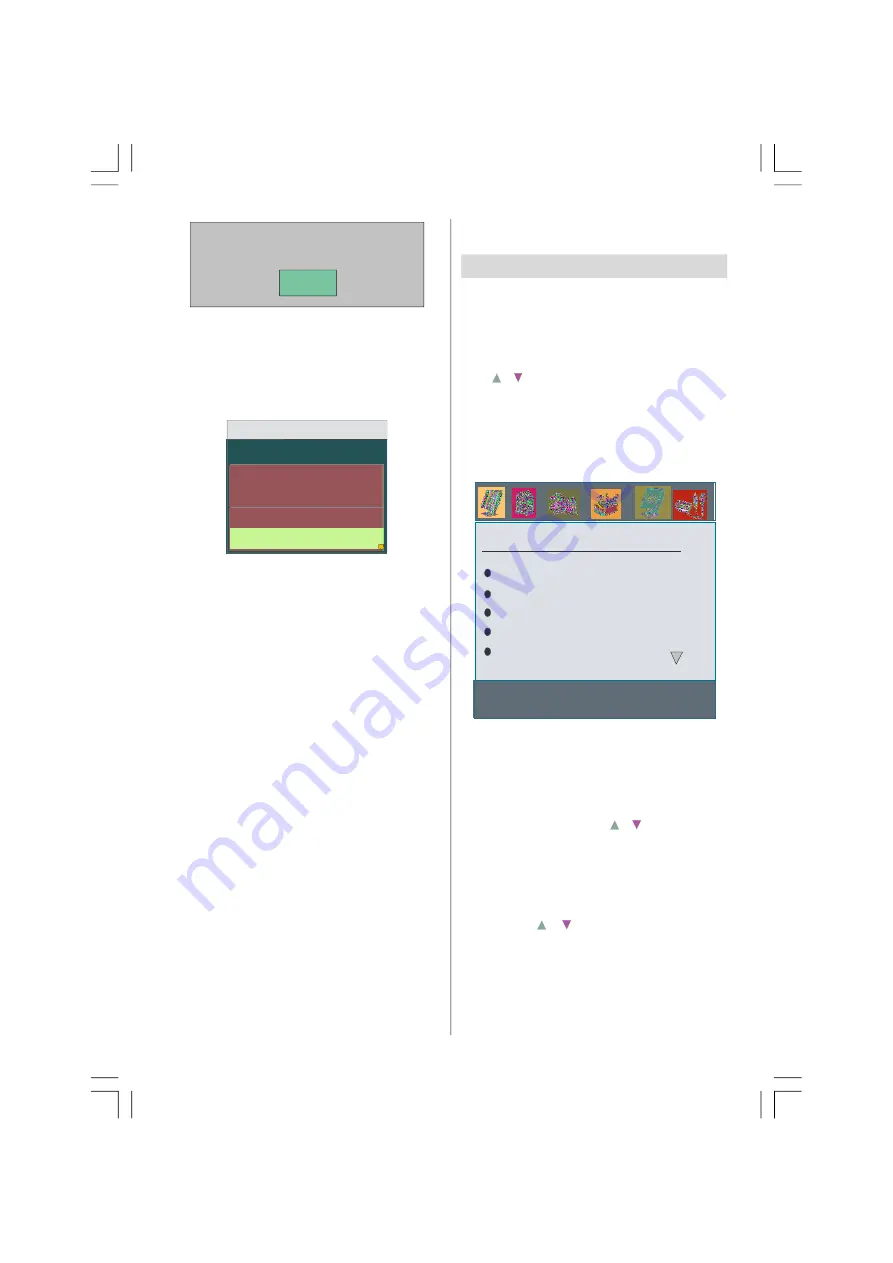
- 27 -
PR List Empty. Start automatic search
.
OK
• Press the
OK
button to start the automatic
search
.
• When the automatic search has finished,
the EDIT PR LIST menu appears.
Common Interface
DTV
Timers
Configuration
Edit PR List
Installation
Common Interface
It is required to subscribe to a pay channel
company to view the pay channels of the DTV.
Obtain the Conditional Access Module (CAM)
and the Viewing card by subscribing to a pay
channel company, then insert those to the Tele-
vision using the following procedure.
1.
Switch off the TV and unplug from the mains.
2.
Insert the CAM, then Viewing Card to the
slot that is located in the terminal cover at
the left-hand side of the TV (from front view).
• The CAM should be correctly inserted, it is
impossible to insert fully if reversed. The CAM
or the TV terminal may be damaged if the
CAM is forcefully inserted.
3.
Connect the TV to the mains supply, switch
on and then wait for few moments until the
card is activated.
• Some CAMs may require the following set
up. Please set the CAM by entering the DTV
menu, Common Interface then pressing
OK
button. (CAM set up menu is not displayed
when it is not required.)
• To see the viewing contract information, press
MENU
, Select DIGITAL and Press
OK
, then
Select Common Interface and press
OK
.
• When no module is inserted, “
No CI Module
”
appears.
• Refer to the module instruction manual for
details of the settings.
Analogue TV Menu System
Your TV has been designed with a menu sys-
tem to provide easy manipulation of a multi-
function system.
Press the
MENU
button to enter the menu.
Press
/
button to select a menu title and
then / button to select a menu item and
/
or
OK
button to enter the menu item.
Picture menu
By pressing
/
button, select the first icon.
Picture menu appears on the screen.
Mode
Contrast
Brightness
Sharpness
Colour
PICTURE
In picture menu if EXT-3,EXT-5,EXT-6 modes
are selected, resolution information is
displayed at the bottom of the menu OSD.
Mode
Select Mode by pressing / button. Press
/
button to choose from one of these op-
tions:
Soft, Bright
and
Standard.
Contrast/Brightness/Sharpness/Colour/
Hue
By pressing
/ button, select the desired
Option.
Press
/
button to set the level.
Hint: Hue is displayed in picture menu when
the TV receives an NTSC signal.
32815_1899SUK_MB22_UK_IDTV.p65
07.09.2007, 15:14
27



























