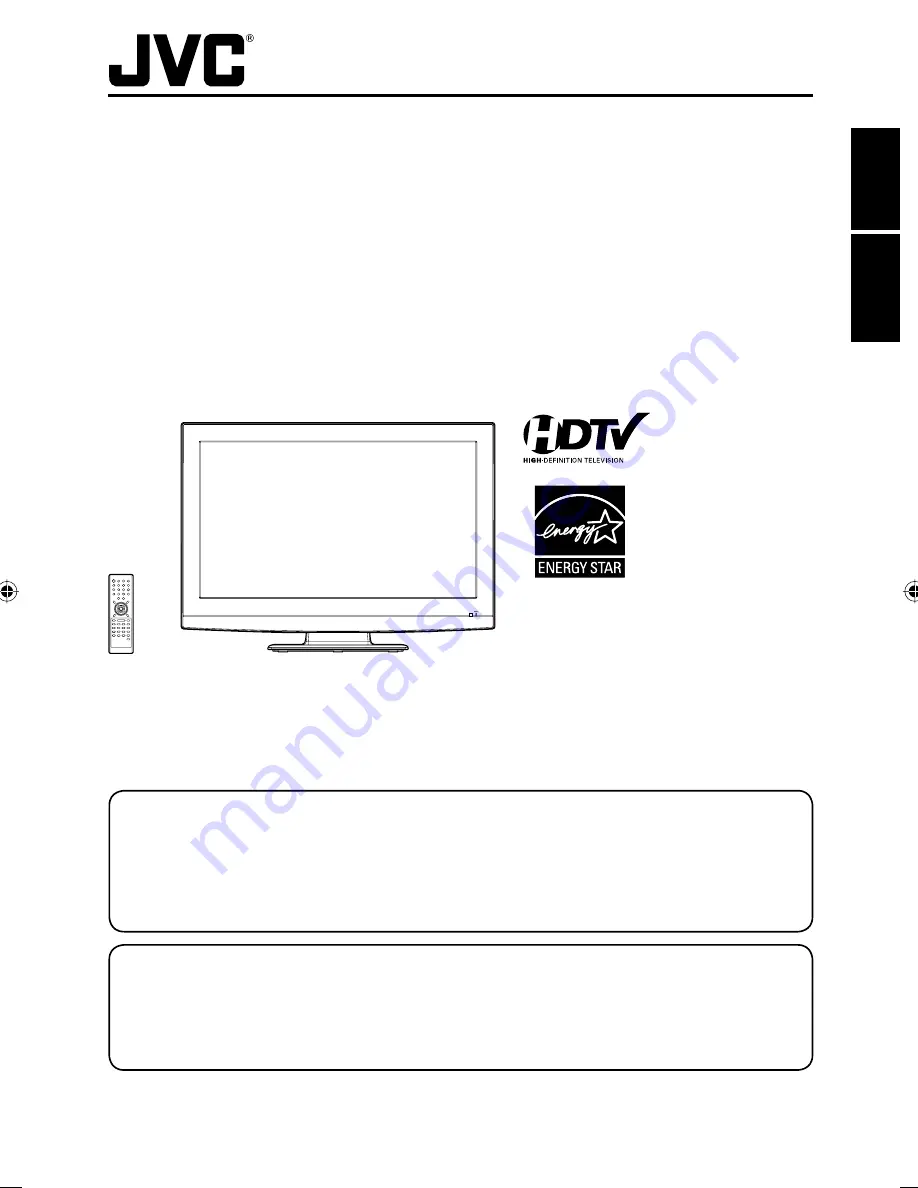
FRANÇAIS
ENGLISH
32” TFT LCD DIGITAL TV WITH DVD PLAYER
TÉLÉVISEUR NUMÉRIQUE AVEC ÉCRAN TFT À CRISTAUX
LIQUIDES DE 32 PO ET LECTEUR DVD
ATTENTION
ATTENTION
If you purchase a universal remote control from your local retailer, please contact the remote manufacturer for the
required programming code.
Si vous utilisez avec cet appareil une télécommande universelle (autre que celle vendue avec ce téléviseur),
consultez la documentation accompagnant la télécommande universelle afin de connaître le code numérique cor-
respondant au téléviseur.
AIR/CABLE MODE SELECTION
SÉLECTION DU MODE AIR/CABLE
When shipped from the factory, the Signal Type option is set to the “Cable” (Cable Television) mode.
If not using Cable TV, set this menu option to the “Air” position.
Lorsque l’appareil sort de l’usine, l’option « Signal Type » est en mode « Cable » (câblodistribution). Si vous
n’utilisez pas la câblodistribution, sélectionnez l’option « Air ».
Before operating the unit, please read this manual thoroughly.
Avant de faire fonctionner l’appareil, veuillez lire le présent guide attentivement.
LT-32D210
OWNER’S MANUAL
GUIDE D’UTILISATION
(32” class/31.51 diagonal)
(32” classe/31,51 diagonale)
Please read the important notice for energy
efficiency on page 8.
Veuillez lire l’avis important d’efficacité
énergétique à la page 8.
54A0721A_eng.indd 1
54A0721A_eng.indd 1
10.4.20 5:52:00 PM
10.4.20 5:52:00 PM
Summary of Contents for LT-32D210
Page 42: ...42 ...


































