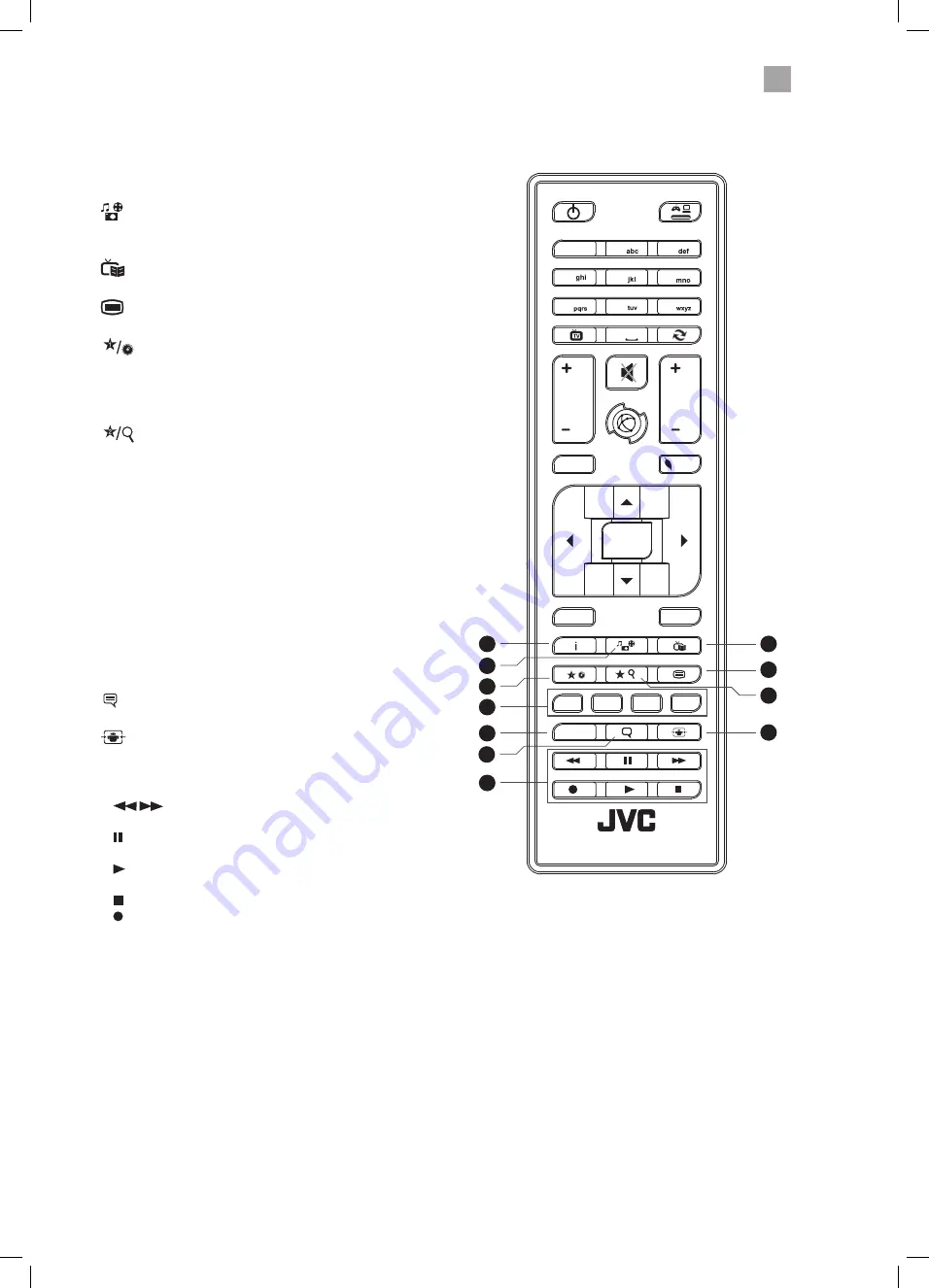
2
Preparation
15
1
2
3
4
5
6
0
LANG.
BACK
EXIT
OK
MENU
Q.MENU
/
/
V
7
V
P
7
P
77
8
9
.,/@
777
RM-C3182
15
19
16
23
22
25
21
17
18
20
24
15. i (info)
Press to see programme information in TV mode.
16.
(Media Browser)
Press to enter the media browser menu, a hard drive will
need to be attached to the USB port.
17.
(Programme Guide)
Press to view the Programme Guide.
18.
Press to enter teletext if available.
19.
(My Button 1)
• Press and hold for 5 seconds to set a favourite channel/
source.
• Selects the Title Elapsed menu in DVD mode.
• Selects the DVD setup menus in DVD mode.
20.
(My Button 2)
• Selects the Channel Network Type menu in TV mode.
• Press and hold for 5 seconds to set a favourite channel/
source, this will then remove the Channel Network Type
menu.
• Selects the Title and Chapter menus in DVD mode.
21. COLOURED BUTTONS
Access the TELETEXT items ( TV mode) or menu options.
ZOOM (RED)
To zoom in and out of the picture in DVD mode.
REPEAT (GREEN)
Repeat Chapter, Title or All in DVD mode.
DVD FILM MENU (YELLOW)
Select the Root menu of the DVD playing (DVD mode).
22. LANG.
Selects the Current Language menu.
23. (Subtitles)
Press to switch subtitles on and off.
24.
(Aspect ratio)
Press to adjust the aspect ratio of the picture.
AUTO - 16:9 - Subtitle - 14:9 - 14:9 Zoom - 4:3 - Cinema.
25. PLAYBACK and RECORD buttons
•
searches forwards and backwards when
viewing a DVD or recording.
• pauses a DVD or recording and starts timeshifting in TV
mode if you have a hard drive attached to the USB port.
•
plays a DVD or recording.
Selects DVD mode when in any other source.
• stops a DVD or recording.
• starts a recording, continue to press will add more
recordings.
LT-32C345_46B_IB.indd 15
20/01/2015 18:43






























