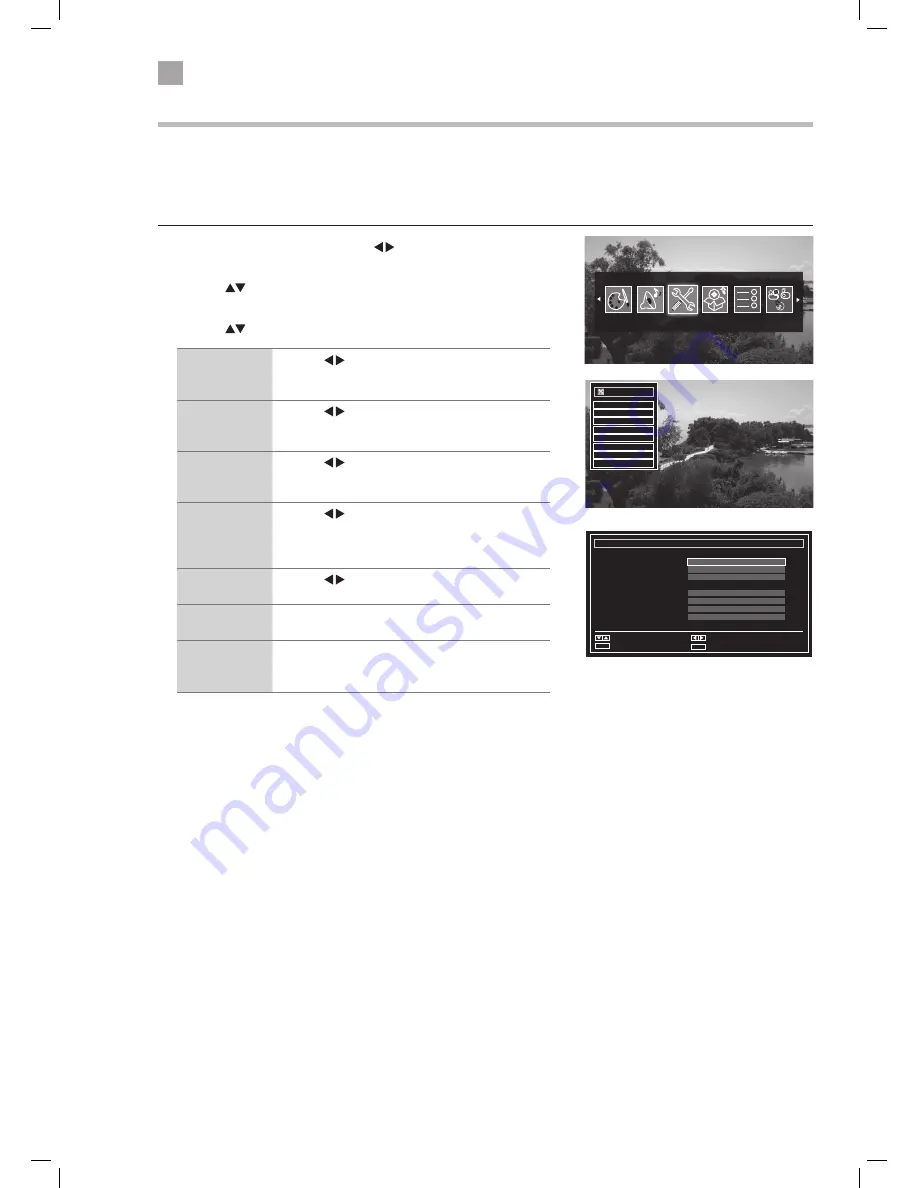
26
5
Using the Features
Recording Configuration
The recording configuration menu allows you to adjust the recording setting. You can add time to the start and end of each
recording and set and maximum recording time for timeshifting.
You can also select how you want your TV to automatically delete your recordings so you won't run out of space on your USB
storage device.
1. Press the MENU button then press the buttons to select SETTINGS and
press OK.
2. Press the
to highlight RECORDING CONFIGURATION then press OK. The
Recording configuration menu will be displayed.
3. Press the
to select each setting below.
Start early
Press the buttons to select an amount of time
you would like the recording to start before the
programme starts (max 10 mins).
End late
Press the buttons to select an amount of
time you would like the recording to end after the
programme finishes (max 10 mins).
Max Timeshift
Press the buttons to select a maximum amount
of time you would like the timeshift recording to
record (from 10 mins to 2 hours).
Auto discard
- Discard
Press the buttons to select the recording that
you want to automatically delete when the USB
storage device is full.
NONE - OLDEST - LONGEST - SHORTEST
Auto discard
- Unplayed
Press the buttons to select to delete the played
or unplayed recordings.
Hard disk
information
Select to see the Hard disk information.
Format Disk
Select to format the USB storage device, you will
need to enter your PIN number. Any previous
recordings will be deleted.
Settings
Conditional Access
Language
Parental
Timers
Recording Confuguration
Date/Time
Sources
Other Settings
Settings
Start early
End late
Max Timeshift
Auto discard
- Discard
- Unplayed
Hard disk information
Format Disk
Recording Configuration
0 min
0 min
30 min
Oldest
Excluded
Select
Select
<
>
Back
RET/BACK
Select Setting
Select Start Early Option
Exit
MENU
LT-32C345/46_IB.indd 26
10/07/2014 12:27






























