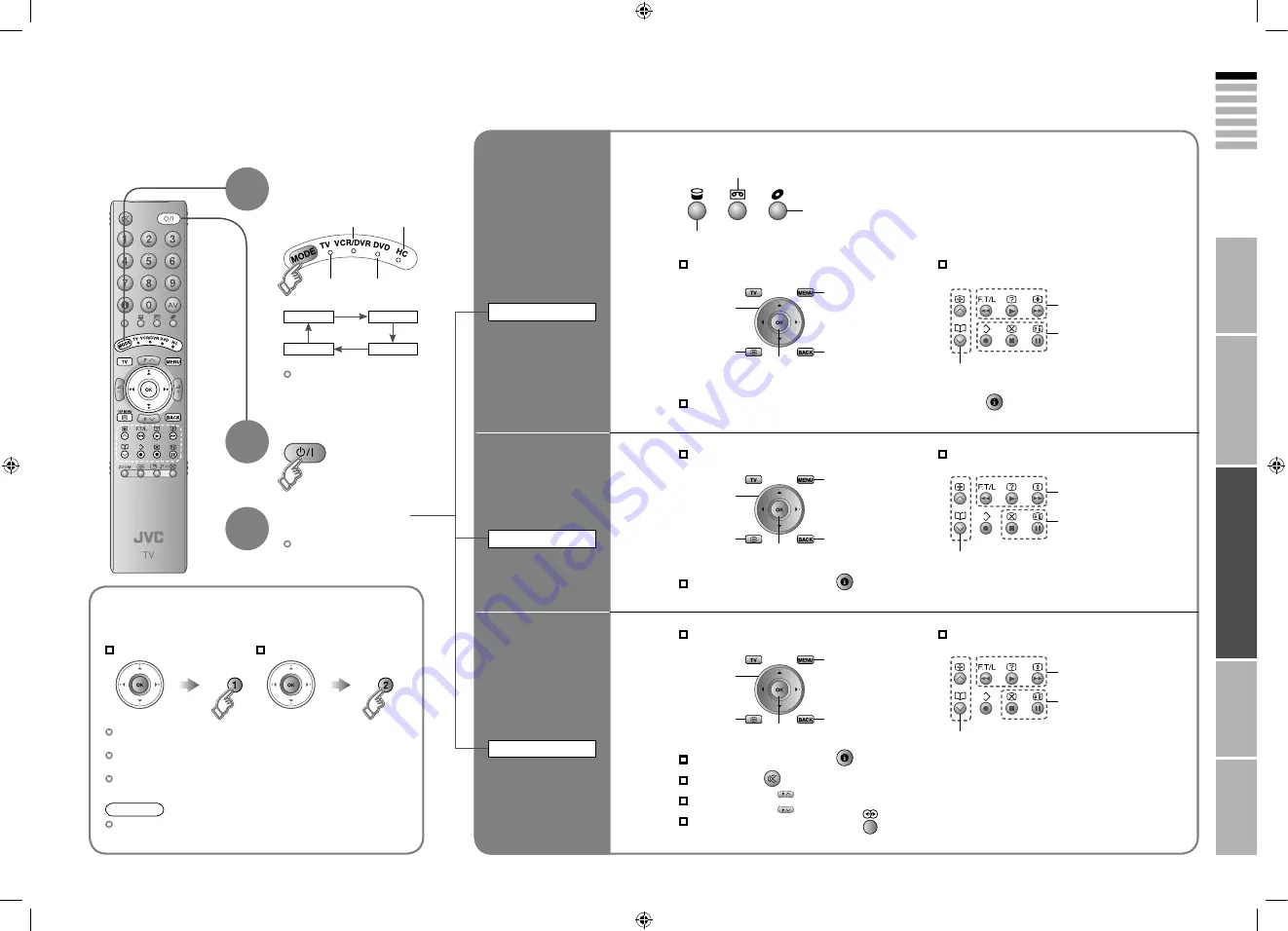
25
ENGLISH
26
IMPORT
ANT!
PREP
ARE
USE
SETTINGS
TROUBLE?
Operate the device
Turn on the device
2
Operate JVC recorders
Other buttons can be used to
operate the TV at any time.
The indicator lights for 3 seconds
each time the remote control is
operated.
VCR/DVR
Operate the
VCR,
DVD recorder
or HDD recorder
DVD
Operate the
DVD player
HC
Operate the
home theatre
system
Try changing the remote control code
if you cannot operate a recorder.
Code A or 1 (Default)
3
Select a device
1
and other devices
Note
If the battery is removed, the remote control code reverts back
to
code A or 1
.
Confirm the code for your recorder by checking the manual it
came with.
Some models of JVC devices cannot be operated with this
remote control.
JVC DVD recorders and HDD recorders are set to code “C” or
“3” by default.
The included remote control can be used to operate JVC recorders
and other devices.
VCRs
DVD recorders
HDD recorders
Home
theatre
system
DVD players
TV (P. 6)
TV
DVD
HC
VCR/DVR
Code C or 3
Press and hold
Press and hold
Operate DVD / HDD recorder menus
Select VCR / DVD recorder / HDD recorder
VCR
HDD recorders
DVD recorders
Display the subtitle (DVD / HDD recorder mode)
Press “
”
Playback / Record etc.
Display menu
Select
Display
top menu
Back to
previous menu
Select a chapter
Rewind / Playback
/ Fast-forward
OK
Record / Stop / Pause
Operate DVD menus
Display the subtitle
Press “
”
Playback etc.
Display menu
Select
Display
top menu
Select a chapter
Rewind / Playback
/ Fast-forward
OK
Stop / Pause
Back to
previous menu
Operate HC menus
Display the subtitle
Press “
”
Playback etc.
Display menu
Select
Display
top menu
Select a chapter
Rewind / Playback
/ Fast-forward
OK
Stop / Pause
Back to
previous menu
Mute
Press “
”
Volume
Press “
”
Select a surround mode
Press “
”






































