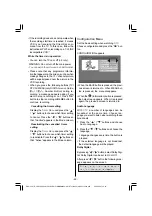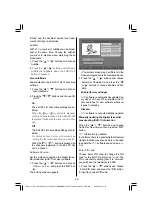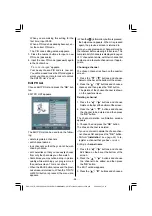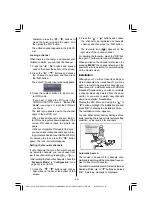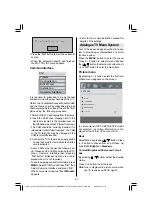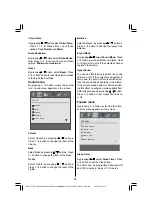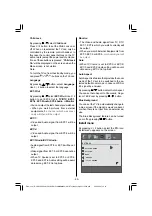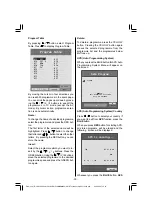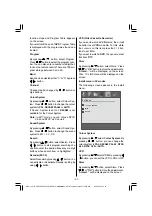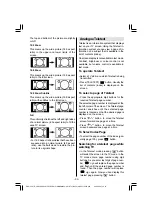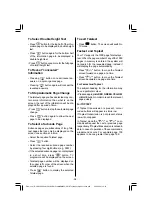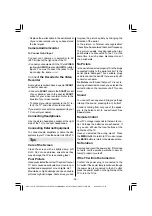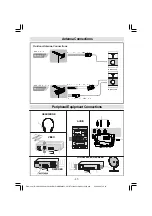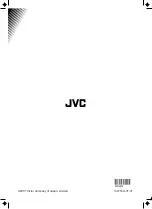- 36 -
Replace the aerial cable in the aerial socket
of your video recorder once you have stored
the test signal.
Camera And Camcorder
To Connect to AV Input
Connect your camera or camcorder to AV
(EXT-4) input at the right side of the TV.
Connect your equipment to the TV via
VIDEO
(yellow),
AUDIO R
(red) and
AUDIO L
(white)
inputs. You must connect the jacks to the
input using the same
colour.
Connec
t the Decoder to the Video
Recorder
Some video recorders have a special
SCART
socket for decoder.
Connect a
SCART
cable to the
SCART
socket
of your decoder and to the special
SCART
socket of your video recorder. Refer to the
booklet of your video recorder.
To connect your video recorder to the TV, re-
fer to the TV and Video Recorder section.
If you want to connect more equipment to your
TV, consult your dealer.
Connecting Headphones
Use the stereo headphone socket at the right
side of the TV, to connect headphones.
Connecting External Equipment
To connect audio amplifiers or home theatre
systems to your TV, use the Audio Outs of the TV.
Tips
Care of the Screen
Clean the screen with a slightly damp, soft
cloth. Do not use abrasive solvents as they
may damage the TV screen coating layer.
Poor Picture
Have you selected the correct TV system? Is your
TV set or house aerial located too close to non-
earthed audio equipment or neon lights, etc.?
Mountains or high buildings can cause double
pictures or ghost images. Sometimes you can
improve the picture quality by changing the
direction of the aerial.
Is the picture or Teletext unrecognisable?
Check if you have entered the correct frequency.
The picture quality may degrade when two
peripherals are connected to the TV at the
same time. In such a case, disconnect one of
the peripherals.
No Picture
Is the aerial connected properly? Are the plugs
connected tightly to the aerial socket? Is the
aerial cable damaged? Are suitable plugs
used to connect the aerial? If you are in doubt,
consult your dealer.
No Picture
could mean that your TV is not re-
ceiving a transmission. Have you selected the
correct button on the remote control? Try once
more.
Sound
You can not hear any sound. Did you perhaps
interrupt the sound, pressing the button?
Sound is coming from only one of the speak-
ers. Is the balance set to one extreme? See
Sound
menu.
Remote Control
Your TV no longer responds to the remote con-
trol. Perhaps the batteries are exhausted. If
so you can still use the local buttons at the
right side of the TV.
Have you selected the wrong menu? Press
the
MENU
button to return to TV mode or press
the
BACK
button to return to the previous menu.
No Solution
Remove and insert the power plug. If this does
not work, call the service personnel; never at-
tempt to repair it yourself.
If the TV will not be turned on
Confirm the power plug is connected to the
AC outlet. If the power lamp is unlit even though
the power plug is connected to the AC outlet,
press the power switch on the right side of the
TV to turn the TV on.
ENG-JVC (LT-26DY8ZJ)-26815W-RC RM C1899S-MB22-UK IDTV-(10052182)-50112533.p65
28.09.2007, 13:16
36